Acer Aspire X3910 Technical Information
Browse online or download Technical Information for Server/workstation motherboards Acer Aspire X3910. Acer Aspire X3910 Technical information User Manual
- Page / 96
- Table of contents
- TROUBLESHOOTING
- BOOKMARKS



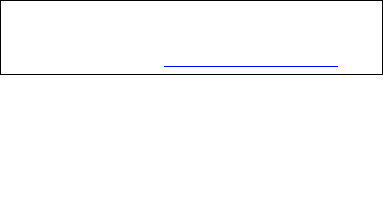
- Aspire X3910 1
- Service Guide 1
- Revision History 2
- Copyright 3
- Disclaimer 4
- Conventions 5
- Service Guide Coverage 6
- FRU Information 6
- Table of Contents 7
- System Tour 9
- PCI I/O 10
- I/O ports 10
- Operating system and software 10
- System BIOS 10
- Power supply 10
- Dimension and weight 11
- System Components 12
- Rear Panel 14
- Internal Components 15
- System LED Indicators 16
- System Utilities 17
- Entering CMOS setup 18
- Setup Utility Menus 19
- Product Information 20
- Standard CMOS Features 21
- Advanced BIOS Features 22
- Advanced Chipset Features 23
- Integrated Peripherals 24
- Power Management Setup 25
- PC Health Status 26
- Frequency/Voltage Control 27
- BIOS Security Features 28
- Removing a system password 29
- Load Default Settings 30
- Save & Exit Setup 31
- Exit Without Saving 32
- BIOS Recovery 33
- 26 Chapter 2 34
- System Disassembly 35
- Pre-disassembly Procedure 36
- Main Unit Disassembly 37
- Removing the Side Panel 38
- Removing the Front Bezel 39
- Removing the Processor 41
- Removing the Optical Drive 42
- Chapter 3 35 43
- 36 Chapter 3 44
- Removing the Hard Disk Drive 45
- Removing the Power Supply 46
- Chapter 3 39 47
- Removing the Memory Modules 48
- Removing the TV Tuner Card 49
- Removing the VGA Card 50
- Removing the Mainboard 54
- Chapter 3 47 55
- 48 Chapter 3 56
- System Troubleshooting 57
- System Check Procedures 58
- Checkpoints 59
- POST Code Checkpoints 61
- DIM Code Checkpoints 63
- Beep Codes 64
- Error Messages 66
- Storage Device 67
- Virus Related 68
- System Configuration 69
- Miscellaneous 70
- USB eModule Error Messages 71
- SMBIOS eModule Error Messages 71
- CPU eModule Error Messages 71
- Online Support Information 72
- System Block Diagram 73
- Chapter 5 73
- Board Layout 74
- System Jumper 76
- Chapter 6 77
- X3910 Exploded Diagram 78
- Chapter 6 71 79
- X3910 FRU List 80
- Chapter 6 73 81
- 74 Chapter 6 82
- Chapter 6 75 83
- 76 Chapter 6 84
- Chapter 6 77 85
- 78 Chapter 6 86
- Chapter 6 79 87
- 80 Chapter 6 88
- Technical Specifications 89
- System Board Major Chips 90
- System Memory 91
- Hard Disk Drive 92
- VGA Interface 92
- PCI Interface 92
- SATA Interface 92
- Audio Interface 93
- Keyboard and Input Devices 93
- Optical Drive 93
- (7200 KB/sec) 95
- (2850 KB/sec) 95
- Appendix A 88 96
Summary of Contents
Acer Aspire X3910Service Guide
2 Chapter 1PCI I/O • One PCI Express x16 bus slot • One PCI Express x1 bus slot I/O ports• Front • Five USB 2.0 ports• Memory Stick• Memory Stick PRO
Chapter 1 3Dimension and weight• Dimension (DxWxH)• X3300: 265 x 100 x 362 mm (with bezel) • X5300: 265 x 100 x 397 mm (with bezel)• Weight (estimate)
4 Chapter 1System ComponentsThis section is a virtual tour of the system’s interior and exterior components.Front Panel34567810912
Chapter 1 5No. Icon Component1 Power button/power indicator2 Optical drive bay door3 Drive bay door eject buttonPress to open drive bay door and acces
6 Chapter 1Rear Panel No. Icon Component1 Expansion slot (Photo shows graphics card and TV tuner card)2 Line-out jack3 Microphone/speaker-out/line-in
Chapter 1 7Internal Components No. Component1 HDD drive2 Optical drive3 Expansion cards4 Mainboard5 Heat sink fan assembly6 Power supply
8 Chapter 1System LED IndicatorsThis section describes the different system LED indicators. LED indicator Color LED status DescriptionPower Green On
Chapter 2 9CMOS Setup Utility CMOS setup is a hardware configuration program built into the system ROM, called the complementary metal-oxide semico
10 Chapter 2Entering CMOS setup 1. Turn on the computer and the monitor. If the computer is already turned on, close all open applications, then res
Chapter 2 11Setup Utility MenusThe Setup Main menu includes the following main setup categories. • Product Information• Standard CMOS Features• Advan
iiRevision HistoryPlease refer to the table below for the updates made on this service guide.Date Chapter Updates
12 Chapter 2Product InformationThe Product Information menu displays basic information about the system. These entries are for your reference only and
Chapter 2 13Standard CMOS Features Parameter Description OptionSystem Date Set the date following the weekday-month-day-year format.Time (hh:mm:ss)
14 Chapter 2Advanced BIOS Features Parameter Description OptionQuick Boot Allows you to decrease the time it takes to boot the computer by shortenin
Chapter 2 15Advanced Chipset Features Parameter Description OptionIntel EIST When enabled, this feature allows the OS to reduce power consumption.
16 Chapter 2Integrated Peripherals Parameter Description OptionOnboard SATA Controller Select an operating mode for the onboard SATA. EnabledDisabl
Chapter 2 17Power Management Setup Parameter Description OptionACPI Suspend Mode Select an ACPI state. S3 (STR)S1 (POS)Deep Power Off Mode Enables
18 Chapter 2PC Health Status Parameter Description OptionSmart FAN Enables or disables the smart system fan control function. EnabledDisabledCPU T
Chapter 2 19Frequency/Voltage Control Parameter Description OptionSpread Spectrum Enables or disables the reduction of the mainboard’s EMI. Note: Re
20 Chapter 2BIOS Security Features Setting a system password1. Use the up/down arrow keys to select a password parameter (Change Supervisor Password
Chapter 2 21Removing a system password1. Use the up/down arrow keys to select password parameter (Change Supervisor Password or Change User Password)
iiiCopyrightCopyright © 2010 by Acer Incorporated. All rights reserved. No part of this publication may be reproduced, transmitted, transcribed, sto
22 Chapter 2Load Default SettingsThe Load Default Settings menu allows you to load the default settings for all BIOS setup parameters. Setup defaults
Chapter 2 23Save & Exit SetupThe Save & Exit Setup menu allows you to save changes made and close the Setup Utility. CMOS Setup Utility►►
24 Chapter 2Exit Without SavingThe Exit Without Saving menu allows you to discard changes made and close the Setup Utility. CMOS Setup Utility►►
Chapter 2 25BIOS RecoveryAMIBIOS8 supports a "recovery flash" mode, which can be used to flash update a BIOS from the boot block. This is us
26 Chapter 2
Chapter 3 27This chapter contains step-by-step procedures on how to disassemble the desktop computer for maintenance and troubleshooting.Disassembly R
28 Chapter 3Pre-disassembly Procedure Before proceeding with the disassembly procedure, perform the steps listed below:1. Turn off the system and all
Chapter 3 29Main Unit DisassemblyScrew ListScrew Part No. A #6-32 L5 BZN 86.00J07.B60B #6-32 L6 NI 86.00J44.C60C #6-32*3/16 NI 86.1A324.5R0 D M3xL5
30 Chapter 3Removing the Side Panel1. Perform the pre-disassembly procedure described on page 28.2. Remove the two screws (A) located on the rear edge
Chapter 3 31Removing the Front Bezel1. Remove the side panel. Refer to the previous section for instructions. 2. Remove the front bezel. (1). Release
ivDisclaimerThe information in this guide is subject to change without notice.Acer Incorporated makes no representations or warranties, either express
32 Chapter 3Removing the Heat Sink Fan AssemblyWARNING:The heat sink becomes very hot when the system is on. NEVER touch the heat sink with any metal
Chapter 3 33Removing the ProcessorIMPORTANT:Before removing a processor from the mainboard, make sure to create a backup file of all important data. W
34 Chapter 3Removing the Optical Drive1. See “Removing the Side Panel” on page 30.2. See “Removing the Front Bezel” on page 31.3. See “Removing the He
Chapter 3 35(3). Lift the HDD-ODD bracket and turn it over. (4). Disconnect the data and power cables from the HDD. (5). Remove the HDD-ODD bracket. 6
36 Chapter 37. Remove the two screws (C) from the optical drive. 8. Slide the optical drive out of the drive bay. Screw (Quantity) Color Torque Part
Chapter 3 37Removing the Hard Disk Drive1. See “Removing the Side Panel” on page 30.2. See “Removing the Front Bezel” on page 31.3. See “Removing the
38 Chapter 3Removing the Power Supply1. See “Removing the Side Panel” on page 30.2. See “Removing the Heat Sink Fan Assembly” on page 32.3. See “Remov
Chapter 3 397. Remove the three screws (A) that secure the power supply to the rear panel. 8. Lift the power supply module out of the chassis.Screw (Q
40 Chapter 3Removing the Memory ModulesIMPORTANT:Before removing any DIMM from the memory board, make sure to create a backup file of all important da
Chapter 3 41Removing the TV Tuner Card1. See “Removing the Side Panel” on page 30.2. Remove the screw (A) that secures the card to the chassis. 3. Gen
vConventionsThe following conventions are used in this manual:SCREEN MESSAGESDenotes actual messages that appear on screen.NOTE Gives additional infor
42 Chapter 3Removing the VGA Card1. See “Removing the Side Panel” on page 30.2. Remove the screw (A) that secures the card to the chassis. 3. Gently p
Chapter 3 43Removing the Front I/O and Card Reader Boards 1. See “Removing the Side Panel” on page 30.2. See “Removing the Front Bezel” on page 31.3.
44 Chapter 38. Remove the front I/O and card reader board bracket. (1). Remove the screw (B) that secures the bracket to the chassis. (2). Remove the
Chapter 3 45(2). Pull the card reader board out of the bracket. 10. Remove the front I/O board.(1). Remove the two screws (B) that secure the I/O boar
46 Chapter 3Removing the Mainboard 1. See “Removing the Side Panel” on page 30.2. See “Removing the Front Bezel” on page 31.3. See “Removing the Heat
Chapter 3 4712. Remove the screw (D) on the rear panel. 13. Lift the board from the chassis. Screw (Quantity) Color Torque Part No. M3xL5 BZN (1) Blac
48 Chapter 3
Chapter 4 49This chapter provides instructions on how to troubleshoot system hardware problems. Hardware Diagnostic ProcedureIMPORTANT:The diagnostic
50 Chapter 4System Check ProceduresPower System CheckIf the system will power on, skip this section. Refer to System External Inspection.If the system
Chapter 4 51CheckpointsA checkpoint is either a byte or word value output to I/O port 80h. The BIOS outputs checkpoints throughout bootblock and Power
viService Guide CoverageThis Service Guide provides you with all technical information relating to the BASIC CONFIGURATION decided for Acer's &qu
52 Chapter 4Bootblock Recovery Code CheckpointsThe Bootblock recovery code gets control when the BIOS determines that a BIOS recovery needs to occur b
Chapter 4 53POST Code CheckpointsThe POST code checkpoints are the largest set of checkpoints during the BIOS preboot process. The following table des
54 Chapter 43A Initialize RTC date/time.3B Test for total memory installed in the system. Also, Check for DEL or ESC keys to limit memory test. Displa
Chapter 4 55DIM Code CheckpointsThe Device Initialization Manager (DIM) gets control at various times during BIOS POST to initialize different system
56 Chapter 4Beep CodesBeep codes are used by the BIOS to indicate a serious or fatal error to the end user. Beep codes are used when an error occurs b
Chapter 4 57Troubleshooting POST BIOS Beep Codes Number of Beeps Description1,3 Reseat the memory, or replace with known good modules.6,7 Fatal erro
58 Chapter 4Error MessagesThe following tables describes the error messages that may appear during POST. Each message is listed with a detailed descri
Chapter 4 59Storage DeviceMessage Displayed DescriptionPrimary Master Hard Disk ErrorThe IDE/ATAPI device configured as Primary Master could not be pr
60 Chapter 4Virus Related3rd Slave Drive - ATAPI IncompatibleThe IDE/ATAPI device configured as Slave in the 3rd IDE controller failed an ATAPI compat
Chapter 4 61System ConfigurationMessage Displayed DescriptionDMA-1 Error Error initializing primary DMA controller. This is a fatal error, often indic
viiChapter 1 System Tour 1Features . . . . . . . . . . . . . . . . . . . . . . . . . . . . . . . . . . . . . . . . . . . . . . . . . . . . . . . . .
62 Chapter 4CMOSMiscellaneousMessage Displayed DescriptionCMOS Date/Time Not SetThe CMOS Date and/or Time are invalid. This error can be resolved by r
Chapter 4 63USB eModule Error MessagesSMBIOS eModule Error MessagesCPU eModule Error MessagesMPS Table (Multi-processor) eModule Error MessagesMessage
64 Chapter 4Online Support InformationThis section describes online technical support services available to help you repair the desktop computer.If yo
Chapter 5 65System Block DiagramSystem Block Diagram and Board LayoutChapter 5
66 Chapter 5Board LayoutMainboard No Code Description1 LEDH1 Power and switch LED cable connector2 SATA3 SATA 3 connector3 USBF3 Front USB connector4
Chapter 5 6714 KBMSCONN1 Top: PS2 Mouse portBottom: PS2 Keyboard port15 PWR1 4-pin ATX power connector16 U17 Processor socket17 CPU FAN1 Processor fan
68 Chapter 5System JumperName Location Default SettingsClear CMOS/NVRAM JBIOS1 1-2 2-3 Normal (default)Clear CMOS/NVRAM
Chapter 6 69This chapter offers the FRU (Field Replaceable Unit) list in global configuration of the X3810/X5810 desktop computer. Refer to this chapt
70 Chapter 6X3910 Exploded Diagram
Chapter 6 71No. Part Name1 C.A LED POWER SWITCH2EJECT BUTTON3 FRONT BEZEL4 FRONT COVER5 IO DOOR6 IO DOOR BKT7 LENS POWER8MAGNET 10*6*39 MIDDLE BEZEL10
viiiSystem Configuration . . . . . . . . . . . . . . . . . . . . . . . . . . . . . . . . . . . . . . . . . . . . .61CMOS . . . . . . . . . . . . . .
72 Chapter 6X3910 FRU List Category Part Name Acer Part NumberACCESSORYREMOTE CONTROLLERREMOTE CONTROLER SMK VISTA MCE ICONIZED RC WITH 2 BATTERIES FO
Chapter 6 73MODEM CARD LITE-ON D-1156E#A10A LOW-PROFILE PCI-E 56K V.92 FX.10100.003MODEM CARD 56K PRO-NETS LSI HPE56L6 (LO FX.10100.021MODEM CARD 56K
74 Chapter 6COMBO MODULE/ DVD-ROM DRIVEODD HLDS BD COMBO SATA HH DL 4X CH10F LF W/BRACK BEZEL SATA KO.00605.001ODD PIONEER BD COMBO SATA HH DL 4X BDC-
Chapter 6 75CPU HEATSINK AIR COOLER LGA775 TMDC6 NEW SPRIG HI.10800.028KEYBOARDKEYBOARD PS2 104KEY CHICONY KB-07593US2552V US2552V US BLAC KB.PS203.09
76 Chapter 6KEYBOARD PS2 104KEY CHICONY KB-07593S32552V RUSSIAN BLACK KB.PS203.121KEYBOARD PS2 105KEY CHIOCNY KB-07596HU2552V HUNGARIAN BLACKKB.PS203.
Chapter 6 77KEYBOARD PS2 105KEY LITE-ON SK-9620 SG-30600-35W SWEDISH BLACK VISTAKB.PS20B.025KEYBOARD PS2 105KEY LITE-ON SK-9620 SG-30600-2BW UK BLACK
78 Chapter 6KEYBOARD USB 105KEY CHICONY KU-07606CH2552V SWISS/G BLACK KB.USB03.079KEYBOARD USB 105KEY CHICONY KU-07606B02552V BELGIUM BLACK KB.USB03.0
Chapter 6 79KEYBOARD USB 105KS LITE-ON SK-9625 BLACK BELGIUM KB.USB0B.061KEYBOARD USB 105 KEY LITE-ON SK-9625 SG-30700-2WW BLACK ICELANDIC VISTAKB.USB
80 Chapter 6POINTING DEVICEMOUSE PS2 OPT SM-9620 LITEON SM-30600-00W MS.11200.017LOGITECH 0810_PS2 OPTICAL MOUSE PS2 M-SBR-ACR2 MS.11200.013MOUSE USB
Appendix A 81This section provides technical specifications for the system.ProcessorIntel Core 2 QuadItem SpecificationModel number Q6600 Q8200 Q8300
Chapter 1 1FeaturesBelow is a brief summary of the computer’s many features:NOTE: The features listed in this section is for your reference only. The
82 Appendix ASystem Board Major ChipsIntel Pentium Dual-CoreItem SpecificationModel number E2220 E5200 E5300 E5400Architecture (nm) 65 45 45 45L2 cach
Appendix A 83System MemorySystem BIOSItem SpecificationMemory controller Intel G43/G45 Express chipset Memory type DDR3-1066/1333 unbuffered DIMMModul
84 Appendix AHard Disk DriveVGA Interface PCI Interface Network InterfaceSATA Interface Item SpecificationStorage controller NVIDIA NForce MCP73PV 104
85 Appendix AAudio Interface Keyboard and Input Devices Optical Drive Item SpecificationAudio controller Realtek ALC888S 8-channel audio CODECConnect
Appendix A 86Read SpeedDVD-R/RW/ROM(SL/DL)10x / 8x / 16x / 12x max. DVD-R DL8x max.DVD-RAM (Ver.1.0/2.2)2x/ 3x-5x PCAV DVD+R/+ R W 1 0 x / 8 x m a
87 Appendix A DVD-ROM Item SpecificationVendor HLDS PLDSModel name DH10N DH-16D4SDrive type DVD-ROM DVD-ROMWrite Speed——Read Speed CD-ROM Max 52x DVD
Appendix A 88
 (96 pages)
(96 pages) (108 pages)
(108 pages)







Comments to this Manuals