Acer AC701 User Manual
Browse online or download User Manual for TVs & monitors Acer AC701. Acer AC701 User's Manual
Summary of Contents
10OSD Function Description 1. Press the key to display the OSD menu. 2. To select a function, press the and keys until the desired function
11OSD Icon Summary Icon Function Function Description Brightness Adjusts display brightness Contrast Adjusts display contrast H. Size Increas
12Specification Screen Size 17” CRT Dot Pitch (mm) 0.28 Surface Non –glare Viewable Image Area 16.14” (41.0 cm) Input Signal Video Sync. RGB
13Troubleshooting Please refer to the following solutions for the failure symptoms that occur the most frequent. If the symptom remains after tryi
2Table of Contents Important Safety Instructions...3 Federal Communications Commission...
3Important Safety Instructions 1. Please read these instructions thoroughly. 2. Please keep this guide for future use. 3. Please disconnect
4f- The device shows obvious signs of a defect. 16. Use only approved original spare parts, or parts in accordance with the original parts, for r
5Federal Communications Commission ( FCC Statement ) This equipment has been tested and found to comply with the limits for a Class B digital devi
6Connecting the Monitor and Swivel Base 1. Place the monitor with its tube down on a stable surface. 2. Align the four tabs of the swivel base w
7Introduction Congratulations on your purchase of this new high performance 17” Monitor. Using state-of-the-art electronics, this monitor supports
8Installation 1. Connect the monitor signal cable 1 to the 15-pin mini D-sub (VGA) on the back of the computer. 2. Connect the power cord t
9User Controls 1. Power Switch 2. Power LED Indicator LED color Status Green On Turns the monitor on Amber Sleep 3. Se
More documents for TVs & monitors Acer AC701


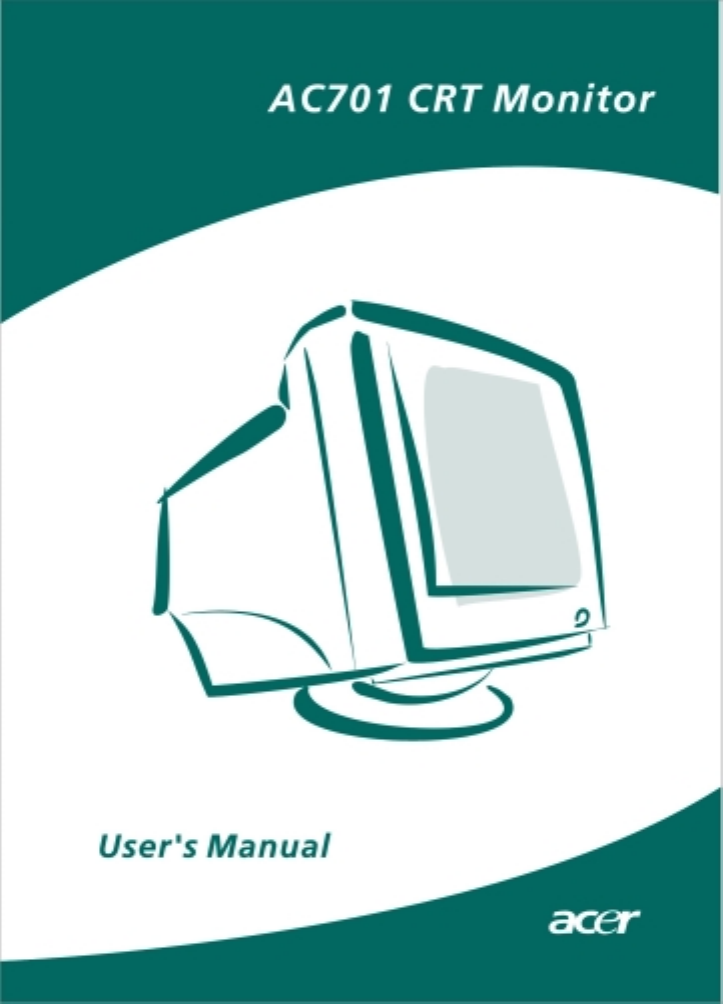
 (17 pages)
(17 pages)




 (130 pages)
(130 pages) (28 pages)
(28 pages)







Comments to this Manuals