Acer K132 User Manual
Browse online or download User Manual for Projectors Acer K132. Acer K132 User Manual
- Page / 49
- Table of contents
- BOOKMARKS


- Acer Projector 1
- K135/K135P/K135S/L221/LK-W12/ 1
- K132/L221F/LK-W12L Series 1
- User's Guide 1
- Caution for Accessibility 3
- Using electrical power 4
- Product servicing 5
- Additional safety information 5
- Caution for Listening 6
- Disposal instructions 7
- First things first 8
- Contents 9
- Specifications 30 10
- Compatibility modes 32 10
- Introduction 11
- Package Overview 12
- Mutimedia Quick Start Guide 13
- Projector Overview 14
- Control Panel 15
- Remote Control Layout 16
- MC.JGN11.001 17
- MC.JGM11.001 17
- # Icon Component Description 18
- Getting Started 20
- Turning the Projector On/Off 21
- Turning the projector off 22
- Adjusting the Projected Image 23
- Desired Distance 24
- Height: 24
- User Controls 26
- Onscreen Display (OSD) Menus 27
- Advanced Color Temperature 29
- Dynamic Black 29
- Management 32
- Language 34
- Appendices 35
- Problems with the Projector 37
- OSD Messages 38
- LED Messages 39
- Specifications 40
- Compatibility modes 42
- B. HDMI Digital 43
- 2 HDMI - Extended Wide timing 44
- 3 HDMI - Video Signal 45
- for the latest country list 47
- Declaration of Conformity 48
Summary of Contents
Acer ProjectorK135/K135P/K135S/L221/LK-W12/K132/L221F/LK-W12L SeriesUser's Guide
LED & Alarm Definition Listing 29Specifications 30Compatibility modes 32Regulations and safety notices 36
1EnglishIntroductionProduct FeaturesThis product is a single-chip DLP® projector. Outstanding features include:• DLP® technology• 1280 x 800 WXGA reso
2EnglishPackage OverviewThis projector comes with all the items shown below. Check to make sure your unit is complete. Contact your dealer immediately
3EnglishBelow items are for K135/K135P/K135S/L221/LK-W12 only:User's guide(for multi-media and wireless functions)Quick start guide(for multi-med
4EnglishProjector OverviewProjector OutlookFront / upper sideRear side# Description # Description1Projection lens4Power button2Tilt adjusting wheel5Co
5EnglishControl Panel3 MicroSD Card Slot 7 Mini USB connector4 HDMI/ MHL connector# Icon Function Description1 POWER Power button and Power Indicator
6EnglishRemote Control Layout# Icon Function Description1 Infrared transmitterSends signals to the projector.2 Zoom Zooms the projector display in or
7English16 Next Press to the next media file.17 Freeze To pause the screen image.18 Back No function.19 Enter No function.20 Volume up Increases the v
8EnglishMHL (Mobile High-Definition Link) Control# Icon Component Description1 MODE • Press "MODE" button for one second to activate the MHL
9English# Icon Component Description1 MODE • Press "MODE" button for one second to activate the MHL Control Mode.• To exit, press the "
Changes may be made periodically to the information in this publication without obligation to notify any person of such revisions or changes. Such cha
10EnglishGetting StartedConnecting the ProjectorNote: To ensure the projector works well with your computer, please make sure the timing of the displa
11EnglishTurning the Projector On/OffTurning on the Projector1 Ensure that the power cord and signal cable are securely connected. The Power indicator
12EnglishTurning the projector off1 To turn the projector off, press the power button. This message appears: "Please press the power button again
13EnglishAdjusting the Projected ImageAdjusting the Height of Projected ImageThe projector is equipped with tilt adjusting wheel for adjusting the hei
14EnglishHow to optimize image size and distanceConsult the table below to find the optimal image sizes achievable when the projector is positioned at
15EnglishDesired Distance (m)<A>Screen sizeTop(Min zoom)Diagonal (inch)<B>W (cm) x H (cm) From base to top of image (cm)<C>0.97 30.0
16EnglishUser ControlsInstallation menuThe installation menu provides an onscreen display (OSD) for projector installation and maintenance. Use the OS
17EnglishOnscreen Display (OSD) MenusThe projector has multilingual OSD that allow you to make image adjustments and change a variety of settings.Usin
18EnglishColorDisplay ModeThere are many factory presets optimized for various types of images.• Bright: For brightness optimization.• Standard: For c
19EnglishNote: "Saturation" and "Tint" functions are not supported under computer mode or HDMI mode.Advanced Color TemperatureAdju
iiiInformation for your safety and comfortRead these instructions carefully. Keep this document for future reference. Follow all warnings and instruct
20EnglishImageProjection Mode• Front: The factory default setting.• Rear: Reverses the image so you can project from behind a translucent screen.Proje
21EnglishNote: "H. Position", "V. Position", "Frequency" and "Tracking" functions are not supported under HDMI
22EnglishSettingManagementMenu Location Choose the menu location on the display screen.ResetPress the button and choose "Yes" to return th
23EnglishAudio3DVolume• Press to decrease the volume.• Press to increase the volume.Mute• Choose "On" to mute the volume. • Choose "
24EnglishNote: It needs correct settings on graphic card 3D application program for correct 3D display.Note: The SW players, such as Stereoscopic Play
25EnglishAppendicesTroubleshootingIf you experience a problem with your Acer projector, refer to the following troubleshooting guide. If the problem p
26English3 Partial, scrolling or incorrectly displayed image (for notebooks)• For an incorrectly displayed image:• Follow the steps for item 2 (abo
27EnglishProblems with the Projector9 Image is too small or too large• Adjust the zoom ring on the top of the projector.• Move the projector closer to
28EnglishOSD Messages# Condition Message Reminder1 Message Fan Fail - the system fan is not working.Projector Overheated - the projector has exceed
29EnglishLED & Alarm Definition ListingLED MessagesNote: When power on, click any key, Menu/Up/Down/Left/Right key LED will all be trigger.Message
iv• To avoid damage of internal components and to prevent battery leakage, do not place the product on a vibrating surface.• Never use it under sporti
30EnglishSpecificationsThe specifications listed below are subject to change without notice. For final specs, please refer to Acer's published
31English* Design and specifications are subject to change without notice.Standard package contents• Power cord x1• Remote control x1• Battery x1 (for
32EnglishCompatibility modesA. VGA Analog 1 VGA Analog - PC SignalModes Resolution V.Frequency [Hz] H.Frequency [KHz]VGA 640x480 60 31.5640x480 72
33English2 VGA Analog - Extended Wide timing3 VGA Analog - Component SignalB. HDMI Digital 1 HDMI - PC SignalModes Resolution V.Frequency [Hz] H.Frequ
34English2 HDMI - Extended Wide timingXGA 1024x768 60 48.41024x768 70 56.51024x768 75 60.01024x768 85 68.71024x768 120 99.0SXGA 1152x864 70 63.8115
35English3 HDMI - Video SignalModes Resolution V.Frequency [Hz] H.Frequency [KHz]480i 720x480(1440x480) 59.94 (29.97) 15.7576i 720x576(1440x576) 50 (2
36EnglishRegulations and safety noticesFCC noticeThis device has been tested and found to comply with the limits for a Class B digital device pursu
37EnglishEnglishRemarque à l'intention des utilisateurs canadiensCet appareil numérique de la classe B est conforme a la norme NMB-003 du Canada.
Acer Incorporated 8F, 88, Sec. 1, Xintai 5th Rd., Xizhi New Taipei City 221, Taiwan Declaration of Conformity We, Acer Incorporated 8F, 88, Sec. 1,
Acer America Corporation 333 West San Carlos St., Suite 1500 San Jose, CA 95110 U. S. A. Tel: 254-298-4000 Fax: 254-298-4147 www.acer.com Federal
vProduct servicingDo not attempt to service this product yourself, as opening or removing covers may expose you to dangerous voltage points or other r
vimight cause fire or electric shock. In this case, unplug immediately and contact your dealer.• Do not keep using this product to break or drop it. I
viiDisposal instructionsDo not throw this electronic device into the trash when discarding. To minimize pollution and ensure utmost protection of the
viiiFirst things firstUsage NotesDo:• Turn off the product before cleaning.• Use a soft cloth moistened with mild detergent to clean the display ho
Information for your safety and comfort iiiFirst things first viiiUsage Notes viiiPrecautions viiiIntroduction 1Product Features 1Package Overview 2Pr
More documents for Projectors Acer K132





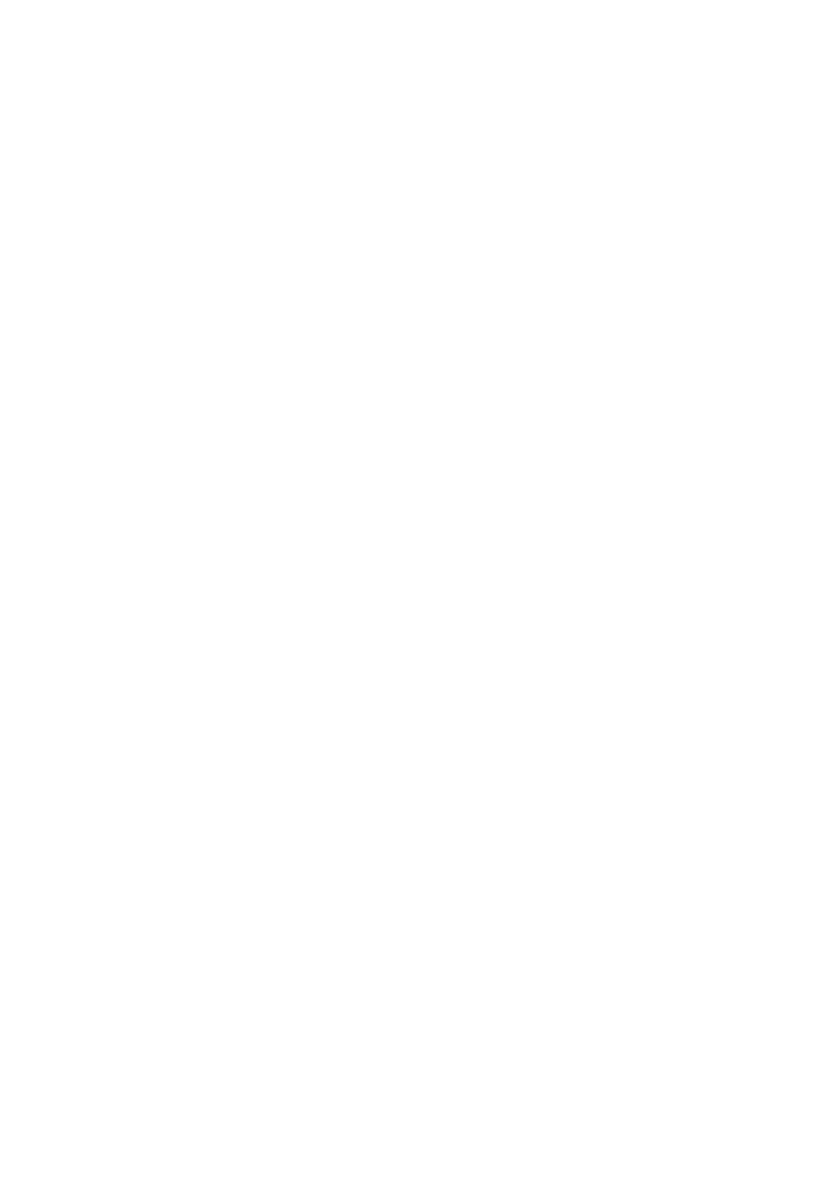
 (2 pages)
(2 pages)





 (18 pages)
(18 pages)







Comments to this Manuals