Acer Aspire 1500 User's Guide
Browse online or download User's Guide for Laptops Acer Aspire 1500. Acer Aspire 1500 User manual User Manual
- Page / 96
- Table of contents
- TROUBLESHOOTING
- BOOKMARKS
- Acer Aspire 1500 series 1
- First things first 3
- Taking care of your computer 4
- Cleaning and servicing 5
- Contents 7
- Moving with your computer 49 8
- Software 57 8
- Troubleshooting 61 9
- Appendix A Specifications 67 9
- Appendix B Notices 73 9
- Index 83 9
- Getting familiar with 11
- A tour of your computer 13
- Left view 15
- Right view 16
- Rear view 17
- Bottom view 18
- Features 19
- Expansion 20
- Human-centric design 20
- Indicators 21
- Indicators on cover 22
- Keyboard 23
- Embedded keypad 24
- Windows keys 25
- Hot keys 26
- The Euro symbol 28
- Touchpad 29
- Launch keys 31
- Connectivity options 34
- Fax/data modem 35
- Securing your computer 37
- Operating on 39
- Battery pack 41
- Charging the battery 43
- Checking the battery level 43
- Optimizing battery life 43
- Battery-low warning 44
- Power management 45
- Operating on battery power 46
- Peripherals and 47
- External display devices 49
- External input devices 49
- USB devices 50
- IEEE 1394 Port 51
- Audio devices 52
- Expansion devices 53
- Peripherals and options 54
- Miscellaneous options 55
- Key component upgrades 56
- Hard disk upgrade 57
- Moving with your 59
- Moving around 62
- Taking the computer home 63
- Traveling with the computer 64
- Preparing the computer 65
- What to take with you 65
- Special considerations 65
- Moving with your computer 66
- Software 67
- System software 69
- BIOS Setup Utility 70
- Troubleshooting 71
- Frequently asked questions 73
- Troubleshooting 74
- Requesting service 76
- Specifications 77
- Keyboard and pointing device 80
- I/O ports 80
- Weight and dimensions 80
- Appendix A Specifications 82
- Appendix B 83
- FCC notice 85
- Modem notices 86
- Telecommunications notices 87
- Important safety instructions 87
- Laser compliance statement 88
- Lithium battery statement 89
- LCD pixel statement 90
- Regulatory Notice 91
- European Union (EU) 91
- Canada - Industry Canada (IC) 92
Summary of Contents
Acer Aspire 1500 series User’s guide
English
Getting familiar with your computer
Your Aspire 1500 series notebook computer combines solid performance, versatility, multimedia capabilities and portability with a stylish design. Incr
3EnglishEnglishA tour of your computerAfter setting up your new Aspire notebook computer, as illustrated in the Just for starters… poster, take a few
Getting familiar with your computer4English3 Launch keys Buttons for launching frequently used programs. See“Launch keys” on page 21 for more details.
5EnglishEnglishLeft view # Item Description1 PC Card slots Support two Type II or one Type III CardBus PC Card(s).2 Eject buttons Ejects the PC Card(s
Getting familiar with your computer6EnglishRight view # Item Description1 Speaker Delivers stereo audio output. 2 Floppy activity indicator Lights up
7EnglishEnglishRear view# Item Description1 Power jack Connects to an AC adapter.2 Parallel port Connects to a parallel device (e.g., parallel printer
Getting familiar with your computer8EnglishBottom view # Item Description1 Battery bay Houses the computer's battery pack.2 Battery release latch
9EnglishEnglishFeaturesPerformance• The AMD AthlonTM 64 processor 3000+ ~ 3400+.• AMD Hyper Transport technology.• Two memory slots supporting 333 MHz
Changes may be made periodically to the information in this publication without obligation to notify any person of such revision or changes. Such cha
Getting familiar with your computer10EnglishHuman-centric design• All-in-one design (incorporating hard drive, optical drive and floppy disk drive).•
11EnglishEnglishIndicatorsYour computer provides an array of six indicators located below the dispaly screen, showing the status of the computer and i
Getting familiar with your computer12EnglishIndicators on coverWhen the cover of your computer is closed, 2 easy-to-read icons are shown, indicating w
13EnglishEnglishKeyboardThe keyboard features full-size keys with an embedded keypad, separate cursor control keys, two Windows keys, and twelve funct
Getting familiar with your computer14EnglishEmbedded keypadThe embedded numeric keypad functions like a desktop numeric keypad. It is indicated by sm
15EnglishEnglishWindows keys The keyboard features two keys that provide Windows-specific functions.Key DescriptionWindows key Pressed alone, this key
Getting familiar with your computer16EnglishHot keysUsing the Fn key with another key creates a hot key, providing a quick and convenient method for c
17EnglishEnglishFn-F6 Screen blank Turns the display screen backlight off to save power. Press any key to return.Fn-F7 Touchpad toggle Turns the inte
Getting familiar with your computer18EnglishThe Euro symbolIf your keyboard layout is set to United States-International or United Kingdom or if you h
19EnglishEnglishTouchpadThe built-in touchpad is a PS/2- compatible pointing device that senses movement on its surface. The cursor responds to your f
iiiEnglishEnglishFirst things firstYo u r g u i d e sA set of guides is provided to help you set up and use your Aspire computer:For more information
Getting familiar with your computer20EnglishNote: Keep your fingers, as well as the surface of the touchpad, clean and dry. The touchpad is sensitive
21EnglishEnglishLaunch keysLocated at the top of the keyboard are six buttons. These buttons are called launch keys. They are designated as mail but
Getting familiar with your computer22EnglishStorageYour computer's all-in-one design offers a variety of data storage options:• The high capacity
23EnglishEnglishEjecting the optical drive trayTo eject the optical drive tray:• With the computer turned on, press the optical drive eject button.• T
Getting familiar with your computer24EnglishConnectivity optionsYour computer has built-in connectivity options, enabling you to hook up to a network
25EnglishEnglishFax/data modemYour computer features a built-in fax/data modem, enabling you to communicate over a phone line. This means that you can
Getting familiar with your computer26EnglishAudioYour computer includes an integrated stereo audio system. Built-in stereo speakers are located at the
27EnglishEnglishSecuring your computerYour computer features hardware and software security solutions, in the form of a slot for a Kensington lock and
Getting familiar with your computer28English
Operating on battery power
ivEnglishNote: If you are unable to shut down the computer in the usual way, press and hold the power button for more than four seconds. You should th
Your Aspire 1500 series notebook computer operates on battery or AC power.This chapter provides information for operating on battery power, as well as
31EnglishEnglishBattery packThe computer uses a battery pack that gives you long use between charges.Battery pack characteristicsThe battery pack has
Operating on battery power32EnglishFollow these steps again until the battery has been charged and discharged three times.Use this conditioning proces
33EnglishEnglishTo remove a battery pack:1 Slide the battery release latch to release the battery.2 Pull the battery from the battery bay.Charging the
Operating on battery power34EnglishBattery-low warningWhen using battery power pay attention to the Windows Power Meter.Warning: Connect the AC adapte
35EnglishEnglishPower managementYour computer features a built-in power management unit that constantly monitors system activity. System activity refe
Operating on battery power36English
Peripherals and options
Your Aspire 1500 series notebook computer offers good expansion capabilities.This chapter provides information on connecting peripherals to expand you
39EnglishEnglishExternal display devicesYou can connect an external (VGA) monitor or projector to your computer's external display port.Use the F
vEnglishEnglishTaking care of your battery packIt is also important that you look after your computer's battery pack.• Use the correct battery mo
Peripherals and options40EnglishUSB devicesYour computer features four USB (Universal Serial Bus) 2.0 ports for connecting a range of USB peripherals
41EnglishEnglishIEEE 1394 PortThe computer’s IEEE 1394 port allows you to connect to an IEEE 1394 supported device like a digital video camera.See you
Peripherals and options42EnglishPrinterYour computer supports both parallel and USB printers.Refer to the printer's manual for information on:•
43EnglishEnglishExpansion devicesPC CardYour computer features two PC card slots that support two standard Type II or one Type III CardBus (PCMCIA). T
Peripherals and options44EnglishTo remove a PC card:1 Close the application that is using the PC card.2 Double click on the PC card icon on the taskb
45EnglishEnglishMiscellaneous optionsBattery packIt is a good idea to have a spare battery, especially when you travel with your computer. This greatl
Peripherals and options46EnglishKey component upgradesYour computer is designed to deliver solid performance. However, in time, you might find that y
47EnglishEnglish3 Insert the memory module diagonally in the slot (1), and then press down gently until it clicks in place (2). 4 Replace the memory c
Peripherals and options48English
Moving with your computer
viEnglish
Your Aspire 1500 series notebook computer is ideal for taking with you when you move around.This chapter provides tips on things to consider when trav
51EnglishEnglishDisconnecting from the desktopBefore moving with your computer, you must turn it off and disconnect all peripherals:1 Save your work a
Moving with your computer52EnglishMoving aroundSometimes you might need to move your computer a short distance. For example, you might need to move f
53EnglishEnglishTaking the computer homeWhen you move between your office and home you will need to prepare your computer for the short trip.Preparing
Moving with your computer54EnglishSetting up a home officeIf you frequently work on your computer at home, as well as at work, it may be worthwhile p
55EnglishEnglishTraveling internationally with your computerOccasionally you might need to travel between countries with your computer.Preparing the c
Moving with your computer56English
Your Aspire 1500 series notebook computer includes system utilities.This chapter provides information on the important software that comes with your c
59EnglishEnglishSystem softwareYour computer comes preloaded with the following software:• Microsoft Windows operating system.• Hardware BIOS setup ut
EnglishFirst things first iiiYour guides iiiBasic care and tips for using your computer iiiGetting familiar with your computer 1A tour of your compute
Software60EnglishBIOS Setup UtilityThe BIOS (basic input/output system) contains important information used to configure the hardware and system soft
Troubleshooting
This chapter instructs you on how to deal with common system problems. Please read it before calling a technician.Solutions to more serious problems m
63EnglishEnglishFrequently asked questionsThis section suggests solutions to commonly encountered problems.I press the power button, but my computer d
Troubleshooting64EnglishThere is no audio coming from my computer.Check the following:• The volume may be muted. In Windows, look at the volume contr
65EnglishEnglishThe optical drive cannot read a disc.Check the following:• Make sure that the disc is supported by the drive. If your computer has a C
Troubleshooting66EnglishRequesting serviceInternational Traveler’s Warranty (ITW)Your computer is backed by an International Travelers Warranty (ITW)
Appendix A Specifications
This appendix lists the general specifications of your computer.
69EnglishEnglishMicroprocessor• The AMD AthlonTM 64 processor 3000+ ~ 3400+.Memory• Main memory expandable to 2GB (Memory modules are strictly require
EnglishExternal keyboard 39External keypad 39External pointing device 39USB devices 40IEEE 1394 Port 41Printer 42Audio devices 42Expansion devices 43P
Appendix A Specifications70EnglishAudio• Two built-in stereo speakers.• MS DirectSound compatible.• Audio ports for microphone-in and headphones.Keybo
71EnglishEnglishEnvironment• Temperature:- Operating: 5°C ~ 35°C.- Non-operating: -20°C ~ 65°C.• Humidity (non-condensing):- Operating: 20% ~ 80% RH.-
Appendix A Specifications72English
Appendix B Notices
This appendix lists the general notices for your computer.
75EnglishEnglishFCC noticeThis device has been tested and found to comply with the limits for a Class B digital device pursuant to Part 15 of the FCC
Appendix B Notices76EnglishNotice: Canadian usersThis Class B digital apparatus meets all requirements of the Canadian Interference-Causing Equipment
77EnglishEnglishDeclaration of ConformityHereby, Acer, declares that this Aspire 1500 series is in compliance with the essential requirements and othe
Appendix B Notices78English8 If an extension cord is used with this product, make sure that the total ampere rating of the equipment plugged into the
79EnglishEnglishAPPAREIL A LASER DE CLASSE 1 PRODUITLASERATTENTION: RADIATION DU FAISCEAU LASER INVISIBLE EN CAS D’OUVERTURE. EVITTER TOUTE EXPOSITIO
EnglishTroubleshooting 61Frequently asked questions 63Requesting service 66International Traveler’s Warranty (ITW) 66Before you call 66Appendix A Spec
Appendix B Notices80EnglishVAROITUSPäristo voi räjähtää, jos se on virheellisesti asennettu. Vaihda paristo ainoastaan laitevalmistajan suosittelemaa
81EnglishEnglishNote: Below regulatory information is for models with wireless LAN and/or Bluetooth only.Regulatory Notice GeneralThis product complie
Appendix B Notices82EnglishList of Applicable CountriesEU member states as of April 2003 are: Belgium, Denmark, Germany, Greece, Spain, France, Irelan
83EnglishEnglishIndexAACPI 35audio 26connecting externally 42controlling volume 26troubleshooting 64Bbattery packbattery-low warning
Index84EnglishIITW. See warrantyKkeyboard 13connecting externally 39hotkeys 16lock keys 13troubleshooting 64Windows keys 15keypadcon
85EnglishEnglishTtouchpad 19hotkey 17using 19travelinternational flights 55local trips 54UUSBconnecting 40utilityBIOS Setup 60Vvo
Index86English

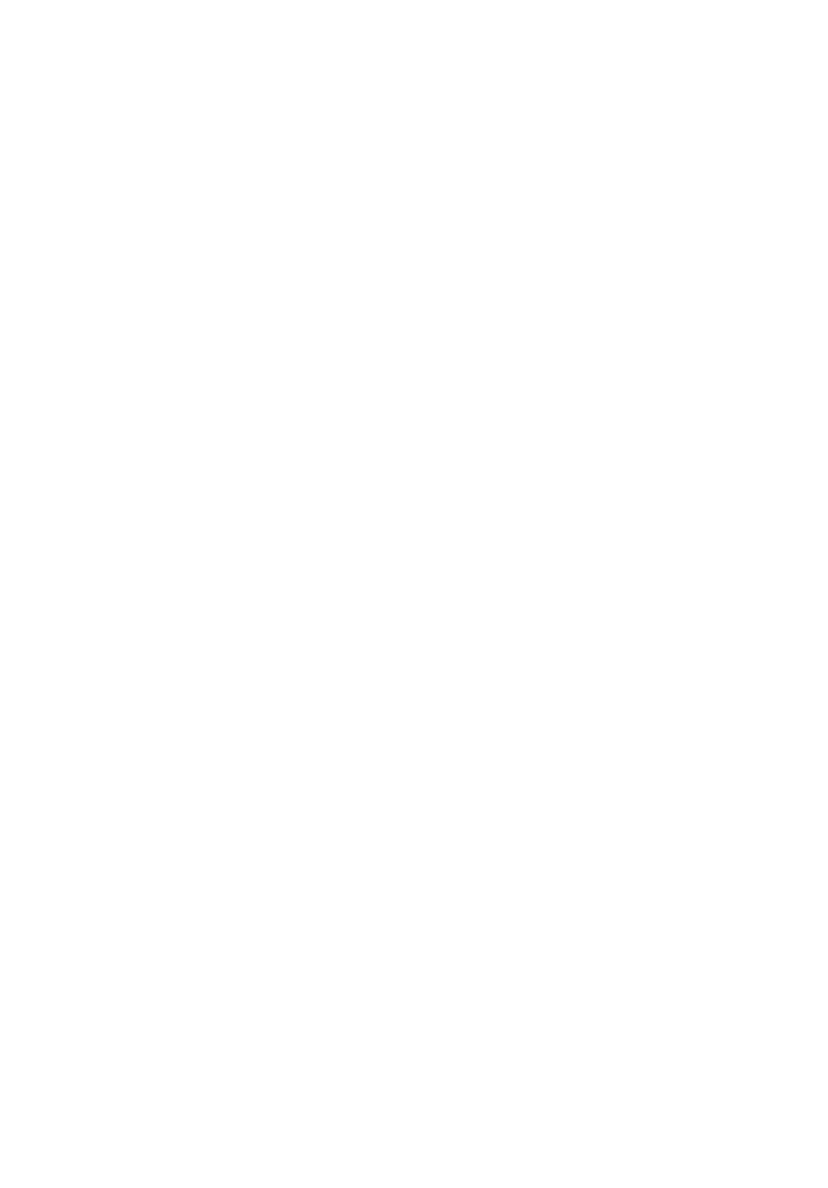
 (108 pages)
(108 pages) (167 pages)
(167 pages)







Comments to this Manuals