Acer Z321QU User Manual
Browse online or download User Manual for Unknown Acer Z321QU. Acer Z321QU Quick Start Guide
- Page / 4
- Table of contents
- BOOKMARKS
Rated. / 5. Based on customer reviews




English
Acer LCD Monitor Quick Start Guide (QSG)
Important safety instructions
Please read the following instructions carefully.
1. To clean the LCD monitor screen:
• Turn off the LCD monitor and unplug the power cord.
• Spray a non-solvent cleaning solution onto a rag and clean the screen gently.
2. Do not place the LCD monitor near a window. Exposing the monitor to rain, moisture or sunlight can severely damage
it.
3. Do not apply pressure to the LCD screen. Excessive pressure may cause permanent damage to the display.
4. Do not remove the cover or attempt to service this unit yourself. An authorized technician should perform servicing of
any nature.
5. Store the LCD monitor in a room with a temperature of -20° to 60° C (-4° to140° F). Storing the LCD monitor outside
this range may result in permanent damage.
6. Immediately unplug your monitor and call an authorized technician if any of the following circumstances occur:
• Monitor-to-PC signal cable is frayed or damaged.
• Liquid spills onto the LCD monitor or the monitor is exposed to rain.
• The LCD monitor or case is damaged.
7. In order to prevent damage to the LCD pannel, do not place the monitor face down on a surface.
Connecting your monitor to a computer
1. Turn off your computer and unplug your computer's power cord.
2. Connect the signal cable to the HDMI (optional) and /or DP (optional) input socket of the monitor, and the HDMI
(optional) and /or DP (optional) output socket of the graphics card on the computer. Then tighten the thumbscrews
on the signal cable connector.
3. Connect the USB Cable(Optional)
Connect the USB 3.0 cable to port for fast charge.
Connect the USB 3.0 cable to port.
4. Insert the monitor power cable into the power port at the back of the monitor.
5. Connect the power adapter and power cord to the monitor, then to a properly grounded AC outlet.
DP
USB
Note: Audio output is only for audio output model. Please check user manual for more instruction.
Summary of Contents
Page 1 - Important safety instructions
EnglishAcer LCD Monitor Quick Start Guide (QSG)Important safety instructionsPlease read the following instructions carefully.1. To clean the LCD moni
Page 2 - G-SYNC (DP only):
English12345External controls1 Power button Turns the monitor on/off.Blue indicates power on. Amber indicates standby/ power saving mode.2 Function ke
Page 3
EnglishRegulations and safety noticesFCC noticesThis device has been tested and found to comply with the limits for a Class B digital device pursuant
Page 4 - SPECIFICATION
EnglishSPECIFICATIONLCD PanelDriving system TFT Color LCDSize 31.5 "W (80cm)Pixel pitch 0.36375mm(H) x 0.36375mm(V)Brightness 300cd/m2(Typical)Co
More documents for Unknown Acer Z321QU

Acer Z321QU User Manual
(4 pages)

Acer Z321QU User Manual
(4 pages)

Acer Z321QU User Manual
(4 pages)

Acer Z321QU User Manual
(4 pages)

Acer Z321QU User Manual
(4 pages)
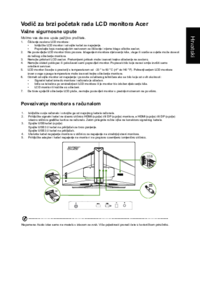
Acer Z321QU User Manual
(4 pages)

Acer Z321QU User Manual
(4 pages)

Acer Z321QU User Manual
(4 pages)

Acer Z321QU User Manual
(4 pages)
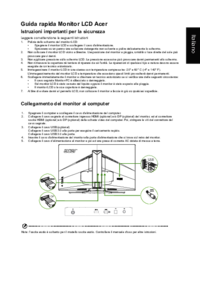
Acer Z321QU User Manual
(4 pages)
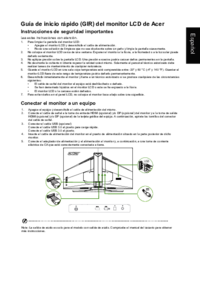
Acer Z321QU User Manual
(4 pages)

Acer Z321QU User Manual
(4 pages)

Acer Z321QU User Manual
(4 pages)
 (4 pages)
(4 pages) (3 pages)
(3 pages) (52 pages)
(52 pages) (91 pages)
(91 pages)

 (3 pages)
(3 pages)







Comments to this Manuals