Acer X27 User Manual
Browse online or download User Manual for Unknown Acer X27. Acer X27 User Manual [de]
- Page / 29
- Table of contents
- TROUBLESHOOTING
- BOOKMARKS
- Acer LCD Monitor 1
- Safety instructions 3
- Special notes on LCD monitors 3
- Using electrical power 4
- Product servicing 4
- Additional safety information 5
- Disposal instructions 5
- LCD pixel statement 6
- Developing good work habits 7
- Declaration of Conformity 8
- Table of Contents 10
- Unpacking 12
- Adjusting the monitor 13
- X27 User Guide English3 14
- X27 User Guide English 4 15
- * How to open top small door 16
- * How to close top small door 16
- Monitor introduction 17
- Connecting the cables 18
- Power saving 19
- Display Data Channel (DDC) 20
- Standard timing table 22
- Using the Shortcut Menu 23
- Main Menu 24
- Troubleshooting 29
Summary of Contents
Acer LCD Monitor User Guide
Table of ContentsInformation for your safety and comrt ...iiSafety instruction
Main Menu ... 13Troubleshooting ...
X27 User Guide English1UnpackingPlease check that the following items are present when you unpack the box, and save the packing materials in case you
X27 User Guide English 2Adjusting the monitor• For optimal viewing, we recommend that you look at the full face of the monitor, then adjust the monit
X27 User Guide English3Swivel20°20°
X27 User Guide English 4Monitor shading hood installation1. Align the screw holes on the side of monitor. 2. Use screwdriver or coin to fasten screw
X27 User Guide English54. Put down top shield and x on the head.5. Shading hood installation complete.* How to open top small door1. Use ngers to
X27 User Guide English 6Monitor introductionUser Controls12345External controls1 Power button Turns the monitor on/off.Blue indicates power on. Amber
X27 User Guide English7Connecting the cablesTo install the monitor on your host system, please follow the steps below:1. Turn off your computer and u
X27 User Guide English 8Connecting the adapter and AC Power cord• Check rst to make sure that the power cord you use is the correct type required fo
Copyright © 2018. Acer Incorporated. All Rights Reserved.Acer LCD Monitor User GuideOriginal Issue: 04/2018Changes may be made periodically to the inf
X27 User Guide English9Display Data Channel (DDC)To make installation easier, so long as your system supports the DDC protocol, the monitor is able to
X27 User Guide English 1019-pin color display signal cable PIN No. Description PIN No. Description1 TMDS Data2+ 2 TMDS Data2 Shield3 TMDS Data2- 4 TM
X27 User Guide English11Standard timing tableVESA MODEMODE Resolution1 VGA 640x480 60Hz2 SVGA 800x600 60Hz3 XGA 1024x768 60Hz4 SXGA 1280x1024 60Hz5 VE
X27 User Guide English 12Using the Shortcut MenuNote: The following content is for general reference only. Actual product specications may vary.The O
X27 User Guide English13Hot key3 (Selecting the input)Open the Input control and select HDMI1 (2.0), DHMI2 (2.0), DP IN, Mini DP and DP ALT or Auto So
X27 User Guide English 14ColorMode - Stamdard2.2NormalAudioGamingOSDGammaColour Temp.SystemRed ColorGreen ColorBlue ColorPictureColor505050EnterMove•
X27 User Guide English15AudioMode - Stardard70GamingOSDSystemPictureColorVolumeAudioEnterMove • Volume: Adjust the volume.• Mute: Toggles the monito
X27 User Guide English 16• OSD timeout: Adjust the delay before turning off the OSD menu.• Transparency: Select the transparency when using gaming m
X27 User Guide English17Save Setting to…(User mode only)Mode - UserGamingSystemPictureColorAudioOSDGame Mode: SportEnterMove • Press the MENU key to
X27 User Guide English 18TroubleshootingBefore sending your LCD monitor for servicing, please check the troubleshooting list below to see if you can s
Information for your safety and comrtSafety instructionsRead these instructions carefully. Keep this document for future reference. Follow all warning
and to protect it from overheating. These openings must not be blocked or covered. The openings should never be blocked by placing the product on a be
service personnel.Unplug this product from the wall outlet and refer servicing to qualied service personnel when:• the power cord or plug is damaged
recycle. For more information on the Waste from Electrical and Electronics Equipment (WEEE) regulations, visit http://www.acer-group.com/public/Sustai
eyestrain.Eyes• Rest your eyes frequently.• Give your eyes regular breaks by looking away from the monitor and focusing on a istant point.• Blink f
Acer Inc
Acer America Corporation333 West San Carlos St., San JoseSuite 1500CA 95110, U. S. A.Tel : 254-298-4000Fax : 254-298-4147www.acer.comFederal Communica
More documents for Unknown Acer X27



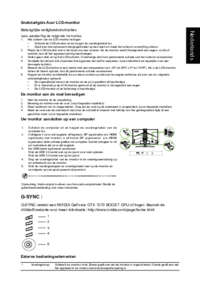







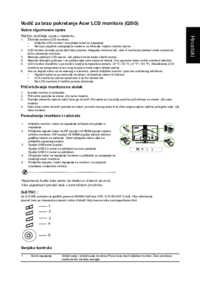

 (2 pages)
(2 pages) (10 pages)
(10 pages) (10 pages)
(10 pages) (1 pages)
(1 pages) (9 pages)
(9 pages)
 (2 pages)
(2 pages) (3 pages)
(3 pages)







Comments to this Manuals