Acer B246HL User Manual
Browse online or download User Manual for TVs & monitors Acer B246HL. Acer B246HL User Manual
- Page / 29
- Table of contents
- TROUBLESHOOTING
- BOOKMARKS
- Acer LCD Monitor 1
- Special notes on LCD monitors 3
- Accessibility 4
- Safe listening 4
- Warnings 4
- Using electrical power 4
- Product servicing 5
- Additional safety information 6
- Disposal instructions 7
- LCD pixel statement 7
- Finding your comfort zone 8
- Taking care of your vision 9
- Developing good work habits 9
- Declaration of Conformity 10
- Unpacking 13
- ATTACHING/REMOVING THE BASE 14
- SCREEN POSITION ADJUSTMENT 15
- Connecting the power cord 17
- Power saving 17
- Display Data Channel (DDC) 17
- Connector pin assignment 18
- Standard timing table 20
- Installation 21
- USER CONTROLS 22
- Using the Shortcut Menu 22
- Acer eColor Management 23
- Operation instructions 23
- Features and Benefits 23
- Adjusting the OSD settings 24
- Adjusting the OSD position 25
- Product information 27
- Troubleshooting 28
- DVI mode 29
Summary of Contents
Acer LCD MonitorUser's Guide
Acer In
Acer America Corporation 333 West San Carlos St., Suite 1500 San Jose, CA 95110, U. S. A. Tel : 254-298-4000 Fax : 254-298-4147 www.acer.co
1Special notes on LCD monitors iiiInformation for your safety and comfort iiiSafety instructions iiiCleaning your monitor iiiConnecting/disconnecting
1EnglishUnpackingPlease check that the following items are present when you unpack the box, and save the packing materials in case you need to ship or
2ATTACHING/REMOVING THE BASEATTACHING/REMOVING THE BASEATTACHING/REMOVING THE BASEATTACHING/REMOVING THE BASEATTACHING/REMOVING THE BASEInst
3SCREEN POSITION ADJUSTMENTSCREEN POSITION ADJUSTMENTSCREEN POSITION ADJUSTMENTSCREEN POSITION ADJUSTMENTSCREEN POSITION ADJUSTMENTIn oder t
4•••leviwS leviwSleviwS leviwSSwivelWith the built-in pedestal, you can swivel the monitor for the mostcomfortable viewing angle.•••Monitor PivotMoni
5EnglishConnecting the power cord• Check first to make sure that the power cord you use is the correct type required for your area.• The monitor has a
6EnglishConnector pin assignment15-pin color display signal cablePIN No. Description PIN No. Description1 Red 9 +5 V2 Green 10 Logic ground3 Blue 11 M
7English24-pin color display signal cable*PIN No. Description PIN No. Description1 TMDS data 2- 13 NC2 TMDS data 2+ 14 +5 V power3 TMDS data 2/4 shiel
Changes may be made periodically to the information in this publication without obligation to notify any person of such revisions or changes. Such cha
8EnglishStandard timing table1 VGA 640×480 60 Hz2 MAC 640×480 66.66 Hz3 VESA 720×400 70 Hz4 SVGA 800×600 56 Hz5 SVGA 800×600 60 Hz6 XGA 1024×768 60 Hz
9EnglishInstallationTo install the monitor on your host system, please follow the steps below:Steps 1 Connect the video cablea Make sure both the moni
EN-13USER CONTROLSPower Switch / Power LED:To turn the monitor ON or OFF.Lights up to indicate the power is turned ON.Using the Shortcut MenuPress th
EN-14MainMenuiconSubMenuiconSubMenuitemDescriptionN/AUser modeUser defined. Settings can be fine-tuned tosuit any situationN/A N/AStandardmodeDefault
EN-15Adjusting the OSD settings--------------------------------------------------------------------Note: The following content is for general referenc
EN-16Adjusting the OSD position1Press the MENU key to bring up the OSD.2Using the directional keys, select OSD from the on screen display.Then navig
EN-17Adjusting the setting1Press the MENU key to bring up the OSD.2Using the / keys, select Setting from the OSD. Then navigate tothe feature yo
EN-18Product information1Press the MENU key to bring up the OSD.2Using the / keys, select Information from the OSD. Then thebasic information of
15EnglishTroubleshootingBefore sending your LCD monitor for servicing, please check the troubleshooting list below to see if you can self-diagnose the
16EnglishDVI modeProblem LED status RemedyNo picture visible Blue Using the OSD, adjust brightness and contrast to maximum or reset to their default s
iiiSpecial notes on LCD monitorsThe following are normal with the LCD monitor and do not indicate a problem.•Due to the nature of the fluorescent ligh
ivAccessibilityBe sure that the power outlet you plug the power cord into is easily accessible and located as close to the equipment operator as possi
vampere rating of the equipment plugged into the extension cord does not exceed the extension cord ampere rating. Also, make sure that the total ratin
viNote: Adjust only those controls that are covered by the operating instructions, since improper adjustment of other controls may result in damage an
viiDisposal instructionsDo not throw this electronic device into the trash when discarding. To minimize pollution and ensure utmost protection of the
viiiThis product has been shipped enabled for power management:•Activate display’s Sleep mode within 15 minutes of user inactivity.•Activate computer’
ixTaking care of your visionLong viewing hours, wearing incorrect glasses or contact lenses, glare, excessive room lighting, poorly focused screens, v
More documents for TVs & monitors Acer B246HL








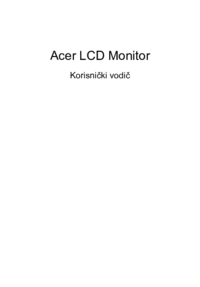

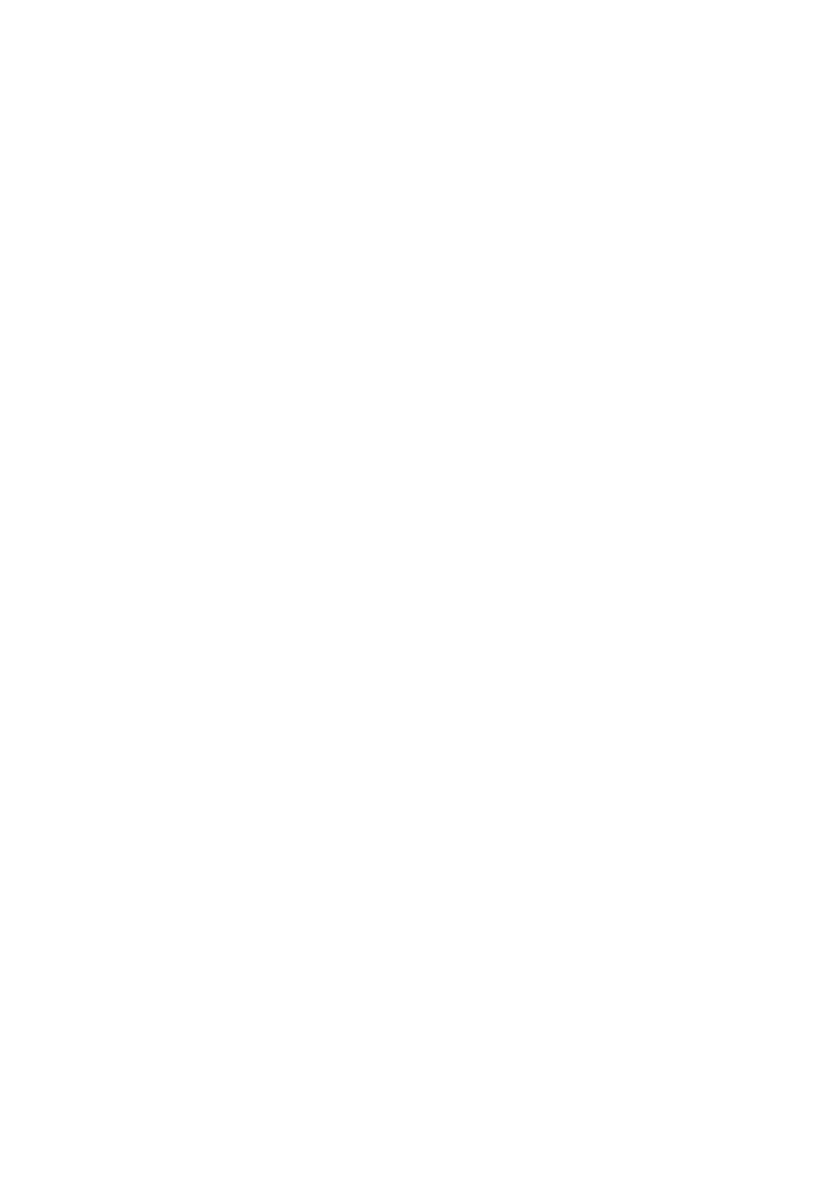
 (23 pages)
(23 pages) (24 pages)
(24 pages) (23 pages)
(23 pages) (22 pages)
(22 pages)







Comments to this Manuals