Acer Liquid Mini User Manual Page 48
- Page / 67
- Table of contents
- BOOKMARKS
Rated. / 5. Based on customer reviews


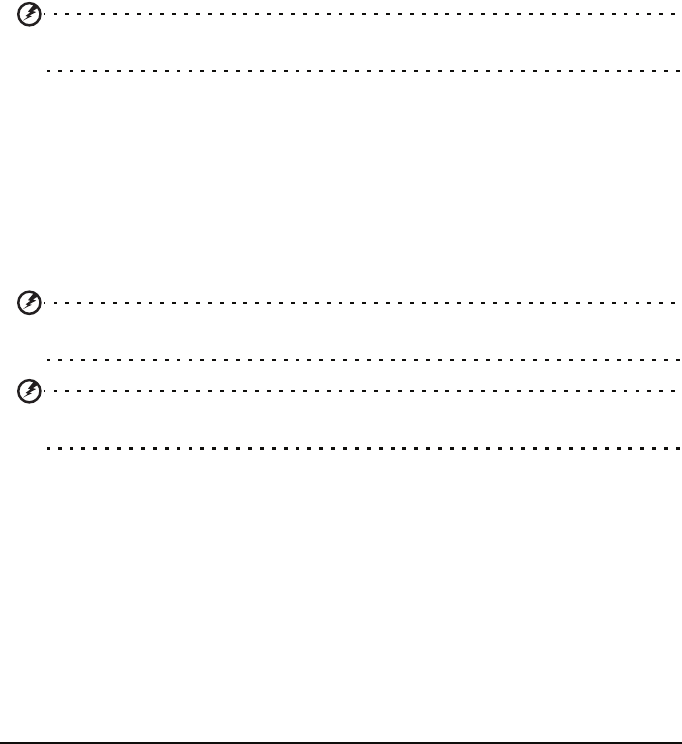
48Updating your phone’s operating system
Closing an application
To close an active application, go to settings > Applications > Manage
applications. Tap the running tab, then tap the program you wish to close.
Select Force stop to close the program.
Uninstalling an application
You can remove programs installed on your smartphone to free up extra
storage memory. Tap and hold a program icon from the applications menu and
drag it into the trash can on the bottom left hand corner.
Alternatively, you can go to Settings from the Application menu and select
Applications > Manage applications. Tap the application you wish to uninstall,
tap Uninstall and confirm the uninstall.
Here you can allow programs from Unknown sources to be installed and
Manage applications.
Warning! You should only remove programs if you are familiar with the Android
operating system.
Updating your phone’s operating system
Your phone is able to retrieve system updates via wireless connections, allowing
you to upgrade the firmware without needing a PC. To check for updates, or
enable automatic updates, tap Menu > Update Notification.
Reset to factory defaults (clean boot)
A clean boot will restore your smartphone to the factory settings.
Warning! You should only perform a clean boot when all other options have failed to
restore your smartphone to an operational state.
Warning! This will erase all your personal information, any contacts stored on your
phone and any programs you installed.
If your phone is responding to screen input
Open Settings from the application menu, then tap Privacy > Factory data reset;
click Reset phone and then Erase everything to format your phone.
If your phone is not responding to screen input
Turn off your phone, then press and hold the power and volume down buttons
until you feel your smartphone vibrate and/or you see the Acer logo screen,
then release the buttons and wait for the phone to boot.
- Acer Liquid Mini E310 1
- User Guide 1
- Table of Contents 3
- Advanced Settings 4
- Accessories and Tips 4
- Appendix 4
- End User License Agreement 5
- Privacy policy 6
- Features and functions 7
- Product registration 7
- Setting Up 8
- LED indicators 9
- Installing the battery 10
- Charging the battery 10
- Removing the battery 10
- SIM card lock 11
- Using your Smartphone 12
- Using the touchscreen 13
- The onscreen keyboard 13
- Predictive text 14
- XT9 Text Input 14
- The home screen 15
- Application history 16
- Multitasking 16
- The application menu 16
- Notification area 16
- 17The home screen 17
- Personalizing the screen 18
- Widget overlay 18
- Adding or removing widgets 19
- Acer Widget Settings 19
- Changing the wallpaper 20
- Managing contacts 21
- Creating a group 22
- Opening a contact 22
- Favorites 22
- Editing a contact 22
- 23Managing your contacts 23
- Making Calls 24
- The voice call screen 25
- Voice call options 26
- Viewing missed calls 27
- Messaging 28
- Replying to a message 29
- MMS messages 29
- Receiving MMS messages 30
- Going online 31
- Setting up your Google email 32
- Composing an email 32
- Setting up Email 33
- Online applications 33
- Acer SocialJogger 33
- 34Acer SocialJogger 34
- Android market 35
- 36Acer SocialJogger 36
- Using the Camera 37
- Taking a photo 38
- Shooting a video 38
- Viewing photos and videos 39
- Adjusting connection settings 41
- Phone settings 42
- Connecting to a PC 43
- Multimedia playback 44
- Spinlets 45
- Media server 46
- Adjusting the volume 47
- Setting the date and time 47
- Setting alarms 47
- Managing applications 47
- Closing an application 48
- Uninstalling an application 48
- Other sources of help 51
- Warnings and precautions 51
- 52Warnings and precautions 52
- Battery information 52
- Medical devices 53
- Emergency calls 54
- Mercury advisory 55
- Specifications 57
- Expansion 58
- Dimensions 58
- Regulatory information 59
- List of National Codes 60
- FCC regulations 61
- RF exposure warning 61
- RF exposure information (SAR) 61
- 62Regulatory information 62
- Certificate Information (SAR) 63
- For Canadian users 64
- Important note 64
- NCC warning 64
- Lithium-ion battery warning 65
- Declaration of Conformity 66
 (103 pages)
(103 pages) (84 pages)
(84 pages) (68 pages)
(68 pages) (82 pages)
(82 pages) (71 pages)
(71 pages)







Comments to this Manuals