Acer Aspire 4520 User's Guide Page 74
- Page / 113
- Table of contents
- TROUBLESHOOTING
- BOOKMARKS
Rated. / 5. Based on customer reviews


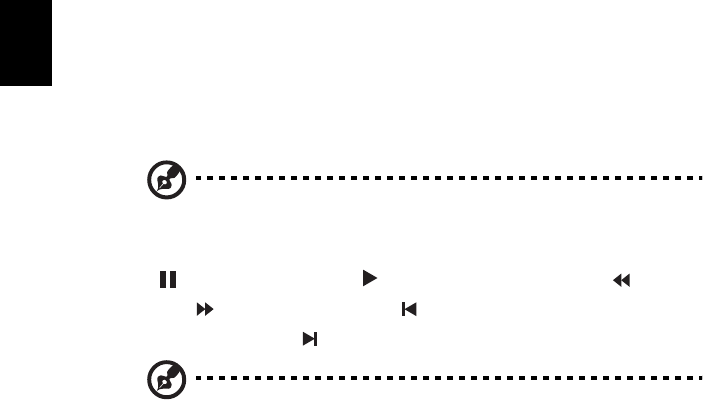
56
English
Time-shift functionality
Arcade also has a time-shift function that can be enabled. To create an instant
replay, Arcade records the TV broadcast as a file, creating a slight lag between
the live broadcast and the TV content that you watch. (The instant replay file
cannot be saved, however, and you cannot watch this file in the Recorded TV
window.) You can navigate forward and backward within the file to create an
instant replay or to skip over commercials.
Note: One of your local drives must contain at least 2 GB of free
space in order to enable the instant replay function.
Click " " to pause playback or " " to continue watching. Click " " to
rewind or " " to fast forward. Click " " to go to the start of the instant
replay recording or click " " to go to the end of the instant replay recording.
Note: Since the TV content you watch always lags slightly behind
the live TV broadcast, going to the end of the instant replay
recording is as close to watching live TV as Arcade permits.
Recorded TV
The "Recorded TV" page shows recorded TV files. A thumbnail image shows the
first frame of each file. To play a recorded TV file, click it. The video will play at
full screen. To return to the TV page, click Stop.
For a description of the options on this page, see Videos.
Scheduling recordings
To set a TV recording schedule, click Schedule, then New Schedule. In the page
that opens, select the Channel you want to record and the scheduling Interval.
Set the Starting Date, Starting Time, and Ending Time of the program you want
to record. Click Confirm Schedule to activate the recording schedule, or Cancel
to quit without accepting the schedule. Select Delete Schedule to remove a
recording schedule you have previously created.
Click an existing recording schedule to open it for modification. To change the
order in which schedules are displayed, click Sort by Channel or Sort by Date.
Program guide
Click the Program Guide button to view program listing details for each
channel. These listings and information are provided by the Electronic Program
Guide.
- 4520/4520G/4220 Series 1
- Safety instructions 3
- Warnings 4
- Using electrical power 4
- Product servicing 5
- Replacing the battery pack 5
- Additional safety information 6
- Operating environment 6
- Medical devices 6
- Vehicles 7
- Emergency calls 8
- Disposal instructions 8
- Finding your comfort zone 10
- Taking care of your vision 10
- Developing good work habits 11
- First things first 12
- Taking care of your computer 13
- Cleaning and servicing 14
- Contents 15
- Acer Arcade Deluxe 17
- (for selected models) 59 17
- Securing your computer 68 17
- Expanding through options 70 17
- Power management 77 18
- Acer eRecovery Management 78 18
- Troubleshooting 80 18
- Index 94 18
- Acer Empowering Technology 19
- Empowering Technology 20
- Using power plans 22
- To create a new power plan: 22
- To edit a power plan: 22
- To delete a power plan: 23
- Battery status 23
- Acer eAudio Management 24
- Acer eRecovery Management 29
- Windows Mobility Center 32
- Your Acer notebook tour 33
- Closed front view 35
- Left view 36
- Right view 37
- Rear view 37
- Base view 38
- Specifications 39
- Graphics 40
- Storage 40
- Communication 40
- Indicators 43
- Easy-launch buttons 44
- Touchpad 45
- Using the keyboard 47
- Windows keys 48
- Special keys 50
- Adjusting the volume 52
- Dolby Pro Logic II 53
- Dolby Digital Live 53
- Dolby Headphone 53
- Dolby Virtual Speaker 53
- Using the system utilities 55
- Launch Manager 56
- Frequently asked questions 58
- Requesting service 61
- Battery pack 62
- Charging the battery 64
- Checking the battery level 64
- Optimising battery life 64
- Battery-low warning 65
- Finding and playing content 67
- Arcade controls 68
- Virtual keyboard 69
- Background mode 69
- Settings 70
- Editing Pictures 71
- Slide Show settings 71
- Playing a video file 72
- Snapshot 72
- TV (for selected models) 73
- Time-shift functionality 74
- Recorded TV 74
- Scheduling recordings 74
- Program guide 74
- Find program 75
- TV settings 75
- Using TeleText functions 75
- (for selected models) 77
- Remote functions 79
- DV Wizard 80
- Starting Acer Arcade Deluxe 80
- VideoMagician 80
- TV Joy (selected models only) 80
- DVDivine 81
- Moving around 82
- Taking the computer home 83
- Traveling with the computer 84
- Special considerations 85
- Preparing the computer 85
- What to bring with you 85
- Securing your computer 86
- Entering passwords 87
- Setting passwords 87
- Expanding through options 88
- Built-in network feature 89
- Universal Serial Bus (USB) 89
- IEEE 1394 port 90
- ExpressCard 91
- Installing memory 92
- BIOS utility 93
- Boot sequence 93
- Enable disk-to-disk recovery 93
- Password 93
- Using software 94
- Power management 95
- Burn backup disc 97
- Restore and recovery 97
- Troubleshooting 98
- FCC notice 100
- Modem notices 101
- List of applicable countries 102
- Notice for Australia 102
- Notice for New Zealand 103
- LCD pixel statement 104
- Laser compliance statement 104
- European Union (EU) 105
- The FCC RF safety requirement 107
- Declaration of Conformity 109
 (101 pages)
(101 pages)







Comments to this Manuals