Acer TA272HUL User Manual
Browse online or download User Manual for Unknown Acer TA272HUL. Acer TA272HUL Quick Start Guide
- Page / 7
- Table of contents
- BOOKMARKS




Summary of Contents
English Acer Android All-in-One Quick Start GuideImportant safety instructionsPlease read the following instructions carefully.1. To clean the Andro
EnglishExternal controls1&2. Power button Turns the Android All-in-One on/off. Blue indicates power on. Amber indicates standby/power saving mode.
EnglishEurope – EU Declaration of ConformityThis device complies with the essential requirements of the R&TTE Directive 1999/5/EC. The following t
EnglishFederal CommunicationCommission Interference StatementThis device complies with Part 15 of the FCC Rules. Operation is subject to the following
EnglishIndustry Canada statement:This device complies with RSS-210 of the Industry Canada Rules. Operation is subject to the following two conditions:
EnglishInformation for your safety and comfortSafety instructionsRead these instructions carefully. Keep this document for future reference.Follow all
EnglishUsing electrical power• This product should be operated from the type of power indicated on the marking label. If you are not sure of the type
More documents for Unknown Acer TA272HUL




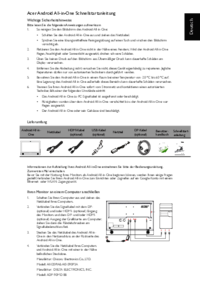
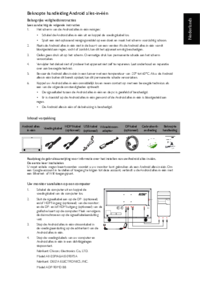

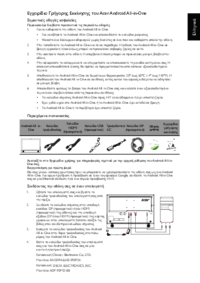








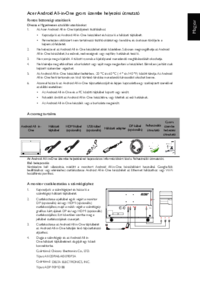


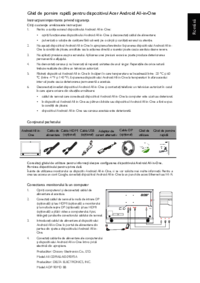







 (10 pages)
(10 pages) (90 pages)
(90 pages) (10 pages)
(10 pages) (2 pages)
(2 pages) (3 pages)
(3 pages)







Comments to this Manuals