Acer PE270K User Manual
Browse online or download User Manual for Unknown Acer PE270K. Acer PE270K User Manual
- Page / 33
- Table of contents
- TROUBLESHOOTING
- BOOKMARKS
- Acer LCD Monitor 1
- Safety instructions 3
- Special notes on LCD monitors 3
- Using electrical power 4
- Product servicing 4
- Additional safety information 5
- Disposal instructions 5
- LCD pixel statement 6
- Developing good work habits 7
- Declaration of Conformity 8
- Table of Contents 10
- Unpacking 11
- Adjusting the monitor 12
- Monitor Pivot 13
- PE270K User Guide English 5 15
- * How to open top small door 16
- * How to close top small door 16
- Monitor introduction 17
- Connecting the cables 18
- Power saving 19
- Display Data Channel (DDC) 20
- Standard timing table 22
- Using the Shortcut Menu 23
- Auto Source 24
- Off: Normal color effect 29
- Troubleshooting 33
Summary of Contents
Acer LCD Monitor User Guide
Table of ContentsInformation for your safety and comrt ...iiSafety instruction
PE270K User Guide English 1UnpackingPlease check that the following items are present when you unpack the box, and save the packing materials in case
PE270K User Guide English 2Adjusting the monitor• For optimal viewing, we recommend that you look at the full face of the monitor, then adjust the m
PE270K User Guide English 3Swivel45°45°Monitor Pivot1. Lift the monitor to the highest position.2. Tilt the monitor to its maximum angle.3. Pivot
PE270K User Guide English 4Monitor shading hood installation1. Lay the cover a of the shading hood at.Align the locks on hood leaf b bottom to corr
PE270K User Guide English 54. Align the screw holes on the side of monitor. Align5. Use screwdriver or coin to fasten screw and x door on the head
PE270K User Guide English 67. Put down top shield and x on the head.8. Shading hood installation complete.* How to open top small door1. Use nge
PE270K User Guide English 7Monitor introductionUser Controls1 2 3 4 5 67External controls1 Power LED Blue indicates power on, Amber indicates standby
PE270K User Guide English 8Connecting the cablesTo install the monitor on your host system, please follow the steps below:1. Turn off your computer
PE270K User Guide English 9Connecting the adapter and AC Power cord• Check rst to make sure that the power cord you use is the correct type require
Copyright © 2017. Acer Incorporated. All Rights Reserved.Acer LCD Monitor User GuideOriginal Issue: 10/2017Changes may be made periodically to the inf
PE270K User Guide English 10Display Data Channel (DDC)To make installation easier, so long as your system supports the DDC protocol, the monitor is a
PE270K User Guide English 1119-pin color display signal cable PIN No. Description PIN No. Description1 TMDS Data2+ 2 TMDS Data2 Shield3 TMDS Data2-
PE270K User Guide English 12Standard timing tableVESA MODEMODE Resolution1 VGA 640x480 60Hz2 SVGA 800x600 56Hz3 SVGA 800x600 60Hz4 XGA 1024x768 60Hz5
PE270K User Guide English 13Using the Shortcut Menu--------------------------------------------------------------------------------------------------
PE270K User Guide English 14Hot Key3: Volume (Default), User can dene.Turn on the Volume control and use the arrow to set the Volume, when nished,
PE270K User Guide English 156. Contrast: Adjust the contrast from 0 to 100. ------------------------------------------------------------------------
PE270K User Guide English 16Color PageMode - Stamdard2.2WarmAudioGamingOSDSystemGammaColor Temp.R GainG GainB GainPictureColor505050R BiasG BiasB Bia
PE270K User Guide English 17-----------------------------------------------------------------------------------------------------------Note:sRGB: Fo
PE270K User Guide English 187. Color Space: You can choose sRGB, HDR, EBU, DCI and SMPTE-C. --------------------------------------------------------
PE270K User Guide English 194 When any mode (User/Standard/ECO/Movie/Graphic) is selected, the color space is auto set to Standard.5 When the C
Information for your safety and comrtSafety instructionsRead these instructions carefully. Keep this document for future reference. Follow all warning
PE270K User Guide English 20Audio PageMode - StandardGamingPictureColorVolumeOSDOffSystemMuteQuick Start ModeInformaon70Audio 1. Press the Menu key
PE270K User Guide English 21OSD PageMode - StandardEnglishGamingPictureColorLanguageAudioOSDOffSystemTransparencyOSD TimeoutQuick Start ModeInformaon
PE270K User Guide English 227. DP Format: Default is DP1.2, can selection support DP1.1 or DP1.2 format. 8. Wide Mode: You can select which screen
PE270K User Guide English 23TroubleshootingBefore sending your LCD monitor for servicing, please check the troubleshooting list below to see if you c
and to protect it from overheating. These openings must not be blocked or covered. The openings should never be blocked by placing the product on a be
• liquid was spilled into the product• the product was exposed to rain or water• the product has been dropped or the case has been damaged• the pr
LCD pixel statementThe LCD unit is produced with high-precision manufacturing techniques. Nevertheless, some pixels may occasionally misre or appear
Eyes• Rest your eyes frequently.• Give your eyes regular breaks by looking away from the monitor and focusing on a istant point.• Blink frequently
Acer Inc
Acer America Corporation333 West San Carlos St., San JoseSuite 1500CA 95110, U. S. A.Tel : 254-298-4000Fax : 254-298-4147www.acer.comFederal Communica
More documents for Unknown Acer PE270K







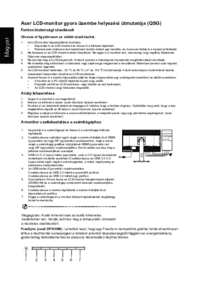



 (2 pages)
(2 pages) (2 pages)
(2 pages) (2 pages)
(2 pages)







Comments to this Manuals