Acer Holo360 User Manual Page 1
Browse online or download User Manual for Unknown Acer Holo360. Acer Holo360 How to share 360 Photo_Video_Live Streaming easily [ro]
- Page / 18
- Table of contents
- BOOKMARKS
- Getting Started 1
- Camera mode 2
- Android mode 3
- Using the Camera 3
- Taking a 360° photo 6
- Shooting a 360° video 8
- Viewing photos and videos 10
- 1 Launch Live360° 11
- 3 Tap YouTube 12
- Shutter button to end the 13
- 3 Tap Facebook 14
- Settings to sign in to 15
- 3 Ta p Custom RTMP 17
- For more information 18
- Restarting the camera 18
Summary of Contents
Getting Started Guide
10 - Viewing photos and videos1 In camera mode, tap Gallery from the Home screen. Or, in Android mode tap Gallery from the Favorites tray.OR 2 Tap
- 11Live streaming To live stream on Youtube 1 Launch Live360° . 2 When you launch the Live360° app for the first time it will prompt you to ALLO
3 Tap YouTube. Type a title for the live stream.Select a privacy setting.Choose a mode to broadcast.Tap to adjust brightness of the video.1234Tap to s
6 Tap Share to share the live stream to a number of apps that you like. 7 Tap Shutter button to end the live stream, then tap YES. 8 Tap DONE to c
14 - To live stream on Facebook 1 Launch Live360° . 2 When you launch the Live360° app for the first time it will prompt you to ALLOW Live360° to
4 Tap Settings to sign in to your Facebook account and adjust the camera and video settings. Sign in to your accountSelect video sizeTurn adaptive r
8 Tap DONE to close the video. 16 - To live stream on custom RTMP 1 Launch Live360° .2 When you launch the Live360° app for the first time
- 173 Ta p Custom RTMP. 4 Tap Settings to adjust the camera and video settings. 5 Tap Shutter button to start the live stream. Tap Brightne
18 - Restarting the cameraYou can restart (’reboot’) your camera if you find apps are not responding. 1. Press and hold the power button until you get
2 - Camera mode Take a 360° photoFirst screenShoot a 360° videoTake a panorama photoTake a normal photoOpen Second screenOpen App ListThird screenOpen
- 3Android mode If you need any help using the Android features of your smart camera, see the Holo360 User's Manual. You can go to www.acer.com
4 - ••• 360°: Take a 360° image, using both camera lenses.• Panorama: Take a wide panorama image.• Normal: Take standard images or video.••• Tap Switc
- 5• Auto: Use automatic settings for best results.• Night: Use settings for improved night-time shots.• I’m here: Add text with your location and a
6 - Taking a 360° photo 1 Tap 360° image. 2 Tap Shutter button to take a 360° photo. Or, press the Camera button.OR 3 Tap Thumbnail to view the 360°
4 Ta p Fisheye button to convert the 360° raw unstitched image to an equirectangular format. The process may take a few seconds to complete. Once th
8 - Shooting a 360° video 1 Tap 360° video. 2 Tap Shutter button to take a 360° video. Or, press the Camera button.OR 3 Tap Shutter button again
5 Tap Save to convert the raw video to an equirectangular format.6 Tap Continue. The process may take a few seconds to complete. Once the conversion
More documents for Unknown Acer Holo360

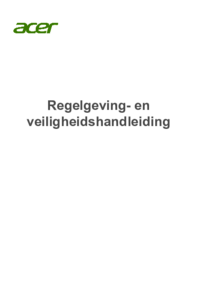










 (96 pages)
(96 pages) (13 pages)
(13 pages) (8 pages)
(8 pages) (3 pages)
(3 pages) (87 pages)
(87 pages) (29 pages)
(29 pages)










Comments to this Manuals