Acer Aspire E1-410 User Manual
Browse online or download User Manual for Unknown Acer Aspire E1-410. Acer Aspire E1-410G Quick start guide [en] [es] [fr] [it] [nl] [pt]
- Page / 10
- Table of contents
- BOOKMARKS



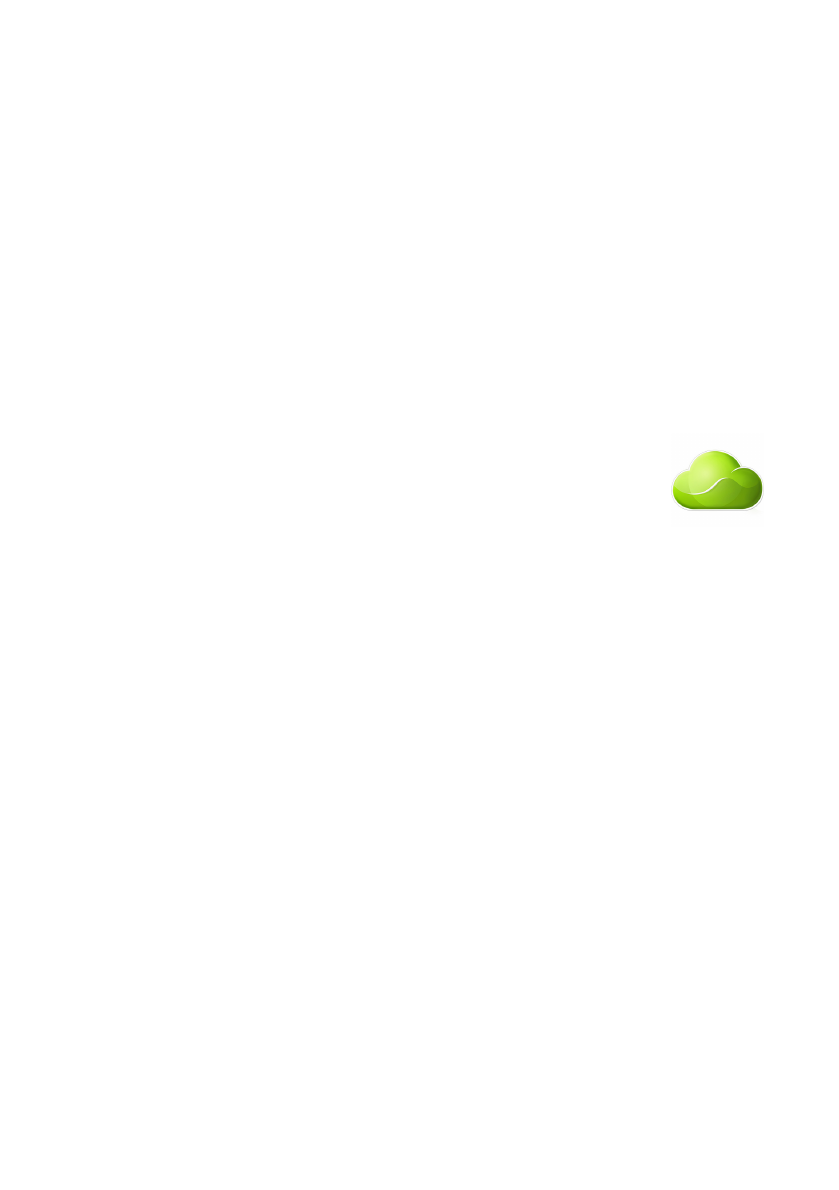
Summary of Contents
Aspire E1 Series (14")Quick GuideEnjoy the benefits of having an Acer IDWith an Acer ID, you can:• Remotely access your PC from your other device
Using the keyboard10EnglishTo activate hotkeys, press and hold the <Fn> key before pressing the other key in the hotkey combination.Hotkey Icon
© 2013. All Rights Reserved. Aspire E1 Series (14")Covers: Aspire E1-410 / E1-410G This revision: December 2013Model number: ___________________
3EnglishFirst things firstWe would like to thank you for making an Acer notebook your choice for meeting your mobile computing needs.Your guidesTo hel
4Englishproblem, and have the computer in front of you and switched on if possible. Having these items to hand when contacting us will ensure better a
5EnglishYour Acer notebook tourAfter setting up your computer as illustrated in the Setup Guide, let us show you around your new Acer computer.Screen
Your Acer notebook tour6EnglishKeyboard view# Icon Item Description1Power button Turns the computer on and off.2 KeyboardFor entering data into your
7EnglishLeft view1 2 3 4 5 6 7 # Icon Item Description1Kensington lock slotConnects to a Kensington-compatible computer security lock.Wrap the compute
Your Acer notebook tour8EnglishRight view123 4 5 6 # Icon Item Description1USB ports Connect to USB devices.2 Optical driveInternal optical drive; acc
9EnglishBase view2314# Icon Item Description1 Battery bay Houses the computer's battery pack.2Battery release latchReleases the battery for remov
 (78 pages)
(78 pages) (103 pages)
(103 pages) (56 pages)
(56 pages)







Comments to this Manuals