Acer Aspire C24-860 User Manual
Browse online or download User Manual for Unknown Acer Aspire C24-860. Acer Aspire C24-860 User Manual
- Page / 49
- Table of contents
- BOOKMARKS
- Aspire All-in-one Computer 1
- User’s Manual 1
- TABLE OF CONTENTS 3
- Getting started 4
- FIRST THINGS FIRST 5
- Taking care of your computer 6
- Power cord information 6
- Cleaning and servicing 7
- CONNECTING TO THE INTERNET 8
- Connecting with a cable 12
- Keeping your computer 13
- BIOS UTILITY 14
- SECURING YOUR COMPUTER 15
- Important 16
- POWER MANAGEMENT 17
- 7. Select Save changes 18
- Ports and connectors 19
- PORTS AND CONNECTORS 20
- Rear panel audio ports 21
- MICRO USB 22
- MEMORY CARD READER 23
- 24 - Memory card reader 24
- 26 - HDMI 26
- UNIVERSAL SERIAL BUS (USB) 28
- Got a question? 29
- FREQUENTLY ASKED QUESTIONS 30
- The printer does not work 31
- Requesting service 32
- Before you call 33
- How do I get to Start? 34
- How do I unlock my computer? 34
- How do I move tiles? 35
- How do I set the alarm? 36
- Where are my apps? 37
- Do I need one? 38
- How do I get one? 38
- Troubleshooting 39
- REQUENTL 39
- INTERNET AND ONLINE SECURITY 41
- DSL (e.g. ADSL) 42
- Cellular 42
- Network connections 43
- Surf the Net! 44
- Internet security software 45
- Ransomware 46
- Viruses/Malware 47
- Windows Updates 48
- PLAYING BLU-RAY OR DVD MOVIES 49
Summary of Contents
- 1Aspire All-in-one ComputerUser’s Manual
10 - Connecting to the Internet4. Select Network & internet.5. You will see a list of available wireless networks. Select the one youwish to use.
Connecting to the Internet - 116. Once you select a wireless network, select Connect.7. If required, enter the network’s password.
12 - Connecting to the InternetConnecting with a cableBuilt-in network featurePlug one end of a network cable into the network port on you
- 13Keeping your computerand data safe...In this section you will find:• How to secure your computer• Setting passwords
14 - BIOS utilityBIOS UTILITYThe BIOS utility is a hardware configuration program built into yourcomputer's BIOS.Your computer is alrea
Securing your computer - 15SECURING YOUR COMPUTERYour computer is a valuable investment that you need to take care of.Learn how to protect and take ca
16 - Securing your computer• Type the User Password and press <Enter> to use the computer. Ifyou enter the password incorrectly, a warning messa
Power management - 17POWER MANAGEMENTThis computer has a built-in power management unit that monitorssystem activity. System activity refers
18 - Power management5. Select Change settings that are currently unavailable. 6. Scroll down and disable Turn on fast startup. 7. Select Save changes
- 19Ports and connectors...In this section you will find:• Information on the ports and connectors fitted to your computer
2 - © 2017. All Rights Reserved.Aspire All-in-one ComputerCovers: All-in-one models (non-touch)This revision: October 2017Sign up for an Acer ID and e
20 - Ports and connectorsPORTS AND CONNECTORSThe tables below indicate what the different icons represent.Information on USB 3.0• USB 3.0 compatible p
Ports and connectors - 21• Defined by the USB 3.0 specification (SuperSpeed USB).Rear panel audio portsThe table below indicates the functions of the
22 - Micro USBMICRO USBThe USB (Universal Serial Bus) port is a high-speed serial bus whichallows you to connect USB peripherals without taking
Memory card reader - 23MEMORY CARD READERConnectivity optionsYour computer has a card reader and other ports/jacks that allow youto connect peripher
24 - Memory card reader(2 TB). Your computer provides an SDHC or SDXC compatible cardreader.Removing a card from a memory card reader1. Click on Sho
Video and audio connectors - 25VIDEO AND AUDIO CONNECTORSConnect to a monitor with a VGA or DVI port (the type of connectionsupported depends on yo
26 - HDMIHDMIHDMI (High-Definition Multimedia Interface) is a high-quality, digitalaudio/video interface. HDMI allows you to connect any
HDMI Micro - 27HDMI MICROHDMI (High-Definition Multimedia Interface) is a high-quality, digitalaudio/video interface. HDMI allows you to
28 - Universal Serial Bus (USB)UNIVERSAL SERIAL BUS (USB)The USB port is a high-speed port which allows you to connect USBperipherals, such as a m
- 29Got a question?In this section you will find:• Frequently asked questions• Tips for using Windows 10• Troubleshooting information• How to protect
Table of contents - 3TABLE OF CONTENTSFirst things first 5Your guides ... 5Basic care and tips for using y
30 - Frequently asked questionsFREQUENTLY ASKED QUESTIONSThe following is a list of possible situations that may arise during theuse of your computer.
Frequently asked questions - 31• The volume may be muted. Look at the volume control (speaker)icon in the taskbar. If it is crossed-out, cli
32 - Frequently asked questionsI want to restore my computer to its original settings.This recovery process helps you restore the C: drive with the or
Frequently asked questions - 33Before you callPlease have the following information available when you call Acer foronline service, and please be
34 - Frequently asked questionsTips and hints for using Windows 10We know this is a new operating system that will take some gettingused to, so w
Frequently asked questions - 35Can I personalize the Lock screen?You can personalize the lock screen with a different image, to run aslideshow of imag
36 - Frequently asked questionsCan I change the screen resolution?Yes, you can. Move your cursor to the lower left-hand corner of thescreen and
Frequently asked questions - 37Where are my apps?Move your cursor to the lower left-hand corner of the screen andselect Search, start ty
38 - Frequently asked questionsDo I need one?You do not need a Microsoft ID to use Windows 10, but it makes lifeeasier because you can sync data acros
Frequently asked questions - 39TroubleshootingThis chapter shows you how to deal with common system problems. Read it before calling a technician
4 - Getting started...In this section you will find:• Useful information on caring for your computer and your health• How to create recovery backups•
40 - Frequently asked questionsIf you still encounter problems after going through the correctivemeasures, please contact your dealer or an a
Internet and online security - 41INTERNET AND ONLINE SECURITYFirst steps on the netProtecting your computerIt is vital to protect your computer from
42 - Internet and online securityinternet as the connection speed is low and connection time istypically charged per hour. DSL (e.g. ADSL)DS
Internet and online security - 43Network connectionsA LAN (Local Area Network) is a group of computers (for example,within an office bui
44 - Internet and online securityservices. Read carefully the documentation supplied with your Accesspoint/router for detailed setup instructions.Netw
Internet and online security - 45Internet security softwareTo help you stay ahead of cybercriminals, Acer has partnered withNorton to offer
46 - Internet and online securitycompany like Norton or Microsoft and that you have a virus. The mainmotive behind these scams is to extort mon
Internet and online security - 47tablet, or IoT device is entirely under the control of the person whocreated the botnet. Most people who
48 - Internet and online securitycan encrypt all the data that you send and receive while using a publicWi-Fi hotspot, securing your information from
Playing Blu-Ray or DVD movies - 49PLAYING BLU-RAY OR DVD MOVIESIf your computer is equipped with a Blu-Ray or DVD drive, you canplay movie
First things first - 5FIRST THINGS FIRSTWe would like to thank you for making this Acer desktop computeryour choice for meeting your comput
6 - First things firstIf you need to power down the computer for a short while, but don’twant to completely shut it down, you can put it to Sleep by d
First things first - 7• Do not step on the power cord or place heavy objects on top of it.Route the power cord and any cables away from where people w
8 - Connecting to the InternetCONNECTING TO THE INTERNETThis chapter includes general information on types of connections,and getting connec
Connecting to the Internet - 9options to turn your wireless network on/off or control what is sharedover the network.To connect to a wireless network,
More documents for Unknown Acer Aspire C24-860


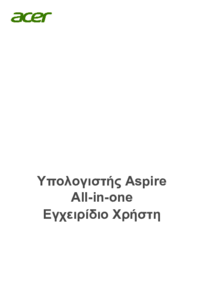






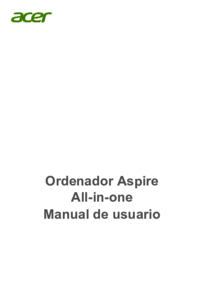



 (1 pages)
(1 pages) (94 pages)
(94 pages) (10 pages)
(10 pages) (83 pages)
(83 pages) (1 pages)
(1 pages) (2 pages)
(2 pages) (90 pages)
(90 pages) (12 pages)
(12 pages) (2 pages)
(2 pages)








Comments to this Manuals