Acer Z301C User Manual Page 1
Browse online or download User Manual for TVs & monitors Acer Z301C. Acer Z301C User Manual
- Page / 37
- Table of contents
- TROUBLESHOOTING
- BOOKMARKS
- Acer LCD Monitor 1
- Safety instructions 3
- Special notes on LCD monitors 3
- Accessibility 4
- Safe listening 4
- Warnings 4
- Using electrical power 4
- Product servicing 5
- Additional safety information 6
- Disposal instructions 6
- LCD pixel statement 7
- Developing good work habits 8
- TABLE OF CONTENTS 9
- AC Power Cord HDMI Cable 10
- DP Cable (Optional) 10
- USB Cable 10
- Wall mounting kit 10
- ATTACHING / REMOVING THE BASE 11
- SCREEN POSITION ADJUSTMENT 13
- • Swivel 14
- SAFETY PRECAUTION 15
- CLEANING YOUR MONITOR 15
- CONNECTING THE POWER CORD 15
- POWER SAVING 16
- CONNECTOR PIN ASSIGNMENT 17
- Standard Timing Table 18
- INSTALLATION 20
- Assembling the Cable Cover 22
- USER CONTROLS 23
- Adjusting the OSD settings 24
- The Function page 26
- Product information 32
- G-SYNC Experience: 33
- For the following resolution: 33
- TROUBLESHOOTING 34
- Declaration of Conformity 36
Summary of Contents
User GuideAcer LCD Monitor
EN-1UNPACKINGPlease check the following items are present when you unpack the box, and save the packing materials in case you will need to ship or tra
EN-2ATTACHING / REMOVING THE BASENote: Remove the monitor and monitor base from its packaging. Carefully place the monitor face-down on a stable surfa
EN-3REMOVING THE STAND ARM FOR WALL MOUNTNote: Carefully place the monitor face-down on a stable surface -- use a cloth to avoid scratching the screen
EN-4SCREEN POSITION ADJUSTMENTIn order to optimize the best viewing position, you can adjust the height/tilt of the monitor.• TiltPlease see the illus
EN-5• SwivelWith the built-in pedestal, you can swivel the monitor for the most comfortable viewing angle.o
EN-6CONNECTING THE POWER CORD Check first to make sure that the power cord you use is the correct type required for your area. This monitor has a un
EN-7POWER SAVINGThe monitor will be driven into “Power Saving” mode by the control signal from the display controller, as indicated by the amber-color
EN-8CONNECTOR PIN ASSIGNMENT19-Pin Color Display Signal Cable* * only for certain models20-Pin Color Display Signal
EN-9Standard Timing TableHDMIMode Resolution1 VGA 640 x 480 60 Hz2 VGA 640 x 480P 59.94 Hz3 VGA 640 x 480P 60 Hz4 SDTV 720 x 576P 50 Hz5 SDTV 720 x 48
EN-10DPMode Resolution1 VGA 640 x 480 60 Hz2 SVGA 800 x 600 60 Hz3 XGA 1024 x 768 60 Hz4 Wide HD 2560 x 1080 60 Hz5 Wide HD 2560 x 1080 85 Hz6 Wide HD
Changes may be made periodically to the information in this publication without obligation to notify any person of such revisions or changes. Such cha
EN-11INSTALLATIONTo install the monitor to your host system, please follow the steps as given below: Steps1. 1-1 Connect HDMI Cable (Only HDMI-input m
EN-126. If the monitor still does not function properly, please refer to the troubleshooting section to diagnose the problem.HDMI DPDCHDMI DP IN
EN-13Assembling the Cable CoverAfter connecting the cables, attach the cable cover to the monitor by fitting the tabs on the cable cover to the groove
EN-14USER CONTROLSBase ControlsNo. Item Description1 Power button/indicatorTurns the monitor on/off. Blue indicates power on. Amber indicates standby/
EN-15Adjusting the OSD settingsThe OSD (on-screen display) can be used for adjusting the settings of your LCD Monitor. Press the MENU key to open the
EN-16Adjusting the BrightnessOpen the Brightness control and select the brightness setting using the Navi/OK button. When you are done, press the Navi
EN-17The Function pageOpen the Function page to select the Picture, Color, Audio, Gaming, OSD, or System functions, and adjust the settings which you
EN-188. Dark boost: This boosts the amplitude of the dark color levels of the display– blacks will be less black. The higher the level, the higher the
EN-19Adjusting the Audio1. Press the MENU key to open the OSD.2. Using the Navi/OK button, select Audio from the OSD. Then navigate to the setting you
EN-20Adjusting the Gaming1. Press the MENU key to open the OSD.2. Using the Navi/OK button, select Gaming from the OSD. Then navigate to the setting y
iiiInformation for your safety and comfortSafety instructionsRead these instructions carefully. Keep this document for future reference. Follow all wa
EN-21display’s panel specifications. It may be possible to resolve or reduce such effects by setting a lower refresh rate.6. ULMB (Ultra Low Motion Bl
EN-22Adjusting the System1. The System menu can be used to select the screen menu language and other important settings.2. Press the MENU key to open
EN-23Product information1. From any function page, press the key to open the OSD.2. Reset All Settings: Reset all settings to the factory defaults.
EN-24G-SYNC Experience:For the following resolution:2560 x 1080@60 Hz2560 x 1080@85 Hz (DP only)2560 x 1080@100 Hz (DP only)2560 x 1080@120 Hz (DP onl
EN-25TROUBLESHOOTINGBefore sending your LCD monitor for servicing, please check the trouble-shooting list below to see if you can self-diagnose the pr
EN-26
EN-27Acer America Corporation333 West San Carlos St.,Suite 1500San Jose, CA 95110U. S. A.Tel : 254-298-4000Fax : 254-298-4147www.acer.comFederal Commu
EN-28
ivAccessibilityBe sure that the power outlet you plug the power cord into is easily accessible and located as close to the equipment operator as possi
vampere rating of the equipment plugged into the extension cord does not exceed the extension cord ampere rating. Also, make sure that the total ratin
viNote: Adjust only those controls that are covered by the operating instructions, since improper adjustment of other controls may result in damage an
viiNevertheless, some pixels may occasionally misfire or appear as black or red dots. This has no effect on the recorded image and does not constitute
viiiTaking care of your visionLong viewing hours, wearing incorrect glasses or contact lenses, glare, excessive room lighting, poorly focused screens,
TABLE OF CONTENTSUNPACKING....................... 1ATTACHING / REMOVING THE BASE.
More documents for TVs & monitors Acer Z301C
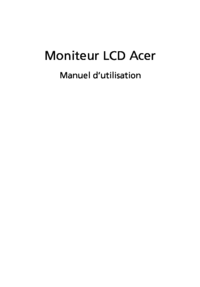













 (32 pages)
(32 pages) (28 pages)
(28 pages) (25 pages)
(25 pages)







Comments to this Manuals