Acer Z271 User Manual Page 1
Browse online or download User Manual for TVs & monitors Acer Z271. Acer Z271 User Manual
- Page / 26
- Table of contents
- TROUBLESHOOTING
- BOOKMARKS
- Acer LCD Monitor 1
- Safety instructions 3
- Special notes on LCD monitors 3
- Cleaning your monitor 3
- Accessibility 4
- Safe listening 4
- Warnings 4
- Using electrical power 4
- Product servicing 5
- Additional safety information 6
- Disposal instructions 6
- LCD pixel statement 7
- Finding your comfort zone 7
- Taking care of your vision 8
- Developing good work habits 8
- Declaration of Conformity 10
- Contents 11
- Unpacking 12
- • Height Adjustment 13
- Power saving 14
- Display Data Channel (DDC) 15
- Standard timing table 17
- Installation 18
- User Controls 19
- Using the Shortcut Menu 20
- Selecting the input 21
- The Function page 21
- Troubleshooting 26
Summary of Contents
Acer LCD MonitorUser Guide
EnglishFederal Communications Commission Declaration of ConformityThis device complies with Part 15 of the FCC Rules. Operation is subject to the foll
EnglishInformation for your safety and comfort iiiSafety instructions iiiSpecial notes on LCD monitors iiiCleaning your monitors iiiAccessibility ivSa
EnglishUnpackingPlease check that the following items are present when you unpack the box, and save the packing materials in case you need to ship or
EnglishSCREEN POSITION ADJUSTMENTIn oder to optimize the best viewing position, you can adjust the height/tilt of the monitor.• Height AdjustmentAfte
EnglishConnecting the adapter and AC Power cord• Check rst to make sure that the power cord you use is the correct type required for your area.• Th
EnglishDisplay Data Channel (DDC)To make installation easier, so long as your system supports the DDC protocol, the monitor is able to plug-and-play.
English19-pin color display signal cable PIN No. Description PIN No. Description1 TMDS Data2+ 2 TMDS Data2 Shield3 TMDS Data2- 4 TMDS Data1+5 TMDS Da
EnglishStandard timing tableVESA MODEMODE Resolution1 VGA 640x480 60Hz2 SVGA 800x600 56Hz3 SVGA 800x600 60Hz4 XGA 1024x768 60Hz5 UXGA 1920x1080 60Hz6
EnglishInstallation1. Turn off your computer and unplug your computer's power cord.2. Connect the signal cable to the HDMI (optional) and /or D
EnglishUser Controls12345External controls1 Power button Turns the monitor on/off.Blue indicates power on. Amber indicates standby/ power saving mode.
EnglishCopyright © 2016. Acer Incorporated. All Rights Reserved.Acer LCD Monitor User GuideOriginal Issue: 3/2016Changes may be made periodically to t
EnglishUsing the Shortcut Menu-------------------------------------------------------------------------------------------------------------Note: The f
EnglishSelecting the inputInputOKMove DPHDMIThe Function pageOpen the Function page to adjust the functions, settings which you want using the arro
English8. Dark boost: This boosts the amplitude of the dark color levels of the display-blacks will be less black. This higher the level, the higher
EnglishAudioMode - Stardard70OnGamingOSDSystemDTSPictureColorVolumeAudioXEnterMove 1. Press the MENU key to open the OSD.2. Toggle the joystick to t
EnglishOSDMode - Standard120EnglishGamingSystemOSD TimeoutPictureColorLanguageAudioOSDOffOffTransparencyRefresh rate numEnterMoveX 1. Press the MENU ke
English7. Wide mode: You can select which screen aspect you are using. The options are Aspect and 1:1.8. Deep sleep: You can select sleep mode on or
TroubleshootingBefore sending your LCD monitor for servicing, please check the troubleshooting list below to see if you can self-diagnose the problem.
EnglishInformation for your safety and comfortSafety instructionsRead these instructions carefully. Keep this document for future reference. Follow al
EnglishAccessibilityBe sure that the power outlet you plug the power cord into is easily accessible and located as close to the equipment operator as
English• If an extension cord is used with this product, make sure that the total ampere rating of the equipment plugged into the extension cord does
EnglishNote: Adjust only those controls that are covered by the operating instructions, since improper adjustment of other controls may result in dama
EnglishLCD pixel statementThe LCD unit is produced with high-precision manufacturing techniques. Nevertheless, some pixels may occasionally misre or
EnglishTaking care of your visionLong viewing hours, wearing incorrect glasses or contact lenses, glare, excessive room lighting, poorly focused scree
English A
More documents for TVs & monitors Acer Z271
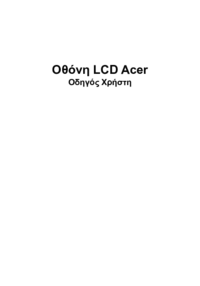

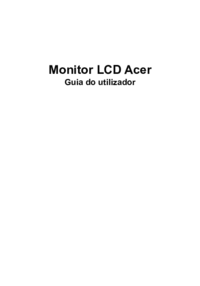


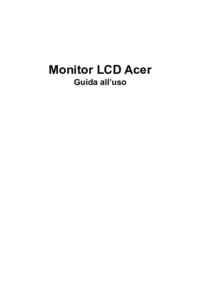



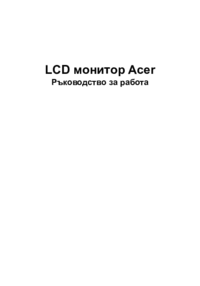


 (26 pages)
(26 pages) (26 pages)
(26 pages) (27 pages)
(27 pages) (28 pages)
(28 pages) (4 pages)
(4 pages)
 (28 pages)
(28 pages) (18 pages)
(18 pages)







Comments to this Manuals