Acer XR341CK User Manual Page 1
Browse online or download User Manual for TVs & monitors Acer XR341CK. Acer XR341CK User manual
- Page / 31
- Table of contents
- TROUBLESHOOTING
- BOOKMARKS
- Acer LCD Monitor 1
- Safety instructions 3
- Special notes on LCD monitors 3
- Accessibility 4
- Safe listening 4
- Warnings 4
- Using electrical power 4
- Product servicing 5
- Additional safety information 6
- Disposal instructions 6
- LCD pixel statement 7
- Taking care of your vision 8
- Developing good work habits 8
- Apr.10,2015 9
- Declaration of Conformity 10
- Contents 11
- Unpacking 13
- (Optional) 13
- MHL Cable 13
- SCREEN POSITION ADJUSTMENT 14
- Power saving 15
- Display Data Channel (DDC) 16
- 'DLV\FKDLQ 17
- Standard timing table 18
- Installation 19
- Users controls 20
- FreeSync (DP/Mini-DP only): 21
- DTS Sound: 21
- Using the Shortcut Menu 22
- Turn Game mode on or off 23
- Adjusting the OD setting 23
- Adjusting the volume 23
- Selecting the input 23
- The Function page 24
- Product information 30
- Troubleshooting 31
Summary of Contents
Acer LCD MonitorUser Guide
xEnglishAcer America Corporation333 West San Carlos St., San JoseSuite 1500CA 95110, U. S. A.Tel : 254-298-4000Fax : 254-298-4147www.acer.comFederal C
ContentsEnglishInformation for your safety and comfort iiiSafety instructions iiiSpecial notes on LCD monitors iiiCleaning your monitor iiiAccessi
1EnglishUnpackingPlease check that the following items are present when you unpack the box, and save the packing materials in case you need to ship or
SCREEN POSITION ADJUSTMENTSCREEN POSITION ADJUSTMENTSCREEN POSITION ADJUSTMENTSCREEN POSITION ADJUSTMENTSCREEN POSITION ADJUSTMENTIn oder to
3EnglishConnecting the adapter and AC Power cord • Check first to make sure that the power cord you use is the correct type required for your area.•
4EnglishDisplay Data Channel (DDC)To make installation easier, so long as your system supports the DDC protocol, the monitor is able to plug-and-play.
English19-pin color display signal cable19 Hot Plug Detect'DLV\FKDLQVFHQDULR 7RWDOEDQGZLGWK 6XSSRUWVWDWXV4+'K])+'4+'#
6EnglishStandard timing tableMODE1 VGA 640x480 60Hz2 VGA 640x480 72Hz3 SVGA 800x600 56Hz4 SVGA 800x600 60Hz5 SVGA 800x600 72Hz6 XGA 1024x768 60Hz7 XGA
EnglishInstallation1. Turn off your computer and unplug your computer's power cord.2. Connect the signal cable to the HDMI (optional) and /or D
EnglishCopyright © 2015. Acer Incorporated. All Rights Reserved.Acer LCD Monitor User GuideOriginal Issue: 4/2015Changes may be made periodically to t
EnglishUsers controls1234567External controls1&2 Power button Turns the monitor on/off.Blue indicates power on. Amber indicates standby/ power sav
-------------------------------------------------------------------------------------------------FreeSync (DP/Mini-DP only): It can allow a FreeSync s
EnglishUsing the Shortcut Menu-------------------------------------------------------------------------------------------------------------Note: The f
EnglishTurn Game mode on or offOpen the Game mode control and turn Game mode on or off using the arrows (OFF/ON), and select which user-dened prole
EnglishThe Function pageOpen the Function page to adjust the Picture, Color, OSD and Setting functions, settings which you want using the arrows. You
Englishlower value.9. ACM: Turn ACM on or off. The default is off.10. Super Sharpness:Turn the sharpness On or Off. Sharpness technology can simulat
English14Color1. Press the MENU key to open the OSD.2. Using the ▲/▼ keys, select Color from the OSD. Then navigate to the picture element you wish
English15OSD1. Press the MENU key to open the OSD.2. Using the ▲/▼ keys, select OSD from the OSD. Then navigate to the setting you wish to change.3.
English16Setting 1. The Setting menu can be used to select the screen menu language and other important settings, including input and OD level.2. P
English11. PIP/PBP settings12. Ambient light: Adjust the lighting effects, color, and style.13. Wide mode: You can select which screen aspect you a
iiiEnglishInformation for your safety and comfortSafety instructionsRead these instructions carefully. Keep this document for future reference. Follow
Product information 1. Press the MENU key to open the OSD.2. Using the ▲/▼ keys, select Information to view the basic information for your monitor a
19999999EnglishTroubleshootingBefore sending your LCD monitor for servicing, please check the troubleshooting list below to see if you can self-diagno
ivEnglishAccessibilityBe sure that the power outlet you plug the power cord into is easily accessible and located as close to the equipment operator a
vEnglishpeople will walk on the cord.• If an extension cord is used with this product, make sure that the total ampere rating of the equipment plug
viEnglishPotentially explosive environmentsSwitch off your device in any area with a potentially explosive atmosphere and obey all signs and instructi
viiEnglishLCD pixel statementThe LCD unit is produced with high-precision manufacturing techniques. Nevertheless, some pixels may occasionally misfire
viiiEnglish• stand up and walk around regularly to remove the strain on your leg musclesTaking care of your visionLong viewing hours, wearing incor
ixEnglishXR341CKXR341CK xxxxxx;Apr.10,2015
More documents for TVs & monitors Acer XR341CK











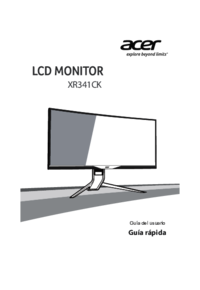














 (30 pages)
(30 pages) (33 pages)
(33 pages) (113 pages)
(113 pages)







Comments to this Manuals