Acer XB270H A User Manual
Browse online or download User Manual for TVs & monitors Acer XB270H A. Acer XB270H A User manual
- Page / 28
- Table of contents
- TROUBLESHOOTING
- BOOKMARKS
- Acer LCD Monitor 1
- Special notes on LCD monitors 3
- Accessibility 4
- Safe listening 4
- Warnings 4
- Using electrical power 4
- Product servicing 5
- Additional safety information 6
- Disposal instructions 7
- LCD pixel statement 7
- Finding your comfort zone 8
- Taking care of your vision 9
- Developing good work habits 9
- Declaration of Conformity 10
- Unpacking 13
- ATTACHING/REMOVING THE BASE 14
- SCREEN POSITION ADJUSTMENT 15
- Connecting the power cord 17
- Power saving 17
- Display Data Channel (DDC) 17
- Connector pin assignment 18
- Standard timing table 19
- Installation 20
- User controls 21
- Acer eColor Management 22
- Adjusting the OSD settings 23
- Adjusting picture quality 24
- Adjusting OSD settings 25
- Product information 27
- Troubleshooting 28
Summary of Contents
Acer LCD MonitorUser's Guide
XB270H XB270H Product: LCD Monitor Trade Name: Acer Model Number: SKU Number: xxxxxx; (“x” = 0~9, a ~ z, A ~ Z, or blank)
Acer America Corporation 333 West San Carlos St., Suite 1500 San Jose, CA 95110, U. S. A. Tel : 254-298-4000 Fax : 254-298-4147 www.acer.co
1Special notes on LCD monitors iiiInformation for your safety and comfort iiiSafety instructions iiiCleaning your monitor iiiConnecting/disconnecting
1EnglishUnpackingPlease check that the following items are present when you unpack the box, and save the packing materials in case you need to ship or
2ATTACHING/REMOVING THE BASEATTACHING/REMOVING THE BASEATTACHING/REMOVING THE BASEATTACHING/REMOVING THE BASEATTACHING/REMOVING THE BASEInst
3SCREEN POSITION ADJUSTMENTSCREEN POSITION ADJUSTMENTSCREEN POSITION ADJUSTMENTSCREEN POSITION ADJUSTMENTSCREEN POSITION ADJUSTMENTIn oder t
4•••leviwS leviwSleviwS leviwSSwivelWith the built-in pedestal, you can swivel the monitor for the mostcomfortable viewing angle.•••Monitor PivotMoni
5EnglishConnecting the power cord• Check first to make sure that the power cord you use is the correct type required for your area.• The monitor has a
6EnglishConnector pin assignmentPIN No. Description PIN No. Description1132143154161718719209101112586Lane0(p)GNDLane0(n)Lane1(p)GNDLane1(n)Lane2(p)GN
8EnglishStandard timing table123UXGA UXGA UXGA 1920x1080 60 Hz1920x1080 120 Hz1920x1080 144 Hz
Changes may be made periodically to the information in this publication without obligation to notify any person of such revisions or changes. Such cha
9EnglishInstallationTo install the monitor on your host system, please follow the steps below:Steps 1 Connect the video cablea Make sure both the moni
EN-13User controls Power Switch / Power LED: Turns the monitor ON or OFF by pressing the power switch (key no. 2 above). The LED lights up to indicate
EN-14Acer eColor Management• Operation instructions1 Press the " " Key to open the Acer eColor Management OSD and access the scenario modes.
EN-15Adjusting the OSD settingsNote: The following content is for general reference only. Actual product specifications may vary.The on-screen display
EN-16Adjusting picture quality1 Press any MENU key to bring up the OSD.2 Using the / keys, select Picture from the OSD then navigate to the sett
EN-17Adjusting OSD settings1 Press any MENU key to bring up the OSD.2 Using the directional keys, select OSD then navigate to the setting you want t
EN-18Adjusting miscellaneous settings1 Press any MENU key to bring up the OSD.2 Using the / keys, select Setting from the OSD, then navigate to
Product information1 Press any MENU key to bring up the OSD.2 Using the / keys, select Information from the OSD to display some of the monitor’
EnglishTroubleshootingBefore sending your LCD monitor for servicing, please check the troubleshooting list below to see if you can self-diagnose the p
iiiSpecial notes on LCD monitorsThe following are normal with the LCD monitor and do not indicate a problem.•Due to the nature of the fluorescent ligh
ivAccessibilityBe sure that the power outlet you plug the power cord into is easily accessible and located as close to the equipment operator as possi
vampere rating of the equipment plugged into the extension cord does not exceed the extension cord ampere rating. Also, make sure that the total ratin
viNote: Adjust only those controls that are covered by the operating instructions, since improper adjustment of other controls may result in damage an
viiDisposal instructionsDo not throw this electronic device into the trash when discarding. To minimize pollution and ensure utmost protection of the
viiiThis product has been shipped enabled for power management:•Activate display’s Sleep mode within 15 minutes of user inactivity.•Activate computer’
ixTaking care of your visionLong viewing hours, wearing incorrect glasses or contact lenses, glare, excessive room lighting, poorly focused screens, v
More documents for TVs & monitors Acer XB270H A






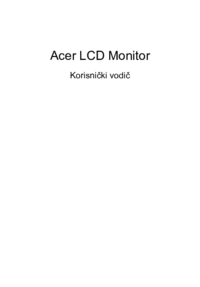






 (27 pages)
(27 pages) (29 pages)
(29 pages) (30 pages)
(30 pages) (120 pages)
(120 pages) (5 pages)
(5 pages)







Comments to this Manuals