Acer V193WL User Manual
Browse online or download User Manual for TVs & monitors Acer V193WL. Acer V193WL User Manual
- Page / 28
- Table of contents
- TROUBLESHOOTING
- BOOKMARKS
- Acer LCD Monitor 1
- Special notes on LCD monitors 3
- Accessibility 4
- Safe listening 4
- Warnings 4
- Using electrical power 4
- Product servicing 5
- Additional safety information 6
- Disposal instructions 7
- LCD pixel statement 7
- Finding your comfort zone 8
- Taking care of your vision 9
- Developing good work habits 9
- Acer Incorporated 10
- Feb. 27, 2009 10
- Declaration of Conformity 11
- Unpacking 15
- Attaching/removing the base 16
- Screen position adjustment 16
- Display Data Channel (DDC) 17
- Connecting the power cord 17
- Power saving 17
- Connector pin assignment 18
- Mode Resolution 20
- DVI D-Sub 21
- User controls 22
- How to adjust a setting 23
- Acer eColor Management 24
- Input Source 26
- Troubleshooting 27
- DVI mode 28
Summary of Contents
Acer LCD MonitorUser's Guide
Declaration of ConformityWe, Contact Person: Mr. Easy LaiHereby declare that:Is compliant with the essential requirements and other relevant p
Federal Communications CommissionDeclaration of ConformityThis device complies with Part 15 of the FCC Rules. Operation is subject to the following tw
Special notes on LCD monitors iiiInformation for your safety and comfort iiiSafety instructions iiiCleaning your monitor iiiConnecting/disconnecting t
EnglishUnpackingPlease check that the following items are present when you unpack the box, and save the packing materials in case you need to ship or
EnglishAttaching/removing the baseScreen position adjustmentAttaching:Align the release button on the bottom of the monitor with the corresponding slo
EnglishConnecting the power cord• Check first to make sure that the power cord you use is the correct type required for your area.• The monitor has a
EnglishConnector pin assignment15-pin color display signal cablePIN No. Description PIN No. Description1 Red 9 +5 V2 Green 10 Logic ground3 Blue 11 Mo
English24-pin color display signal cablePIN No. Description PIN No. Description1 TMDS data 2- 13 NC2 TMDS data 2+ 14 +5 V power3 TMDS data 2/4 shield
Changes may be made periodically to the information in this publication without obligation to notify any person of such revisions or changes. Such cha
EnglishStandard timing tableMode Resolution1 640 x 480 60 Hz2 640 x 480 72 Hz3 640 x 480
EnglishInstallationTo install the monitor on your host system, please follow the steps below:Steps 1 Connect the video cablea Make sure both the monit
EnglishUser controlsFront panel controls1 Power LED: Lights up to indicate the power is turned on. 2 Power Switch: Turn the power on or off. 3
EnglishHow to adjust a setting1 Press the Menu button to activate the OSD window. 2 Press < or > to select the desired function. 3 Press the Men
EnglishAcer eColor Management• Operation instructions1 Press the Empowering Key to open the Acer eColor Management OSD and access the scenario modes
EnglishUserMain menu iconSub menu iconSub menu item DescriptionContrast Adjusts the contrast between the foreground and background of the screen image
EnglishN/A English Language selection.N/A繁體中文DeutschFrançaisEspañolItaliano简体中文日本語Suomi EMEA version OSD only. NederlandsРусскийH. Position Adjusts th
EnglishTroubleshootingBefore sending your LCD monitor for servicing, please check the troubleshooting list below to see if you can self-diagnose the p
EnglishDVI modeProblem LED status RemedyNo picture visible Blue Using the OSD, adjust brightness and contrast to maximum or reset to their default set
Special notes on LCD monitorsThe following are normal with the LCD monitor and do not indicate a problem.• Due to the nature of the fluorescent light,
AccessibilityBe sure that the power outlet you plug the power cord into is easily accessible and located as close to the equipment operator as possibl
ampere rating of the equipment plugged into the extension cord does not exceed the extension cord ampere rating. Also, make sure that the total rating
Note: Adjust only those controls that are covered by the operating instructions, since improper adjustment of other controls may result in damage and
Disposal instructionsDo not throw this electronic device into the trash when discarding. To minimize pollution and ensure utmost protection of the glo
This product has been shipped enabled for power management:• Activate display’s Sleep mode within 15 minutes of user inactivity.• Activate computer’s
Taking care of your visionLong viewing hours, wearing incorrect glasses or contact lenses, glare, excessive room lighting, poorly focused screens, ver
More documents for TVs & monitors Acer V193WL





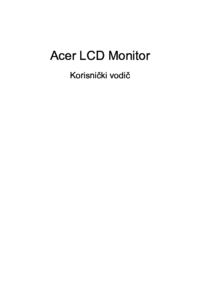



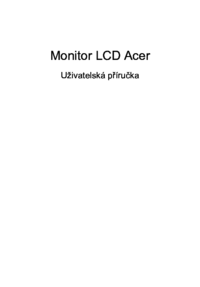




 (28 pages)
(28 pages) (28 pages)
(28 pages) (11 pages)
(11 pages)
 (17 pages)
(17 pages)








Comments to this Manuals