Acer S191HQL User Manual
Browse online or download User Manual for TVs & monitors Acer S191HQL. Acer S191HQL User manual
- Page / 23
- Table of contents
- TROUBLESHOOTING
- BOOKMARKS




- TABLE OF CONTENTS 1
- SPECIAL NOTES ON LCD MONITORS 2
- Safety instructions 3
- CAUTION for accessibility 3
- Warnings 3
- Safe listening 3
- Product servicing 4
- LCD Pixel Statement 4
- Finding your comfort zone 4
- Taking care of your vision 5
- Developing good work habits 5
- UNPACKING 6
- Attaching 7
- SCREEN POSITION ADJUSTMENT 7
- CONNECTING THE POWER CORD 8
- SAFETY PRECAUTION 8
- CLEANING YOUR MONITOR 8
- Power saving 9
- CONNECTOR PIN ASSIGNMENT 10
- * only for certain models 11
- Standard Timing Table 12
- INSTALLATION 13
- USER CONTROLS 14
- Using the Shortcut Menu 14
- Adjusting the OSD settings 16
- Adjusting the OSD position 17
- Product information 19
- TROUBLESHOOTING 20
- DVI mode 21
- 22
- Declaration of Conformity 22
Summary of Contents
TABLE OF CONTENTSSpecial notes on LCD monitors...1Information for your safety and comfort...
EN-9PIN NO.DESCRIPTIONPIN NO.DESCRIPTION1.Red9.+5V2.Green10.Logic Ground3.Blue11.Monitor Ground4.Monitor Ground12.DDC-Serial Data5.DDC-return13.H-Sync
EN-10 24-Pin Color Display Signal Cable*PINMeaningPINMeaning1.TMDS Data2-13.NC2.TMDS Data2+14.+5V Power3.TMDS Data 2/4 Shield15.Logic Ground4.N
EN-11Standard Timing TableModeResolution1 640x480 60 Hz234640x480 Hz57 Hz6 Hz7x 0 Hz891011A Hz12 Hz7 Hz Hz HzXGA 1 x 60 Hz111 Hz11
EN-12INSTALLATIONTo install the monitor to your host system, please follow the steps as givenbelow:Steps1.1-1Connect Video Cablea. Make sure both the
EN-13USER CONTROLSPower Switch / Power LED:To turn the monitor ON or OFF.Lights up to indicate the power is turned ON.Using the Shortcut MenuPress th
EN-14MainMenuiconSubMenuiconSubMenuitemDescriptionN/AUser modeUser defined. Settings can be fine-tuned tosuit any situationN/AText modeOptimal balance
EN-15Adjusting the OSD settings--------------------------------------------------------------------Note: The following content is for general referenc
EN-16Adjusting the OSD position1Press the MENU key to bring up the OSD.2Using the directional keys, select OSD from the on screen display.Then navig
EN-17Adjusting the setting1Press the MENU key to bring up the OSD.2Using the / keys, select Setting from the OSD. Then navigate tothe feature yo
EN-18Product information1Press the MENU key to bring up the OSD.2Using the / keys, select Information from the OSD. Then thebasic information of
EN-1SPECIAL NOTES ON LCD MONITORSThe following symptoms are normal with LCD monitor and do not indicate aproblem.NOTES· Due to the nature of the fluor
EN-19(VGA Mode)TROUBLESHOOTINGBefore sending your LCD monitor for servicing, please check the trouble-shooting list below to see if you can self-diagn
EN-20( )ProblemsCurrent StatusRemedyNo PictureLED ON·Using OSD, adjust brightness andcontrast to maximum or reset to theirdefault settings.LED OFF·C
ix Acer Incorporated 8F, 88, Sec. 1, Hsin Tai Wu Rd., Hsichih Taipei Hsien 221, Taiwan Tel : 886-2-2696-1234 Fax : 886-2-26
EN-22 www.acer.com Federal Communications Commission Declaration of Conformity This device complies with Part 15 of the FCC Rules. Operation
EN-2Information for your safety and comfortSafety instructionsRead these instructions carefully. Keep this document for future reference. Follow allwa
EN-3Product servicingDo not attempt to service this product yourself, as opening or removing covers mayexpose you to dangerous voltage points or other
EN-4-----------------------------------------------------------------------------------------------------Warning! We do not recommend using the produc
EN-5· LCD MonitorUNPACKINGPlease check the following items are present when you unpack the box,and save the packing materials in case you will need to
EN-6Attachingthe BaseSCREEN POSITION ADJUSTMENTIn oder to optimize the best viewing position, you can adjust the tilt ofthe monitor by using both of y
EN-7CONNECTING THE POWER CORD· Check first to make sure that the power cord you use is the correct typerequired for your area.· This monitor has a uni
EN-8Power savingThe monitor will be driven into Power Saving” mode by the control signalfrom the display controller, as indicated by the amber-color p
More documents for TVs & monitors Acer S191HQL










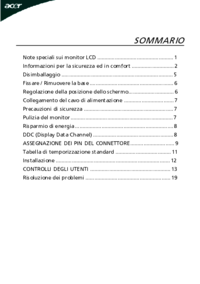




 (27 pages)
(27 pages) (23 pages)
(23 pages)







Comments to this Manuals