Acer S190WL Service Manual
Browse online or download Service Manual for TVs & monitors Acer S190WL. Acer S190WL Service manual User Manual
- Page / 57
- Table of contents
- TROUBLESHOOTING
- BOOKMARKS
- Contents 2
- Important Safety Notice 3
- 1. Product Specification 4
- Optical Characteristics: 5
- 65%20% 6
- 2. OSD Menu 18
- Display type 19
- Item focused 19
- Item selected 19
- 2.3.2 Key operation: 20
- Key define: 20
- 3. Exploded Diagram 22
- ITEM DESCRIPTION QT'S 24
- Remove the panel 30
- 5. Troubleshooting 31
- New F/W 36
- 39
- 41
- 45
- 9. Schematics and Layouts 50
- 10R 1/10W 5% 53
- Key Board 54
- 715G4982K0D000003S 54
Summary of Contents
ACER_LCD_S190WL _SM20110519V0
81.3.2 Input Signals: Video Input Signals Range (Analog RGB Signal) No. Symbol Item M in Max Unit 1 Fh Horizontal Frequency 31 80 kHz 2 Fv Ver tic
91.3.3.2 Power Indicator LED: The monitor shall have LED indicators located on the front of the monitor. Table 1 is the LED color for the power ind
10B) Menu Operation: Pressing the MENU button brings up the first level menu. C) OSD Function: Acer e-Color Management Contrast, Brightness, AC
111.3.4.2 Factory Assigned Display Modes: 1.4 Flat Panel: 1.4.1 General Requirements: The panel shall be a FULL HD resolution 19” diagonal TFT-
121.4.3.1 General Requirements: Parameter Symbol ConditionValues Unit Min. Typ. Max. LED : LED String Current Is - 60 65 mA LED String Volta
13Surface luminance is the luminance value at center 1 point(1) across the LCD surface 50cm from the surface with all pixels displaying white. For m
141.5.3 Response time: Response time is the time required for the display to transition from black to white (Decay Time, TrD) and from white to
151.5.5 Chromaticity:The x and y co-ordinates for Reddish, Bluish and User preset mode shall be as below: Reddish Preset (6500K): x=0.313 ± 0.020
162. OSD Menu 2.1 Key Definition: 1. Power Switch To turn ON or OFF the power. 2.Power LED Lights up to indicate the power is turned ON. 3.Empoweri
17Picture OSD Setting Information d. It
Contents Table of Contents Important Safety Notice ...
182.3.2 Key operation: Key define:
19 2.4 Acer eColor management: a. Display Acer eColor Management OSD when user press “e” button at Function menu or trigger this function in OSD
203. Exploded Diagram 3.1 Product Exploded Diagram:
21Note: The parts information listed below are for reference only, and are subject to change without notice. Please go to http://cs.tpv.com.cn/hello
223.2 Packing Exploded Diagram: ITEM DESCRIPTION QT'S123456789101112131415CARTONEPS-1EPS-2EPE BAG FOR MONITROTHEAR OF MONITORPE BAG FOR BASEB
234. Assembly and Disassembly Procedures 4.1 Assembly Procedures: Prepare a main board, an I/O Bracket and a Mylar. Assemble every part as the below
24 Connect FFC cable and fix Mainboard: ① Connect panel pcb and main board with FFC cable ② Paste the tape. ③ Follow the two marks to fix the ma
25Assemble rear cover and lock the two screws. Prepare a Stand, a Hinge and a Base. ① Assemble the stand and hinge, lock the two screws ② Assembl
264.2 Disassembly procedures: Put the monitor on a protective cushion. ① Press the release button follow arrowhead as the below picture to remo
27 Disconnect two FFC cables and Key board cable as the below picture: Separate the main board and I/O Bracket. ① Turn over the main boar
1Important Safety Notice Product Announcement: This product is certificated to meet RoHS Directive and Lead-Free produced definition. Using approve
28Remove the panel. Separate the key board and the bezel. S7 S8
295. Troubleshooting 1. No Power Check Power “On/Off” is “On”? Replace main board and check connections Check the LED indicate is OK? Check the AC
302. No Video (Power LED Blue) No Video (Power LED Blue) Press the power button is OK? Check the LVDS/FFC cable or panel Re-plug the cable NGOK OK
313. DIM OK The end OK The end OK The end DIM (image overlap, focus or flicker) Reset in factory mode Set to the optimal frequency, select the reco
324. Color is not optimal NG Color is not optimalMiss color Color shift Replace the signal cablePull out the signal cable and check the screen col
6.1331 Te s t E n v irHardware- USB cab- VGA cab- ISP Boar- PC - Monitor - ISP tool: - New F/W ISP ronment Pree and Softwable ble rd: 715G
34 New F/W 6.2 Connection: 6.3 ISP Programming Procedures: S1. These three files must be put in one folder as the below picture.
35S2. Double-click to run the ISP tool. S3. Set the parameters in “Config” window. Open the configration window. Speed less than 39. Port Type:US
36S6. Load the F/W as the below picture. S8. Set the restore address to save HDCP for DVI or HDMI. Deferent monitor has deferent address and space
376.4 Check the firmware version. S1. Connect VGA source to monitor and turn it on. S2. Pressing “e” and power on, when the screen lights, release t
21. Product Specification 1.1 Scope: LCD BM190WX2-TJA1 LM190WX2-TJA1 is a Color Active Matrix Liquid Crystal Display with an integral Light Emitt
386.5 Q&A S1. If appear Enter ISP Fail as the below left picture. Check the cables and ISP board whether are connected fluently. If not ok, AC o
397. Writing EDID Process 7.1 Test Environment Preparation: Hardware and Software Required: - LPT cable(male to male) - VGA cable -12V DC adapter
LPT port d Pdriver EDIDPC D ISP tool: TP M
417.2 Connection: 7.3 Writing VGA and DVI Process: S1.Double-click to install it. And restart PC after installation. S2. Prepare the EDID written.
42S5. Double-click the icon to open the tool. S6. Check the “Analog+DVI” and click “Loadfile” to set the parameters. Click “Analog”and“Digital”,
43S8. Load EDID successful. S9. Check the Only connect VGA” and “Write SN”, and type in the 22 digit S/N which must be the same as S/N in
447.4 Check the S/N. S1. Press “MENU” key —“”— “Information”—“SN” in user mode. 7.5 Q&A S1. If can’t write! You could try to res
458. FRU (Field Replaceable Unit) List This chapter gives you the FRU (Field Replaceable Unit) listing in global configurations of AcerV183HV-V193
46 Panel 750GBT190W2A11N000 LK.19008.039 Bezel A34G2642AEMA1B0130 60.LUF0B.001 I/O Bracket A15G1677201 N/A Main board CBPCBAWABQJ 55.LUF0B.
47 Key board KEPCBQJ1 55.LUF0B.002 FFC(MAIN BOARD TO BOARD ASS’Y)F95G176J-50114 50.LUF0B.003 FFC(MAIN BOARD TO BACKLIGHT) F95G176J-10115 50.LUF0
3Optical Characteristics:
489. Schematics and Layouts 9.1 Schematics Main Board 715G4734M01000004I (DVI only for s190wl BD) BIN0-BIN0GIN0U101FM24C02AA01A12A23GND4SDA5SCL
49 R434 NC/0R05 OH MR442NC/2K2 1/ 16W 5%WPQ401NC /2N3906S-RTK/PSR441NC/0R05 OHMVCC3.3+5VVCC3.3+5VP23P26P25P24P22P21P27DDCSCL24DDCSDA24DDCSDA13DDCS
50 FB707120R/3000mA1 2LV0-R736 120 OHM +-1% 1/16WLV0+C737NCVLCD 7P[0..27]5Q706MMBT2907AKR785 NCLV5-V_SLV4+LV4-LV5+CLK2LV3+LV3-C7524.7uF 25VICLK4P23F
51 R71810K +-1% 1/10WD703SR3412D704SR3412CN702NC/JACK321U704NC/LSP2159BD 18ADVIN3VOUT2GND1R714 53.6KOH M +-1% 1/10WC712100pF 50VVCC 3.3C71922pF 5
52Key Board 715G4982K0D000003S R0031K 1/10W 5%ZD 001 MLVS0603M041 2LBADC2POWER_KeyZD004NC12ZD003NC12VOL-AUT OZD005NC12VOL+ZD006NC12ZD007NC12ZD 008N
539.2 Layouts Main Board 715G4954M0D000004F
54
55Key Board 715G4982K0D000003M
41.2 General Requirements: 1.2.1 Test Condition: All tests shall be performed under the following conditions, unless otherwise specified. Warm up
5The LCD monitor will contain a main board and a key board which house the flat panel control logic, brightness control logic and DDC. The adapter w
61.3.1 Interface Connectors: 1.3.1.1 Power Adaptor and Connector: The AC inlet connector shall be an IEC 320-C13 male power receptacle for connectio
7C. LED backlight Connector Connector: CN803 D. Key Board Connector Connector: CN401 E. Flat Panel Connector Connector: CN407 Pin Sig
More documents for TVs & monitors Acer S190WL
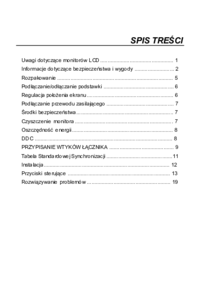
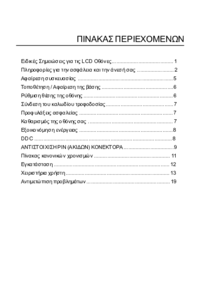

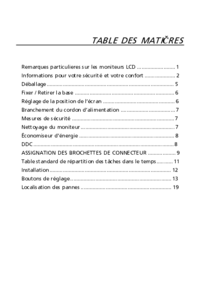







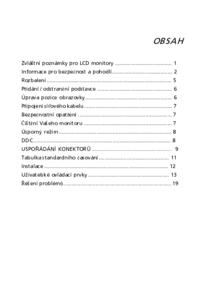
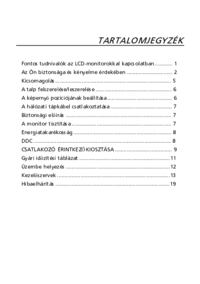




 (30 pages)
(30 pages) (23 pages)
(23 pages)







Comments to this Manuals