Acer KG271 User Manual Page 1
Browse online or download User Manual for TVs & monitors Acer KG271. Acer KG271 User Manual (KG271 B)
- Page / 24
- Table of contents
- TROUBLESHOOTING
- BOOKMARKS
- Acer LCD Monitor 1
- Safety instructions 3
- Special notes on LCD monitors 3
- Cleaning your monitor 3
- Accessibility 4
- Safe listening 4
- Warnings 4
- Using electrical power 4
- Product servicing 5
- Additional safety information 6
- Disposal instructions 6
- LCD pixel statement 7
- Taking care of your vision 8
- Developing good work habits 8
- Declaration of Conformity 10
- Contents 11
- Unpacking 12
- • Attaching the Base 13
- • Screen position adjustment 13
- Power saving 14
- Display Data Channel (DDC) 15
- Standard timing table 17
- Installation 18
- External controls 19
- Using the Shortcut Menu 20
- The Function page 20
- System Setting 23
- Troubleshooting 24
Summary of Contents
Acer LCD MonitorUser Guide
EnglishxFederal Communications Commission Declaration of ConformityThis device complies with Part 15 of the FCC Rules. Operation is subject to the fol
EnglishxiContentsInformation for your safety and comfort iiiSafety instructions iiiSpecial notes on LCD monitors iiiCleaning your monitor iiiAcces
English1UnpackingPlease check that the following items are present when you unpack the box, and save the packing materials in case you need to ship or
English2• Attaching the BaseNote: Remove the monitor and monitor base from its packaging. Carefully place the monitor face-down on a stable surface -
English3Connecting the adapter and AC Power cord• Check rst to make sure that the power cord you use is the correct type required for your area.• T
English4Display Data Channel (DDC)To make installation easier, so long as your system supports the DDC protocol, the monitor is able to plug-and-play.
English519-pin color display signal cable PIN No. Description PIN No. Description1 TMDS Data2+ 2 TMDS Data2 Shield3 TMDS Data2- 4 TMDS Data1+5 TMDS D
English6Standard timing tableVESA MODEMODE Resolution1 VGA 640x480 60Hz2 VGA 640x480 72Hz3 VGA 640x480 75Hz4 MAC 640x480 66.662Hz5 VESA 720x400 70Hz6
English7Installation1. Turn off your computer and unplug your computer's power cord.2. Connect the signal cable to the HDMI (optional) and or D
English8User Controls1543 2External controls1 Power button Turns the monitor on/off.Blue indicates power on. Amber indicates standby/ power saving mod
EnglishiiCopyright © 2017. Acer Incorporated. All Rights Reserved.Acer LCD Monitor User GuideOriginal Issue: 02/2017Changes may be made periodically t
English9Using the Shortcut Menu-------------------------------------------------------------------------------------------------------------Note: The
English10PictureMode - StandardOSDSystemPictureColorBrightnessAudioBlue LightGamingEnterMoveOffOff6550ContrastBlack BoostACM5 1. Press the MENU key to
English11ColorMode - StandardOSDSystemPictureColorGammaAudio22GGainGamingEnterMoveWarmColor Temp.RGainBGain505050RBiasGBiasBBias5050501. Press the ME
English121. Press the MENU key to open the OSD.2. Using the ▲/▼ keys, select OSD from the OSD. Then navigate to the setting you wish to change.3. U
English1313. MPRT: To choose whether to support dynamic picture more clean control, default is Off. -------------------------------------------------
EnglishiiiInformation for your safety and comfortSafety instructionsRead these instructions carefully. Keep this document for future reference. Follow
EnglishivAccessibilityBe sure that the power outlet you plug the power cord into is easily accessible and located as close to the equipment operator a
Englishv• If an extension cord is used with this product, make sure that the total ampere rating of the equipment plugged into the extension cord doe
EnglishviNote: Adjust only those controls that are covered by the operating instructions, since improper adjustment of other controls may result in da
EnglishviiLCD pixel statementThe LCD unit is produced with high-precision manufacturing techniques. Nevertheless, some pixels may occasionally misre
EnglishviiiTaking care of your visionLong viewing hours, wearing incorrect glasses or contact lenses, glare, excessive room lighting, poorly focused s
Englishix
More documents for TVs & monitors Acer KG271



























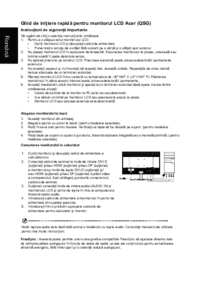

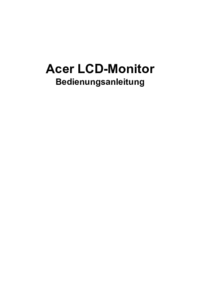

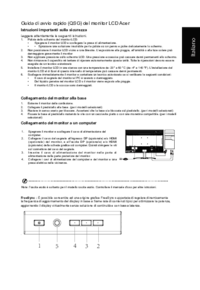




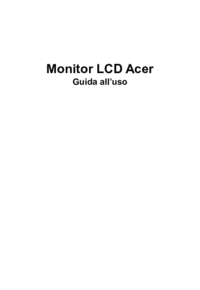
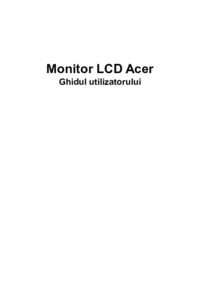


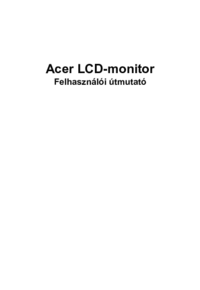








 (25 pages)
(25 pages) (4 pages)
(4 pages) (25 pages)
(25 pages) (23 pages)
(23 pages)







Comments to this Manuals