Acer KA241Y User Manual Page 1
Browse online or download User Manual for TVs & monitors Acer KA241Y. Acer KA241Y User Manual
- Page / 33
- Table of contents
- TROUBLESHOOTING
- BOOKMARKS
- Acer LCD Monitor 1
- Special notes on LCD monitors 3
- Accessibility 4
- Safe listening 4
- Warnings 4
- Using electrical power 4
- Product servicing 5
- Additional safety information 6
- Disposal instructions 7
- LCD pixel statement 7
- Finding your comfort zone 8
- Taking care of your vision 9
- Developing good work habits 9
- TABLE OF CONTENTS 10
- UNPACKING 11
- ATTACHING / REMOVING THE BASE 12
- SCREEN POSITION ADJUSTMENT 13
- CONNECTING THE POWER CORD 14
- SAFETY PRECAUTION 14
- CLEANING YOUR MONITOR 14
- POWER SAVING 15
- CONNECTOR PIN ASSIGNMENT 16
- STANDARD TIMING TABLE 19
- INSTALLATION 20
- USER CONTROLS 21
- Adjusting the OSD settings 22
- The Function page 24
- TROUBLESHOOTING 30
- Abnormal Sound 31
- Declaration of Conformity 33
Summary of Contents
Acer LCD MonitorUser's Guide
TABLE OF CONTENTSUNPACKING... 1ATTACHING / REMOVING THE BASE.
EN-1UNPACKINGPlease check the following items are present when you unpack the box, and save the packing materials in case you will need to ship or tra
EN-2ATTACHING / REMOVING THE BASENote: Remove the monitor and monitor base from its packaging. Carefully place the monitor face-down on a stable surfa
EN-3SCREEN POSITION ADJUSTMENTIn order to optimize the best viewing position, you can adjust the height/tilt of the monitor.• TiltPlease see the illus
EN-4CONNECTING THE POWER CORD Check first to make sure that the power cord you use is the correct type required for your area. This monitor has a un
EN-5POWER SAVINGThe monitor will be driven into “Power Saving” mode by the control signal from the display controller, as indicated by the amber-color
EN-6CONNECTOR PIN ASSIGNMENT15-Pin Color Display Signal Cable PIN NO. DESCRIPTION PIN NO. DESCRIPTION1. Red 9.
EN-719-Pin Color Display Signal Cable* * only for certain modelsPIN Meaning PIN Meaning1. TMDS Data2+ 10. TMDS Cloc
EN-824-Pin Color Display Signal Cable* * only for certain modelsPIN Meaning PIN Meaning1. TMDS Data2- 13. NC2. TMDS
EN-9STANDARD TIMING TABLEMode Resolution1 VGA 640 x 480 60 Hz2 VGA 640 x 480 72 Hz3 MAC 640 x 480 66.66 Hz4 VESA 720 x 400 70 Hz5 SVGA 800 x 600 56 Hz
Changes may be made periodically to the information in this publication without obligation to notify any person of such revisions or changes. Such cha
EN-10INSTALLATIONTo install the monitor to your host system, please follow the steps as given below: 1. Turn off your monitor and unplug your computer
EN-11USER CONTROLSBase ControlsIcon Item DescriptionPower button/indicatorTurns the monitor on/off. Blue indicates power on. Amber indicates standby/p
EN-12Adjusting the OSD settingsThe OSD (on-screen display) can be used for adjusting the settings of your LCD Monitor. Press the MENU key to open the
EN-13Adjusting the VolumeOpen the Volume control and set the volume using the arrows. When you are done, use to go back one level.Selecting the Inpu
EN-14The Function pageOpen the Function page to select a menu function, and adjust the settings which you want using the arrows. You can also view you
EN-155. Contrast: adjust the contrast from 0 to 100.6. Blue Light: filter out blue light by adjusting different Blue Light showing ratio - 80%, 70%, 6
EN-16Adjusting the Color1. Press the MENU key to open the OSD.2. Using the / keys, select Color from the OSD. Then navigate to the setting you wish
EN-17Adjusting the Audio1. Press the MENU key to open the OSD.2. Using the / keys, select Audio from the OSD. Then navigate to the setting you wish
EN-18Adjusting the System1. Press the MENU key to open the OSD.2. Using the / keys, select System from the OSD. Then navigate to the setting you wis
EN-19Product information1. Press the MENU key to open the OSD.2. Using the / keys, select Information to view the basic information for your monitor
iiiSpecial notes on LCD monitorsThe following are normal with the LCD monitor and do not indicate a problem.•Due to the nature of the fluorescent ligh
EN-20TROUBLESHOOTINGBefore sending your LCD monitor for servicing, please check the trouble-shooting list below to see if you can self-diagnose the pr
EN-21(HDMI/DVI Mode)Problems Current Status Remedy No PictureLED ON Using OSD, adjust brightness and contrast to maximum or reset to their default se
EN-22
EN-23Acer America Corporation333 West San Carlos St.,Suite 1500San Jose, CA 95110U. S. A.Tel : 254-298-4000Fax : 254-298-4147www.acer.comFederal Commu
ivAccessibilityBe sure that the power outlet you plug the power cord into is easily accessible and located as close to the equipment operator as possi
vampere rating of the equipment plugged into the extension cord does not exceed the extension cord ampere rating. Also, make sure that the total ratin
viNote: Adjust only those controls that are covered by the operating instructions, since improper adjustment of other controls may result in damage an
viiDisposal instructionsDo not throw this electronic device into the trash when discarding. To minimize pollution and ensure utmost protection of the
viiiThis product has been shipped enabled for power management:•Activate display’s Sleep mode within 15 minutes of user inactivity.•Activate computer’
ixTaking care of your visionLong viewing hours, wearing incorrect glasses or contact lenses, glare, excessive room lighting, poorly focused screens, v
More documents for TVs & monitors Acer KA241Y





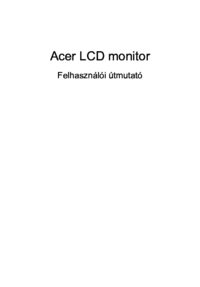








 (27 pages)
(27 pages)

 (116 pages)
(116 pages) (46 pages)
(46 pages)







Comments to this Manuals