Acer HR274H User Manual
Browse online or download User Manual for TVs & monitors Acer HR274H. Acer HR274H User Manual
- Page / 25
- Table of contents
- TROUBLESHOOTING
- BOOKMARKS




- TABLE OF CONTENTS 1
- SPECIAL NOTES ON LCD MONITORS 2
- Safety instructions 3
- CAUTION for accessibility 3
- Warnings 3
- Safe listening 3
- Product servicing 4
- LCD Pixel Statement 4
- Finding your comfort zone 4
- Taking care of your vision 5
- Developing good work habits 5
- UNPACKING 6
- Attaching / Removing the Base 7
- SCREEN POSITION ADJUSTMENT 7
- CONNECTING THE POWER CORD 8
- SAFETY PRECAUTION 8
- CLEANING YOUR MONITOR 8
- Power saving 9
- Power Adaptor 9
- Cable Detect 10
- CONNECTOR PIN ASSIGNMENT 10
- Standard Timing Table 11
- 3DTiming Table 11
- INSTALLATION 12
- 3D indicator: 13
- 3D Notification 17
- Acer 3D Glasses User’s Guide 20
- TROUBLESHOOTING 22
- (HDMI Mode) 23
- 24
- Declaration of Conformity 24
Summary of Contents
TABLE OF CONTENTSSpecial notes on LCD monitors...1Information for your safety and comfort...
EN-9PIN NO. DESCRIPTION PIN NO. DESCRIPTION1. Red 9. +5V2. Green 10. Logic Ground3. Blue 11. Monitor Ground4. Monitor Ground 12. DDC-Serial Data5.Cabl
EN-10Standard Timing TableMode Resolution1 VGA 640x480 60 Hz2 MAC 640x480 66.66 Hz3 VESA 720x400 70 Hz4 SVGA 800x600 56 Hz5 SVGA 800x600 60 Hz
EN-11INSTALLATIONTo install the monitor to your host system, please follow the steps as givenbelow:Steps1.1-1 Connect Video Cablea. Make sure both the
Page 1Page 2Go back page13D3D indicator:Press the 3D key to activate the extra 3D application.2HDMI1-2HDMI1-1VGAVGAAUDIO INDC IN HDMI VGA IN3HDMIHDMI1
EN-13MainMenuiconSubMenuiconSubMenuitemDescriptionN/A User modeUser defined. Settings can be fine-tuned tosuit any situationN/A ECO modeAdjusts the se
Adjusting the extra 3D application1.Press the MENU key to bring up the OSD.2.Use the keys to select Extra 3D Application from OSD. Then navigate to
EN-15Adjusting the picture quality1Press the MENU key to bring up the OSD.2Using the / keys, select Picture from the OSD. Then navigate to t
EN-16Adjusting the OSD 1Press the MENU key to bring up the OSD.2Using the directional keys, select OSD from the on screen display.Then navigate to t
EN-17Adjusting the setting1Press the MENU key to bring up the OSD.2Using the / keys, select Setting from the OSD. Then navigate tothe feature yo
EN-18Pr od u ct in f o r m at i on1 Press th e M ENU key to bring up the OSD.2 Usi ng the/ keys, sel ect Information from the OSD. Then thebasic infor
EN-1SPECIAL NOTES ON LCD MONITORSThe following symptoms are normal with LCD monitor and do not indicate aproblem.NOTES• Due to the nature of the fluor
EN-19Acer 3D Glasses User’s GuideAcer brings an immersive 3D experience to your home with the Acer 3Dglasses. 3D content and adequate PC/Player settin
EN-20Viewing 3D content• Connect the Acer 3D Monitor to your Blu-ray player with a High-speed HDMI™ cable or VGA cabel and attach the power cable.• T
EN-21(VGA Mode)TROUBLESHOOTINGBefore sending your LCD monitor for servicing, please check the trouble-shooting list below to see if you can self-diagn
EN-22(HDMI Mode)Problems Current Status RemedyNo 3DeffectMonitor LED ON· Ensure the video playback deviceor game console has 3D modeturned ON.·Ensure
Fax : 886-2-2696-3535 Declaration of Conformity We, Acer Incorporated 8F, 88, Sec. 1, Hsin Tai Wu Rd., Hsichih, Taipei Hsien 221, Taiwan
Federal Communications Commission Declaration of Conformity This device complies with Part 15 of the FCC Rules. Operation is subject to the fo
EN-2Information for your safety and comfortSafety instructionsRead these instructions carefully. Keep this document for future reference. Follow allwa
EN-3Product servicingDo not attempt to service this product yourself, as opening or removing covers mayexpose you to dangerous voltage points or other
EN-4-----------------------------------------------------------------------------------------------------Warning! We do not recommend using the produc
EN-5• LCD MonitorUNPACKINGPlease check the following items are present when you unpack the box,and save the packing materials in case you will need to
EN-6Attaching / Removing the BaseSCREEN POSITION ADJUSTMENTIn oder to optimize the best viewing position, you can adjust the tilt ofthe monitor by usi
EN-7CONNECTING THE POWER CORD• Check first to make sure that the power cord you use is the correct typerequired for your area.• This monitor has a uni
EN-8Power savingThe monitor will be driven into Power Saving” mode by the control signalfrom the display controller, as indicated by the amber-color p
More documents for TVs & monitors Acer HR274H
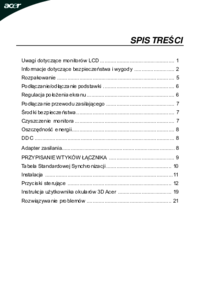


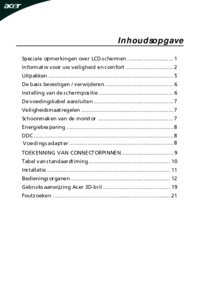







 (23 pages)
(23 pages) (27 pages)
(27 pages) (28 pages)
(28 pages) (26 pages)
(26 pages) (23 pages)
(23 pages) (23 pages)
(23 pages)







Comments to this Manuals