Acer CZ380CQK User Manual
Browse online or download User Manual for TVs & monitors Acer CZ380CQK. Acer CZ380CQK User Manual
- Page / 28
- Table of contents
- TROUBLESHOOTING
- BOOKMARKS
- Acer LCD Monitor 1
- Safety instructions 3
- Special notes on LCD monitors 3
- Cleaning your monitor 3
- Accessibility 4
- Safe listening 4
- Warnings 4
- Using electrical power 4
- Product servicing 5
- Additional safety information 6
- Disposal instructions 6
- LCD pixel statement 7
- Finding your comfort zone 7
- Taking care of your vision 8
- Developing good work habits 8
- Declaration of Conformity 10
- Contents 11
- Unpacking 12
- • Height Adjustment 13
- Power saving 14
- Display Data Channel (DDC) 15
- 24-pin USB 3.1 Type C cable 16
- Daisy chain 17
- Standard timing table 18
- Installation 19
- User Controls 20
- Main page 21
- Hot key1 (default: Modes) 21
- Selecting the input 22
- The Function page 22
- Troubleshooting 28
Summary of Contents
Acer LCD MonitorUser Guide
EnglishFederal Communications Commission Declaration of ConformityThis device complies with Part 15 of the FCC Rules. Operation is subject to the foll
EnglishInformation for your safety and comfort iiiSafety instructions iiiSpecial notes on LCD monitors iiiCleaning your monitors iiiAccessibility ivSa
EnglishUnpackingPlease check that the following items are present when you unpack the box, and save the packing materials in case you need to ship or
EnglishSCREEN POSITION ADJUSTMENTIn oder to optimize the best viewing position, you can adjust the height/tilt of the monitor.• Height AdjustmentAfte
EnglishConnecting the adapter and AC Power cord• Check rst to make sure that the power cord you use is the correct type required for your area.• Th
EnglishDisplay Data Channel (DDC)To make installation easier, so long as your system supports the DDC protocol, the monitor is able to plug-and-play.
English19-pin color display signal cable PIN No. Description PIN No. Description1 TMDS Data2+ 2 TMDS Data2 Shield3 TMDS Data2- 4 TMDS Data1+5 TMDS Da
EnglishDaisy chainExtended: The number of DP output connections.2560x1440@60 RB (10bit)2560x1440@60 RB (8bit)1920x1080@60 (10bit)1920x1080@60(8bit)384
EnglishStandard timing table VESA MODEMODE Resolution1VGA 640x48060Hz2 VGA 640x480 72Hz3 VGA 640x480 75Hz4 MAC 640x480 67Hz5 VESA 720x400 70Hz6 SVGA 8
EnglishInstallation1. Turn off your computer and unplug your computer's power cord.2. Connect the signal cable to the HDMI (optional) and /or D
EnglishCopyright © 2018. Acer Incorporated. All Rights Reserved.Acer LCD Monitor User GuideOriginal Issue: 03/2018Changes may be made periodically to
EnglishUser Controls12345External controls1 Power button Turns the monitor on/off.Blue indicates power on. Amber indicates standby/ power saving mode.
EnglishUsing the Shortcut Menu-------------------------------------------------------------------------------------------------------------Note: The f
EnglishSelecting the inputOpen the Input control and select HDMI2.0, HDMI (MHL2.1), DP ALT, DP In or Auto Source. When you are done, press the joystic
Englishshown -- 80%, 70%, 60%, or 50%. -----------------------------------------------------------------------------------------------------------Note
English6. Modes: Further open the modes menu selection.7. sRGB: Default is off. You can turn sRGB on or off to better color match with peripheral de
English5. FreeSync : To control support FreeSync or not, default is On.. ----------------------------------------------------------------------------
7. Refresh rate num: Display the panel’s current refresh rate on the screen.SystemGame Mode - UserMHLGamingAmbient LightPictureColorInputAudioOSDFull
-----------------------------------------------------------------------------------------------------------Note: DDC/CI, short for Display Data Channe
TroubleshootingBefore sending your LCD monitor for servicing, please check the troubleshooting list below to see if you can self-diagnose the problem.
EnglishInformation for your safety and comfortSafety instructionsRead these instructions carefully. Keep this document for future reference. Follow al
EnglishAccessibilityBe sure that the power outlet you plug the power cord into is easily accessible and located as close to the equipment operator as
English• If an extension cord is used with this product, make sure that the total ampere rating of the equipment plugged into the extension cord does
EnglishNote: Adjust only those controls that are covered by the operating instructions, since improper adjustment of other controls may result in dama
EnglishLCD pixel statementThe LCD unit is produced with high-precision manufacturing techniques. Nevertheless, some pixels may occasionally misre or
EnglishTaking care of your visionLong viewing hours, wearing incorrect glasses or contact lenses, glare, excessive room lighting, poorly focused scree
English A
More documents for TVs & monitors Acer CZ380CQK
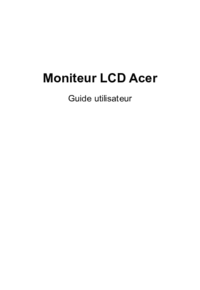






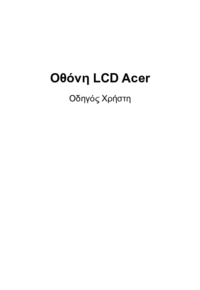
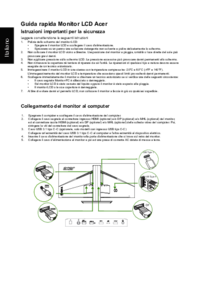





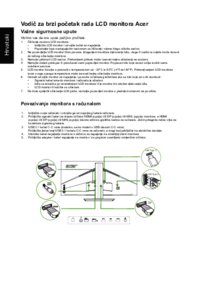




 (8 pages)
(8 pages)

 (74 pages)
(74 pages) (30 pages)
(30 pages) (28 pages)
(28 pages)







Comments to this Manuals