Acer V6820M User Manual
Browse online or download User Manual for Projectors Acer V6820M. Acer V6820M User Manual
- Page / 64
- Table of contents
- BOOKMARKS




- Acer Projector 1
- Caution for Accessibility 3
- Using electrical power 4
- Product servicing 4
- Additional safety information 5
- Caution for Listening 7
- Disposal instructions 7
- Mercury advisory 7
- First things first 8
- Contents 9
- Appendices 34 10
- Introduction 11
- Package Overview 12
- Projector Overview 14
- Right / Rear side 15
- Control Panel 16
- Remote Control Layout 17
- # Icon Function Description 18
- Getting Started 19
- Turning the Projector On/Off 21
- Turning the projector off 22
- Adjusting the Projected Image 23
- 75" 24
- 57" 24
- Offset max=V x 15% 27
- User Controls 28
- Projector menu 29
- Application menu 30
- Settings menu 30
- Projector 32
- Settings 32
- Projector System OSD 33
- Sharpness 34
- Saturation 34
- Advanced 34
- Dynamic Black 35
- ECO Mode 35
- Digital Zoom 35
- Information 39
- Reset All 39
- Acer LAN management 40
- Configuring the Wireless 43
- Appendices 44
- OSD Messages 47
- Problems with the Projector 47
- LED Messages 48
- Replacing the Lamp 49
- Ceiling Mount Installation 50
- Type 2: Type 3: 51
- Illustration 1 51
- Illustration 2 51
- Screw Type B Washer Type 52
- SCREW SPEC. M4 x 25 mm 52
- Specifications 53
- Compatibility modes 55
- B. HDMI2.0 Digital 56
- 2 HDMI - Extended Wide timing 57
- 3 HDMI - Video Signal 58
- 4 HDMI - 1.4a 3D Timing 59
- for the latest country list 61
- Mar 24, 2018 62
- Acer Incorporated 63
- New Taipei City 221, Taiwan 63
- Declaration of Conformity 64
Summary of Contents
Acer ProjectorH6820M/V6820M/E8620/E8620C/ET-4K17/HT-4K17/GM836/HV836/VH-737/TH-737/H6820i/V6820i/D4K1736/D4K1731User's GuideCopyright © 2018. Ace
Information 29Reset All 29Acer LAN management 30Configuring the network settings 30Configuring the Projector Control 32Configuring the Wireless 33Appe
1EnglishIntroductionProduct FeaturesThis product is a single-chip DLP® projector. Outstanding features include:• DLP® technology• Auto/4:3/16:9/Native
2EnglishPackage OverviewThis projector comes with all the items shown below. Check to make sure your unit is complete. Contact your dealer immediately
3EnglishNote: When projecting a 4K2K/60Hz signal, use an HDMI Premium certified 4K2K/60Hz cable supporting 18Gbps bandwidth.Trust the cable with the l
4EnglishProjector OverviewProjector OutlookFront / upper side# Description # Description1 Lamp cover 7 Zoom ring2 Control panel 8 Focus ring3 Power bu
5EnglishRight / Rear sideNote: Functions vary depending on model definition.# Description # Description1 Power socket 8 12V DC output connector2 Kens
6EnglishControl PanelNote: Functions vary depending on model definition.# Icon Function Description1 POWER POWER Power Indicator LED2 IR Recevier Remo
7EnglishRemote Control Layout# Icon Function Description1Infrared transmitterSends signals to the projector.2 POWER Refer to the "Turning the Pro
8EnglishNote: Functions vary depending on model definition.10 Home Return to the Home screen.11 KEYSTONE No function.12 Volume UP Increases the volume
9EnglishGetting StartedConnecting the Projector1113RLHDTV adapterRCA4621010333955871222115141016USB flash driveVideo OutputDisplayScreenSpeakersAudio
Changes may be made periodically to the information in this publication without obligation to notify any person of such revisions or changes. Such cha
10EnglishNote 1: To ensure the projector works well with your computer, please make sure the timing of the display mode is compatible with the project
11EnglishTurning the Projector On/OffTurning on the Projector1 Ensure that the power cord and signal cable are securely connected. The Power indicator
12EnglishTurning the projector off1 To turn the projector off, press and hold the power button. This message appears: "Please press the power but
13EnglishAdjusting the Projected ImageAdjusting the Height of Projected ImageThe projector is equipped with elevator feet for adjusting the height of
14EnglishHow to optimize image size and distanceConsult the table below to find the optimal image sizes achievable when the projector is positioned at
15EnglishHow to get a preferred image size by adjusting distance and zoomThe table below shows how to achieve a desired image size by adjusting either
16EnglishHow to get a preferred image position by adjusting lens shiftThe projector is equipped with lens shift for adjusting the position of projecte
17EnglishThe vertical height can be adjusted between 0% and 15% of the image height.(The typical vertical image offset is fixed at 15% of the image he
18EnglishUser ControlsOnscreen Display (OSD) MenusThe projector has multilingual OSD that allow you to make image adjustments and change a variety of
19EnglishStartup menu (for First time) Projector menu LanguageChoose the multilingual OSD menu. Use the or or or key to select your preferred m
iiiInformation for your safety and comfortRead these instructions carefully. Keep this document for future reference. Follow all warnings and instruct
20EnglishApplication menu Note 1: Functions vary depending on model definition. Note 2: For more detailing instructions, please refer to the Media Use
21EnglishNetworkProjector Control Settings: Use the Network to control the projector.To configure the wireless connection, select Wireless setting and
22EnglishUsing the Projector System OSD menus• To open the Projector System OSD menu, press "MENU" on the remote control or control panel.•
23EnglishProjector System OSD ColorDisplay ModeThere are many factory presets optimized for various types of images.• Movie: For brighter and general
24EnglishSharpnessAdjusts the sharpness of the image.• Press to decrease the sharpness.• Press to increase the sharpness.SaturationAdjusts a video
25EnglishAdvancedISF• Brightness/Contrast/Sharpness/Saturation/Tint/Gamma/White Peaking/Color Temperature/Color Gamut/HSG/RGB Gain/Bias: Adjusting the
26EnglishNote 1: "Saturation" and "Tint" functions are not supported under computer or HDMI mode.Note 2: "H. Position",
27EnglishNote 3: "3D L/R Invert" is only available when 3D is enabled.Note 4: There has reminder screen if 3D still enable when power on pro
28EnglishNote: Functions vary depending on model definition.Power AC Power OnChoose "On" to power on projector while AC power plug in.Auto S
29EnglishInformationNote: Functions vary depending on model definition.Reset AllNote: Functions vary depending on model definition.Display the project
iv• Never use it under sporting, exercising, or any vibrating environment which will probably cause unexpected short current or damage rotor devices,
30EnglishAcer LAN managementConfiguring the network settings1 Press on the remote control. The home screen appears.2 Select Settings > Network.3
31EnglishNote: To configure the wireless connection, select Wireless setting and do the following: a. Insert a WiFi dongle first, and then enable the
32EnglishConfiguring the Projector ControlProjector Control Settings Ethernet Settings: Enter the Server IP address by 192.168.100.10 to find below ho
33EnglishConfiguring the WirelessSettingsNetwork SettingsProjector Control SettingsWireless Settings (Wi-Fi Display / Sy..Network ResetDisabledSetting
34EnglishAppendicesTroubleshootingIf you experience a problem with your Acer projector, refer to the following troubleshooting guide. If the problem p
35English3 Partial, scrolling or incorrectly displayed image(For notebooks)• For an incorrectly displayed image:• Follow the steps for item 2 (above)
36English9 Image is too small or too large• Adjust the zoom ring on the projector.• Move the projector closer to or further from the screen.• Press &q
37EnglishOSD MessagesProblems with the Projector# Condition Message Reminder1 Message• Fan Fail - the system fan is not working.• Projector Overheated
38EnglishLED & Alarm Definition ListingLED MessagesMessageLamp_LED Temp_LED Power LEDRed Red Red BlueInput power plug Flash ON to OFF 100msFlash O
39EnglishReplacing the LampUse a screwdriver to remove the screw(s) from the cover, and then pull out the lamp.The projector will detect the lamp life
v• the power cord or plug is damaged, cut or frayed• liquid was spilled into the product• the product was exposed to rain or water• the product has be
40EnglishCeiling Mount InstallationIf you wish to install the projector using a ceiling mount, please refer to the steps below:1 Drill four holes into
41English3 Type 1:For the standard size use three bracket screws to mount the projector to the ceiling mount bracket.Type 2 and Type 3:Alternatively,
42English5 Adjust the angle and positioning as necessary.Screw Type B Washer TypeDiameter (mm) Length (mm) Large Small425VV360°96.54mm55.00mm70.00mm18
43EnglishSpecificationsThe specifications listed below are subject to change without notice. For final specs, please refer to Acer's published ma
44EnglishNote: Design and specifications are subject to change without notice.I/O connectors H6820M/V6820M/E8620/E8620C/ET-4K17/HT-4K17/GM836/HV836/VH
45EnglishCompatibility modesA. VGA Analog 1 VGA Analog - PC SignalModes Resolution V.Frequency [Hz] H.Frequency [KHz]VGA 640x480 60 31.5640x480 72 37.
46English2 VGA Analog - Extended Wide timing3 VGA Analog -Component SignalB. HDMI2.0 Digital 1 HDMI - PC SignalModes Resolution V.Frequency [Hz] H.Fre
47English2 HDMI - Extended Wide timing800x600 72 48.1800x600 75 46.9800x600 85 53.7800x600 120 77.4XGA 1024x768 60 48.41024x768 70 56.51024x768 75 60.
48English3 HDMI - Video Signal1366x768 60 47.7WUXGA 1920x1200-RB 59.9 74.0UHD 3840x2160 60.0 135.0Modes Resolution V.Frequency [Hz] H.Frequency [KHz]4
49English4 HDMI - 1.4a 3D TimingNote: Functions vary depending on model definition.Modes ResolutionV.Frequency [Hz]H.Frequency [KHz]720p (Frame Packi
vibefore turning main power off.• Do not touch air outlet grille and bottom plate which becomes hot.• Do not look into the air outlet grille when proj
50EnglishRegulations and safety noticesFCC noticeThis device has been tested and found to comply with the limits for a Class B digital device pursu
51EnglishEnglishRemarque à l'intention des utilisateurs canadiensCet appareil numérique de la classe B est conforme a la norme NMB-003 du Canada.
Acer Incorporated8F, 88, Sec. 1, Xintai 5th Rd., XizhiNew Taipei City 221, Taiwanof ConformityWe,Acer Incorporated8F, 88, Sec. 1, Xintai 5th Rd., Xizh
vAcer Incorporated8F, 88, Sec. 1, Xintai 5th Rd., XizhiNew Taipei City 221, Taiwanof ConformityWe,Acer Incorporated8F, 88, Sec. 1, Xintai 5th Rd., Xiz
Federal Communications Commission Declaration of Conformity This device complies with Part 15 of the FCC Rules. Operation is subject to the following
viiCaution for ListeningTo protect your hearing, follow these instructions.•Increase the volume gradually until you can hear clearly and comfortably.•
viiiFirst things firstUsage NotesDo:• Turn off the product before cleaning.• Use a soft cloth moistened with mild detergent to clean the display ho
Information for your safety and comfort iiiFirst things first viiiUsage Notes viiiPrecautions viiiIntroduction 1Product Features 1Package Overview 2Pr
More documents for Projectors Acer V6820M
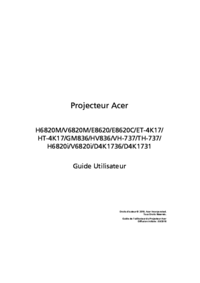

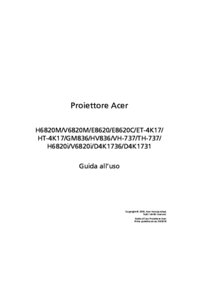





 (50 pages)
(50 pages) (70 pages)
(70 pages) (12 pages)
(12 pages)







Comments to this Manuals