Acer Power S290 Technical Information
Browse online or download Technical Information for Motherboards Acer Power S290. Acer Power S290 Technical information User Manual
- Page / 72
- Table of contents
- TROUBLESHOOTING
- BOOKMARKS



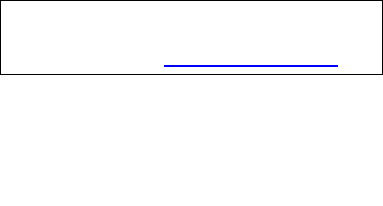
- Aspire SA90 1
- AcerPower S290 1
- Revision History 2
- Copyright 3
- Disclaimer 3
- Conventions 4
- System Specifications 7
- I/O Connector 9
- Power Supply 9
- Mainboard Placement 10
- Block Diagram 11
- Aspire SA90 Front Panel 12
- Aspire SA90 Rear Panel 13
- AcerPower S290 Front Panel 14
- AcerPower S290 Rear Panel 15
- Device Standby Mode 21
- Global Standby Mode 21
- Suspend Mode 21
- System Utilities 22
- Entering Setup 23
- Product Information 25
- Standard CMOS Features 26
- 21 Chapter 2 27
- Advanced BIOS Features 28
- 23 Chapter 2 29
- Advanced Chipset Features 30
- Integrated Peripherals 31
- Power Management 32
- 27 Chapter 2 33
- Chapter 2 28 34
- PnP/PCI Configuration 35
- PC Health Status 36
- Frequency/Voltage Control 37
- Load Default Settings 38
- Set Supervisor/User Password 39
- Save & Exit Setup 40
- Exit Without Saving 41
- Chapter 3 42
- General Information 43
- Disassembly Procedure 44
- #$% 46
- 48
- ' 49
- 49
- #!,( 51
- 52
- 52
- 52
- % 53
- %()* 53
- , 56
- Troubleshooting 59
- Jumper Setting 60
- Chapter 5 60
- Checking Connector 61
- Front Panel Header 62
- Front USB 62
- Front Audio 62
- (for requested) 63
- SPDIF_OUT 64
- IRDA(Reserved) 64
- Front Side View 65
- Pinout Top-View 65
- Chapter 5 60 66
- (Top-View) 67
- Chapter 6 69
- Exploded Diagram 70
- Chapter 6 65 71
- 66 Chapter 6 72
Summary of Contents
Aspire SA90AcerPower S290Service Guide
4 Chapter 1Mainboard Placement
Chapter 1 5Block DiagramLGA 775HD AudioCodecFan ControlSERIAL PARALLEL FLOPPYUSB 7USB 3ROMPCI SLOT 2 PCI SLOT 1IR/CIRFAN1FAN2IDE 1Note:when create net
6 Chapter 1Aspire SA90 Front PanelThe computer’s front panel consists of the following:Label Description1 Optical drive2 Floppy disk drive3 Power but
Chapter 1 7Aspire SA90 Rear PanelNo. Description No. Description1 Power cord socket 2 Voltage selector switch3 Fan aperture 4 PS/2 keyboard connector5
8 Chapter 1AcerPower S290 Front PanelLabel Description1 Power-Button2 Speaker-out/Line-out Port3 Microphone-in out ( Front )4 USB Ports5Optical drive
Chapter 1 9AcerPower S290 Rear PanelNo. Description No. Description1 Power cord socket 2 Voltage selector switch3 Fan aperture 4 PS/2 keyboard connect
10 Chapter 1Hardware Specifications and ConfigurationsNOTE: The BIOS can be overwritten/upgraded by using the flash utility.Main Board Major ChipsProc
Chapter 1 11System MemoryMemory Combinations Slot Memory Module Total MemorySlot 1 128, 256, 512MB, 1GB 128MB~ 1GBSlot 2 128, 256, 512MB, 1GB 128MB~ 1
12 Chapter 1Audio Channel 7.1chAudio function control Enable/disable by BIOS SetupMono or stereo StereoResolution 20 bits Compatibility Sound Blast
Chapter 1 13Parallel PortItem SpecificationParallel port controller ITE8718ExParallel port controller resident bus ISA busNumber of parallel ports 1Su
IIRevision HistoryPlease refer to the table below for the updates made on Aspire SA90/AcerPower S290 service guide.Date Chapter Updates
14 Chapter 1T Devices wake up from S3 should be less than 5 secondsT Devices wak up from S5 should be less than 10 secondsOperating 15% to 80% RHNon-o
Chapter 1 15Power Management Function (ACPI support function)Device Standby ModeT Independent power management timer for hard disk drive devices (0-15
Chapter 2 16Most systems are already configured by the manufacturer or the dealer. There is no need to run Setup when starting the computer unless you
17 Chapter 2Entering SetupPower on the computer and the system will start POST (Power On Self Test)process. When the message of “Press DEL to enter SE
Chapter 2 18The items in the main menu are explained below:T Product Information To introduce the Product Name,System P/N and MainBoard
19 Chapter 2Product InformationThe screen below appears if you select Product Information from the main menu:The Product Information menu contains gen
Chapter 2 20Standard CMOS FeaturesSelect Standard CMOS Features from the main menu to configure some basic parameters in your system.The following scr
21 Chapter 2Drive B Allows you to configure your floppy drive B. None360 KB, 5.25-inch1.2 MB, 5.25-inch720 KB, 3.5-inch1.44M, 3.5 - inch2.88 MB, 3.5-i
Chapter 2 22Advanced BIOS FeaturesThe following screen shows the Advanced BIOS Features:The following table describes the parameters found in this men
23 Chapter 2The advanced chipset features setup option is used to change the values of the chipset registers. These registers control most of the syst
IIICopyrightCopyright © 2005 by Acer Incorporated. All rights reserved. No part of this publication may be reproduced, transmitted, transcribed, sto
Chapter 2 24Advanced Chipset FeaturesParameter Description OptionInternal Graphic Control This submenu is used to set some parameters of graphice memo
25 Chapter 2Integrated PeripheralsParameter Description OptionOnboard IDE Device Use the arrow keys to select your options; press <Enter> key t
Chapter 2 26Power ManagementThe Power Management menu lets you configure your system to most effectively save energy while operating in a manner consi
27 Chapter 2ACPI Suspend Type This item specifies the power saving modes for ACPI function. S1(POS): The S1 sleep mode is a low power state. In this s
Chapter 2 28PM Wake Up Events Disabled: The specified event's activity will not affect the PM Timers/wake up the system. Enabled: The specified e
29 Chapter 2PnP/PCI ConfigurationParameter Description OptionsReset Configuration Data Selecting “Enabled” to reset Extended System Configuration Data
Chapter 2 30PC Health StatusThe following table describes the parameters found in this menu: Parameter Description OptionsCPU Warning TemperatureThis
31 Chapter 2Frequency/Voltage ControlThe following table describes the parameters found in this menu. Settings in boldface are the default and suggest
Chapter 2 32Load Default SettingsThis option opens a dialog box that lets you install defaults for all appropriate items in the Setup Utility.Press &l
33 Chapter 2Set Supervisor/User PasswordWhen this function is selected, the following message appears at the center of the screen to assist you in cre
IVConventionsThe following conventions are used in this manual: SCREEN MESSAGESDenotes actual messages that appear on screen.NOTE Gives bits and piec
Chapter 2 34Save & Exit SetupHighlight this item and press <Enter> to save the changes that you have made in the Setup Utility and exit the
35 Chapter 2Exit Without SavingHighlight this item and press <Enter> to discard any changes that you have made in the Setup Utility and exit the
Chapter 3 36To disassemble the computer, you need the following tools:T Wrist grounding strap and conductive mat for preventing electrostatic discharg
37 Chapter 3General InformationBefore You BeginBefore proceeding with the disassenbly procedure, make sure that you do the following:1. Turn off the p
Chapter 3 38Disassembly ProcedureThis section tells you how to disassemble the system when you need to perform system service. Please also refer to th
#$%&
'()(*+((
&!
'-!.$/%
VPrefaceBefore using this information and the product it supports, please read the following general information.1. This Service Guide provides you wi
!,012!((("3!,.$!.$"
#!,(!((("(
! "
%% &#'%%%()*
%+%,-%.-
%/0-+"
,2"3) 4*
"156" ---$ 7"13)"3)#
("1-" ---$ -
Chapter 4 53Please refer to generic troubleshooting guide for trougleshooting information relating to following topics:T Power-On Self-Test (POST)T PO
1Chapter 1 System Specifications 1Features . . . . . . . . . . . . . . . . . . . . . . . . . . . . . . . . . . . . . . . . . 1Mainboard Placement .
Chapter 5 54Jumper SettingThis section explains how to set jumpers for correct configuration of the mainboard.Setting JumperUse the motherboard jumper
55 Chapter 5Checking ConnectorCPU_FAN: CPU Cooling Fan ConnectorPin Signal Name Function1 GND System Ground2 +12V Power +12V3 Sense Sensor4 Control F
Chapter 5 56Front Panel HeaderThe front panel header (PANEL1) provides a standard set of switch and LED connectors commonly found on ATX or Micro ATX
57 Chapter 5Front 1394Aux_InIntruderJ3(for requested)J4(for requested)Illustration Pin Signal Name Pin Signal Name1TPA+ 2TPA-3 GROUND 4 GROUND5 TPB+ 6
Chapter 5 58SPDIF_OUTIRDA(Reserved)COM2Illustration Pin Signal Name Pin Signal Name1 5V_SYS 2 KEY3 SPDIF_OUT 4 GNDIllustration Pin Signal Name Pin Sig
59 Chapter 5COM1LPT Illustration Pin Signal Name1DCD2RxD3TxD4DTR5 Ground 6DSR7RTS 8CTS 9RIPin Signal Name Pin Signal Name1STROBE 13SLCT2PD0 14ALF3 PD1
Chapter 5 6012 PE 24 Ground25 GroundPin Signal Name Pin Signal Name
61 Chapter 5FDDPin Signal Name Pin Signal Name1 Ground 2 DRVDEN0 3 Ground 4 HDL-5 Keypin 6 DS3-7 Ground 8 INDEX- 9 Ground 10 MTR0-11 Ground 12 DS0-13
Chapter 5 62IDE1 Pin Signal Name Pin Signal Name1 RESET- 2 Ground3DD7 4DD85DD6 6DD97DD5 8DD109 DD4 10 DD1111 DD3 12 DD1213 DD2 14 DD1315 DD1 16 DD1417
Chapter 6 63This chapter gives you the FRU (Field Replaceable Unit) listing in global configurations of Aspire SA90/ AcerPower S290. Refer to this ch
Chapter 1 1Features Operating SystemT Microsoft Windows Vista (Home Basic, Home Premium, Buiness)ProcessorT Socket Type : Intel® Socket T LGA 775 pinT
64 Chapter 6Exploded Diagram
Chapter 6 65
66 Chapter 6Parts The spare parts will be updated later.
2 Chapter 1FDD T Slot Quantity : 1T Support 1.44MB 3.5” Devices IDET Slot Type: 40 pin PATA IDE slotT Slot Quantity: 1 T Transfer rate support: T PIO
Chapter 1 3T Provides DMI 2.0, WFM 2.0, WOL, and SM Bus for system management.I/O ConnectorT Controller : Super I/O ITE 8718F-EX with hardware monitor
 (136 pages)
(136 pages) (30 pages)
(30 pages)







Comments to this Manuals