Acer TravelMate 380 User's Guide
Browse online or download User's Guide for Laptops Acer TravelMate 380. Acer TravelMate 380 User manual User Manual
- Page / 88
- Table of contents
- TROUBLESHOOTING
- BOOKMARKS
- TravelMate 380 series 1
- First things first 3
- Taking care of your computer 4
- Cleaning and servicing 6
- Contents 7
- Appendix A Specifications 57 8
- Index 79 8
- TravelMate 9
- A TravelMate tour 11
- Front view 13
- Left view 14
- Right view 15
- Rear view 16
- Bottom view 17
- Features 18
- Expansion 19
- Connectivity 19
- Indicators 20
- Using the keyboard 22
- Embedded numeric keypad 23
- Windows keys 24
- Keyboard Hot keys 25
- The Euro symbol 27
- Launch Keys 29
- Touchpad 30
- Hard disk 32
- IEEE 1394 Optical drive 32
- Using software 33
- Adjusting the volume 34
- Power management 35
- Moving around 36
- Taking the computer home 37
- What to bring with you 38
- Special considerations 38
- Setting up a home office 38
- Traveling with the computer 39
- Securing your computer 41
- Entering passwords 42
- Setting passwords 42
- 2 Customizing my 43
- Expanding through options 45
- Built-in network feature 46
- Fast infrared 46
- Universal Serial Bus 47
- IEEE 1394 port 48
- PC Card slot 48
- Inserting a PC Card 49
- Ejecting a PC Card 49
- Port Expansion devices 50
- Upgrade options 51
- 2 Customizing my computer44 52
- Notebook Manager 53
- Launch Manager 54
- BIOS Utility 54
- Disk to Disk Recovery 55
- Setup password and exit 56
- 3 Troubleshooting my 57
- Frequently-asked questions 59
- The printer does not work 61
- Troubleshooting tips 62
- Requesting service 63
- Before you call 63
- Specifications 65
- I/O ports 68
- Weight and dimensions 68
- Environment 68
- Appendix A Specifications62 70
- Regulation & 71
- FCC notice 73
- Modem notices 74
- Notice for USA 74
- List of Applicable Countries 75
- Notice for Australia 76
- Notice for New Zealand 76
- Important safety instructions 78
- Laser compliance statement 80
- LCD pixel statement 80
- LAN and/or Bluetooth® only 81
- European Union (EU) 82
- The FCC RF safety requirement 83
- Acer Incorporated 85
- Machine Type: TravelMate 380 86
- SKU Number: TravelMate 38xxx 86
Summary of Contents
TravelMate 380 seriesUser’s guide
Your TravelMate computer combines high-performance, versatility, power management features and multimedia capabilities with a unique style and ergonom
3EnglishA TravelMate tourAfter setting up your computer as illustrated in the Just for Starters... poster, let us show you around your new TravelMate
1 Getting to know your TravelMate4English2 Status indicators LEDs (light-emitting diode) that turn on and off to show the status of the computer, its
5EnglishFront view # Item Description1 USB 2.0 port Connects to Universal Serial Bus devices (e.g., USB mouse, USB camera).2 Latch Latch for open
1 Getting to know your TravelMate6EnglishLeft view# Item Description1 Modem port Connects to a phone line.2 Ethernet port Connects to an Ethernet 10/
7EnglishRight view # Item Description1 HDD Houses the computer’s hard disk.2 Infrared port Interfaces with infrared devices (e.g., infrared printer, I
1 Getting to know your TravelMate8EnglishRear view# Item Description1 Battery release latchUnlatches the battery to remove the battery pack.2 Externa
9EnglishBottom view# Item Description1Memory compartmentThis compartment houses the computer's main memory.2 Battery bay Houses the computer&apos
1 Getting to know your TravelMate10EnglishFeaturesBelow is a brief summary of the computer’s many features:Performance• Intel® Pentium® M 715 ~ 755 o
11EnglishConnectivity• High-speed fax/data modem port• Ethernet/Fast Ethernet port• Fast infrared wireless communication• Two USB 2.0 ports • IEEE 139
Changes may be made periodically to the information in this publication without obligation to notify any person of such revision or changes. Such cha
1 Getting to know your TravelMate12EnglishIndicatorsThe computer has seven easy-to-read status indicators on the display screen and three on the LCD
13EnglishMedia ActivityLights when the floppy drive, hard disk or optical drive is active.Battery ChargeLights when the battery is being charged.Caps
1 Getting to know your TravelMate14EnglishUsing the keyboardThe full-sized keyboard includes an embedded numeric keypad, separate cursor keys, two Wi
15EnglishEmbedded numeric keypadThe embedded numeric keypad functions like a desktop numeric keypad. It is indicated by small characters located on th
1 Getting to know your TravelMate16EnglishWindows keysThe keyboard has two keys that perform Windows-specific functions. Key DescriptionWindows log
17EnglishKeyboard Hot keysThe computer employs hot keys or key combinations to access most of the computer’s controls like screen brightness, volume o
1 Getting to know your TravelMate18EnglishFn-F5 Display toggle Switches display output between the display screen, external monitor (if connected) an
19EnglishThe Euro symbolIf your keyboard layout is set to United States-International or United Kingdom or if you have a keyboard with a European layo
1 Getting to know your TravelMate20EnglishIf not, select and click on ADD; then select United States-International and click on OK.5 Click on OK.To t
21EnglishLaunch KeysLocated above the keyboard are six buttons. These keys are special one-click buttons that perform special functions.# Launch key D
iiiEnglishFirst things firstWe would like to thank you for making the TravelMate series of notebook computers your choice for your mobile computing ne
1 Getting to know your TravelMate22EnglishTouchpadThe built-in touchpad is a pointing device that senses movement on its surface. This means the curs
23EnglishNote: A.Keep your fingers dry and clean when using the touchpad. Also keep the touchpad dry and clean. The touchpad is sensitive to fin
1 Getting to know your TravelMate24EnglishStorageThis computer supplies you with the following media storage:• High-capacity Enhanced-IDE hard disk•
25EnglishUsing softwarePlaying DVD moviesWhen an external drive module is connected, you can play DVD movies on your computer.1 Eject the DVD tray and
1 Getting to know your TravelMate26EnglishAudioThe computer comes with 16-bit high-fidelity AC’97 stereo audio, and one speaker. Adjusting the volume
27EnglishPower managementThis computer has a built-in power management unit that monitors system activity. System activity refers to any activity invo
1 Getting to know your TravelMate28EnglishMoving around with your TravelMateThis section gives you tips and hints to consider when moving around or t
29Englishyou can put the computer in Sleep mode by pressing Fn-F4. Then close and latch the display. When you are ready to use the computer again, unl
1 Getting to know your TravelMate30English• Pack the computer in a protective case that can prevent the computer from sliding around and cushion it i
31EnglishTraveling with the computer“when you are moving within a larger distance, for instance, from your office building to a client’s office buildi
ivEnglishBasic care and tips for using your computerTurning your computer on and offTo turn on the computer, simply press the power button on the left
1 Getting to know your TravelMate32English• AC adapter• Power cords that are appropriate for the country to which you are traveling• Spare, fully-cha
33EnglishSecuring your computerYour computer is a valuable investment that you need to take care of. Learn how to protect and take care of your comput
1 Getting to know your TravelMate34English• User Password secures your computer against unauthorized use. Combine the use of this password with passw
2 Customizing my computer
After learning the basics of your TravelMate computer, let’s get acquainted with the advanced features of your computer. In this chapter, you will lea
37EnglishExpanding through optionsYour TravelMate offers you a complete mobile computing experience.Connectivity optionsPorts allow you to connect per
2 Customizing my computer38EnglishBuilt-in network featureThe built-in network feature allows you to connect your computer to an Ethernet-based (10/1
39EnglishUniversal Serial BusThe Universal Serial Bus (USB 2.0) port is a high-speed serial bus which allows you to connect and daisy-chain USB periph
2 Customizing my computer40EnglishIEEE 1394 portThe computer's IEEE 1394 port allows you to connect to an IEEE 1394 supported devices like a DVD
41EnglishInserting a PC CardInsert the card into the slot and make the proper connections (e.g., network cable), if necessary. See your card manual fo
vEnglish• Do not expose the computer to dust and dirt.• Never place objects on top of the computer to avoid damaging the computer.• Do not slam the co
2 Customizing my computer42EnglishPort Expansion devicesTwo types of expansion devices are available for your computer:• I/O port replicator - adds P
43EnglishUpgrade optionsYour computer delivers superior power and performance. However, some users and the applications they use may demand more. This
2 Customizing my computer44English3 Insert the memory module diagonally into the slot (1), then gently press it down (2) until it clicks into place.4
45EnglishUsing system utilities Notebook ManagerThe computer has a built-in system setup program called NotebookManager. The Win
2 Customizing my computer46EnglishLaunch ManagerLaunch Manager comes with five launch keys, two of wihich are pre-defined. All five launch keys locat
47EnglishDisk to Disk RecoveryNote: This feature is only available on certain modelsMultilingual operating system installationFollow the instructions
2 Customizing my computer48English2 The instruction “Press <F2> to Enter BIOS” is shown at the bottom of the screen, during POST.3 Press <Al
3 Troubleshooting my computer
This chapter instructs you on how to deal with common system problems. Read it before calling a technician if a problem occurs. Solutions to more seri
51EnglishFrequently-asked questionsThe following is a list of possible situations that may arise during the use of your computer. Easy answers and sol
viEnglishCleaning and servicing• When cleaning the computer, follow these steps:• Power off the computer and remove the battery pack.• Disconnect the
3 Troubleshooting my computer52Englishto fill the computer display. Right-click on your Windows desktop and select Properties to bring up the Display
53English• During the POST, press F2 to access the BIOS Utility and verify that the infrared port is enabled.• Make sure both devices are IrDA-complia
3 Troubleshooting my computer54EnglishTroubleshooting tipsThis notebook computer incorporates an advanced design that delivers onscreen error message
55EnglishIf you still encounter problems after going through the corrective measures, please contact your dealer or an authorized service center for a
3 Troubleshooting my computer56Englishthem down as they appear on the screen (or the number and sequence in the case of beeps).You are required to pr
Appendix A Specifications
This appendix lists the general specifications of your computer.
59EnglishMicroprocessor• Intel® Pentium® M Processor 715~755 at 1.5~2.0 GHz with 2 MB L2 cacheMemory• Main memory expandable up to 2 GB• Two DDR soDIM
Appendix A Specifications60EnglishI/O ports• One 100-pin Acer EasyPort or I/O port replicator connector• One type II CardBus PC Card slot• One RJ-45 j
61EnglishSystem• ACPI support• DMI 2.0-compliant• Microsoft Windows XP operating systemPower• 48.84 Wh Li-ion battery pack• 2.5-hour rapid charge/3.5-
First things first iiiYour guides iiiBasic care and tips for using your computer iv1 Getting to know your TravelMate 1A TravelMate tour 3Front open vi
Appendix A Specifications62English
Appendix B Regulation & safety notices
This appendix lists the general notices of your computer.
65EnglishEnergy Star Guidelines ComplianceAs an Energy Star Partner, Acer Inc. has determined that this product meets the Energy Star guidelines for e
Appendix B Regulation & safety notices66EnglishCautionChanges or modifications not expressly approved by the manufacturer could void the user&apos
67Englishpractical, you will be notified as soon as possible. You will also be informed of your right to file a complaint with the FCC.Your telephone
Appendix B Regulation & safety notices68EnglishNotice for AustraliaFor safety reasons, only connect headsets with a telecommunications compliance
69English5 This equipment shall not be set up to make automatic calls to Telecom's 111 Emergency Service.For Modem with approval number PTC 211/0
Appendix B Regulation & safety notices70EnglishImportant safety instructionsRead these instructions carefully. Save them for future reference.1 Fo
71Englishc If the product has been exposed to rain or water.d If the product does not operate normally when the operating instructions are followed. A
BIOS Utility 46Disk to Disk Recovery 473 Troubleshooting my computer 49Frequently-asked questions 51Troubleshooting tips 54Error messages 54Requesting
Appendix B Regulation & safety notices72EnglishLaser compliance statementThe CD or DVD drive used with this computer is a laser product. The CD or
73Englishother rights owners. Use of this copyright protection technology must be authorized by Macrovision Corporation, and is intended for home and
Appendix B Regulation & safety notices74EnglishEuropean Union (EU)This device complies with the essential requirements of the European Council Dir
75EnglishThe FCC RF safety requirementThe radiated output power of Wireless LAN Mini-PCI Card and Bluetooth card is far below the FCC radio frequency
Appendix B Regulation & safety notices76EnglishExposure of humans to RF fields (RSS-102)The Acer TravelMate series employs low gain integral anten
77EnglishAcer Incorporated8F, 88, Sec. 1, Hsin Tai Wu Rd., HsichihTaipei Hsien 221, TaiwanTel : 886-2-2696-1234Fax : 886-2-2696-3535www.acer.comDeclar
Appendix B Regulation & safety notices78EnglishFederal Communications CommissionDeclaration of ConformityThis device complies with Part 15 of the
79IndexAAC adaptercaring for vAcerMedia drive 24audio 26adjusting the volume 26troubleshooting 52Bbattery packcaring for vBIOS utili
Index80modem 37Nnetwork 38Notebook Manager 45hotkey 17noticeDVD copyright protection 72num lock 14on indicator 13numeric keypadnu
1 Getting to know your TravelMate
More documents for Laptops Acer TravelMate 380


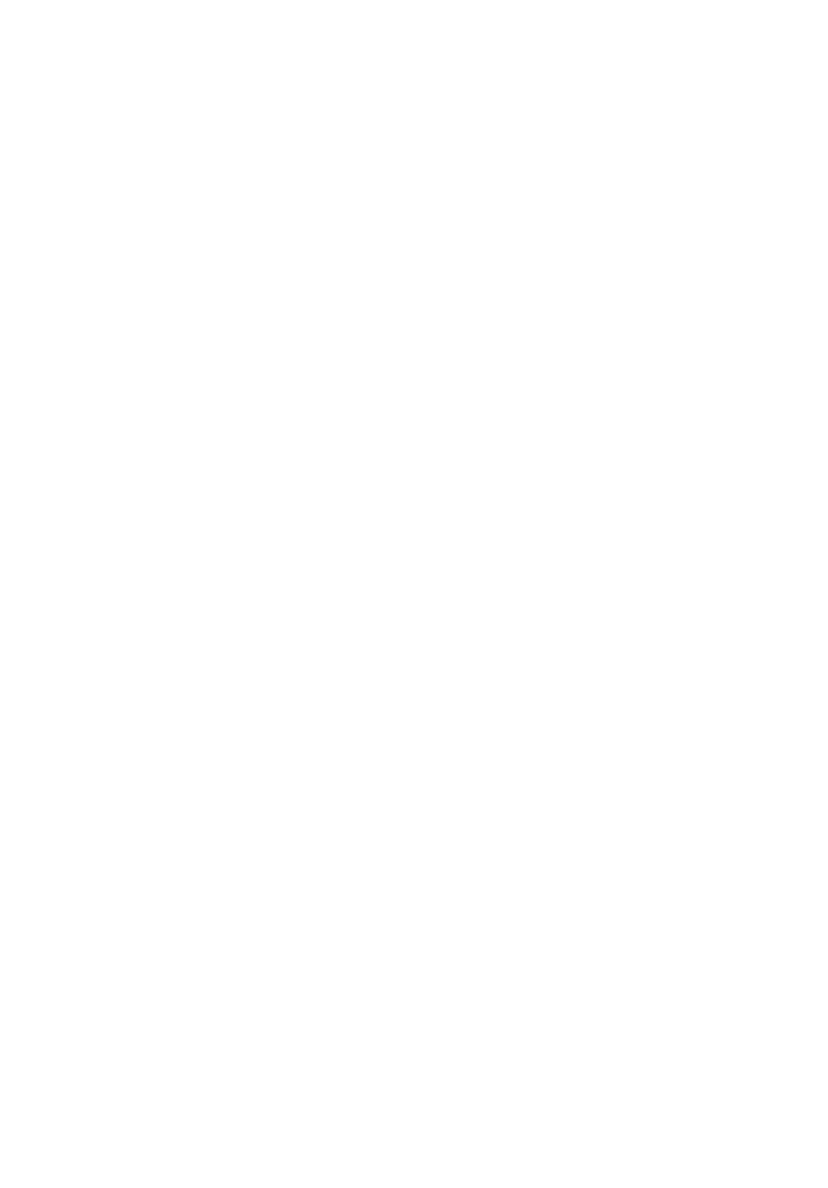
 (113 pages)
(113 pages)







Comments to this Manuals