Acer 2700 User Manual
Browse online or download User Manual for Laptops Acer 2700. Acer 2700 User Manual
- Page / 140
- Table of contents
- TROUBLESHOOTING
- BOOKMARKS



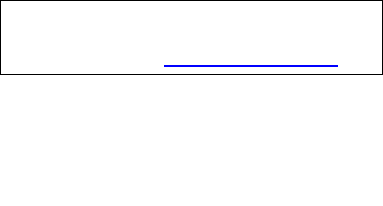
- Service Guide 1
- Revision History 2
- Copyright 3
- Disclaimer 3
- Conventions 4
- System Specifications 7
- I/O ports 8
- Board Layout 9
- Buttom View 10
- Chapter 1 5 11
- System Block Diagram 12
- Outlook View 13
- # Item Description 14
- Right Panel 15
- Left Panel 17
- TravelMate 2200/2700 18
- Rear Panel 19
- Bottom Panel 20
- Indicators 21
- Using the Keyboard 22
- Shift Fn 23
- Windows keys 24
- Hot Keys 25
- Special Keys 30
- Launch Keys 31
- (1) (3) 32
- 34 Chapter 1 40
- LCD Inverter 40
- AC Adaptor 40
- Chapter 1 35 41
- System Power Management 41
- Device Standby Mode 42
- Global Standby Mode 42
- Suspend Mode 42
- System Utilities 43
- Navigating the BIOS Utility 44
- Information 45
- 40 Chapter 2 46
- Chapter 2 41 47
- 42 Chapter 2 48
- Advanced 49
- 44 Chapter 2 50
- Security 51
- Setting a password 52
- Removing a password 53
- Changing a password 53
- Chapter 2 49 55
- 50 Chapter 2 56
- BIOS Flash Utility 57
- Chapter 3 58
- General Information 59
- Disassembly Flow Chart 60
- Remove the Thermal Door 61
- Remove the Thermal Module 61
- Remove the CPU 62
- Remove the ODD module 62
- Disconnect Wireless antenna 62
- Remove the LCD module 63
- Remove Memory 63
- Remove the Upper Case 64
- Remove BlueTooth 65
- Remove the MDC 65
- Disassemble the Main Board 66
- Disassemble the system fan 66
- Remove the Speaker Set 67
- Disassemble the LCD module 67
- Disassemble ODD module 69
- Disassemble HDD module 69
- Troubleshooting 70
- System Check Procedures 71
- Memory Check 72
- Power System Check 72
- Touchpad Check 73
- Display Check 73
- Index of Error Messages 76
- Phoenix BIOS Beep Codes 77
- Chapter 4 72 78
- 73 Chapter 4 79
- Chapter 4 74 80
- 75 Chapter 4 81
- LCD-Related Symptoms 81
- Indicator-Related Symptoms 81
- Power-Related Symptoms 81
- 77 Chapter 4 83
- Peripheral-Related Symptoms 83
- Modem/LAN-Related Symptoms 84
- Chapter 4 78 84
- Problems” on page 80 84
- Intermittent Problems 85
- Undetermined Problems 86
- CD to Disk Recovery 87
- Chapter 4 82 88
- 83 Chapter 4 89
- Disk to Disk Recovery 90
- Chapter 4 86 92
- 87 Chapter 4 93
- Jumper and Connector Location 94
- Bottom View 95
- Chapter 5 90 96
- Touchpad Board 97
- Chapter 6 99
- Exploded Diagram 100
- Chapter 6 95 101
- Aspire 1670 Parts List 102
- TravelMate 2200 Parts List 110
- TravelMate 2700 Parts List 120
- Appendix A 127
- 122 Appendix A 128
- Test Compatible Components 129
- Aspire 1670 130
- TravelMate 2200 133
- TravelMate 2700 136
- Online Support Information 139
- 134 Veriton 3500/5500/7500 140
Summary of Contents
TravelMate2200/2700&Aspire1670Service Guide
4 Chapter 1Buttom ViewU42 1394 ChipsetU47 Audio ChipsetU50 Super I/O ChipsetLabel ComponentPCN1 PWR JACKPCN2 BATTERY CONNJP1 HDD CONNJP2 ODD CONNJP6 V
94 Chapter 6Exploded Diagram
Chapter 6 95
96 Chapter 6Aspire 1670 Parts ListPHOTO PARTNAME ACER P/NADAPTERADAPTER W/LED 3 PIN 135W DELTA ADP-135DB BBEAP.13501.001ADAPTER W/O LED 3 PIN 135W LIT
Chapter 6 97MODEM CABLE 50.T59V5.001FFC CABLE - T/P TO T/P BOARD 50.T59V5.002FFC CABLE - T/P TO MB 50.T59V5.003POWER CORD US 3 PINPOWER CORD EC 3
98 Chapter 6CPU SUPPORT PLATE 33.T59V5.002FAN COVER - MAIN 33.T59V5.003FAN COVER - SECOND 33.T59V5.004THERMAL DOOR 33.T59V5.005PCMCIA DUMMY CARD 42.T5
Chapter 6 99DVD DUAL BEZEL FOR LITEON 42.T59V5.010DVD DUAL BEZEL FOR LITEON 42.T59V5.011DVD SUPER MULTI BEZEL FOR KME 42.T59V5.012DVD SUPER MULTI BEZ
100 Chapter 6KEYBOARD DARFON (ASPIRE) CHINESE KB.A3502.001KEYBOARD DARFON (ASPIRE) US INTERNATIONAL KB.A3502.002KEYBOARD DARFON (ASPIRE) THAI KB.A35
Chapter 6 101ASSY LCD MODULE 15 IN. XGA SAM (LTN150XB-L03-C00) WIRELESS 6M.A35V5.007ASSY LCD MODULE 15 IN. XGA LG (LP150X08-A3) WIRELESS 6M.A35V5.008A
102 Chapter 6LCD 15.4 IN. WXGA CMO (N154I1-09) LK.1540D.002LCD 15.4 IN. WXGA QDI (QD15TL02) TBDLCD 14 IN. XGA AU (B141XG05) LK.14105.006LCD 14 IN. X
Chapter 6 103PCMCIA SLOT 22.T59V5.001FANFAN - MAIN 23.T59V5.001FAN - SECOND 23.T59V5.002HEATSINKTHERMAL MODULE 60.T59V5.007POINTING DEVICETOUCHPAD TM
Chapter 1 5U6 ATI VGA ChipsetU28 VRAMU30 VRAMU31 VRAMU15 EC ChipsetU37 Card Reader ChipsetU39 LAN ChipsetU63 LAN transformerLabel Component
104 Chapter 6TravelMate 2200 Parts ListPHOTO PARTNAME ACER P/NADAPTERADAPTER W/LED 3 PIN 135W DELTA ADP-135DB BBEAP.13501.001ADAPTER W/O LED 3 PIN 135
Chapter 6 105LOWER CASE ASSY W/SPEAKER SET W/O FAN 60.A35V5.001UPPER CASE ASSY ERGO W/FRONT COVER (W/UMA) - Travelmate60.T59V5.002UPPER CASE ASSY ERGO
106 Chapter 6FAN COVER - SECOND 33.T59V5.004THERMAL DOOR 33.T59V5.005PCMCIA DUMMY CARD 42.T59V5.003COMMUNICATION MODULEWIRELESS ANTENNA ASSY 50.T59V5
Chapter 6 107DVD DUAL 8X DRIVE LITEON SOSW-852S KU.00804.004DVD DUAL MODULE 8X PIONEER DVR-K14RA 6M.T59V5.008DVD DUAL 8X DRIVE PIONEER DVR-K14RA KU.00
108 Chapter 6HDD CARRIER 33.T59V5.007HDD CONNECTOR 42.T59V5.014KEYBOARDKEYBOARD DARFON CZECH KEYBOARD DARFON CHINESE KEYBOARD DARFON THAIKEYBOARD DARF
Chapter 6 109ASSY LCD MODULE 15 IN. XGA HIT (TX38D81VC1CAB Rev.B) WIRELESS6M.T59V5.015ASSY LCD MODULE 15 IN. XGA CMO (N150X3-L07) WIRELESS6M.T59V5.016
110 Chapter 6LCD 15 IN. XGA LG (LP150X08-A3) LK.15008.007LCD 15.4 IN. WXGA AU (B154EW01 V5) LK.15405.002LCD 15.4 IN. WXGA HIT (TX39D85VC1FAA) LK.1540
Chapter 6 111LCD BEZEL - 15 IN. - W/TM2200 NAME PLATE 60.T59V5.005LCD BRACKET 15 IN. - L 33.T59V5.010LCD BRACKET 15 IN. - R 33.T59V5.011LCD PANEL WITH
112 Chapter 6FAN - MAIN 23.T59V5.001FAN - SECOND 23.T59V5.002HEATSINKTHERMAL MODULE 60.T59V5.007POINTING DEVICETOUCHPAD TM42PUF1372 56.T59V5.001SPEAKE
Chapter 6 113SCREW M2.5*5 NI-NYLOKSCREW M2.5*6 NYLOKSCREW M2.5*18 NYLOKSCREW M2*3 NYLOKSCREW BTP M2*3 NYLOKSCREW M2*6 NYLOKSCREW M3*4 NYLOKSCREW M2*3
6 Chapter 1System Block DiagramAABBCCDDEEof 5, 07, 2004‹P·`⁄T ⁄C⁄ºpage 7MDC & BT ConnEC I/O Bufferpage 25VGA DDR x2 CHBpage 38page 41HDDConnecto
114 Chapter 6TravelMate 2700 Parts ListPHOTO PARTNAME ACER P/NADAPTERADAPTER W/LED 3 PIN 135W DELTA ADP-135DB BBEAP.13501.001ADAPTER W/O LED 3 PIN 135
Chapter 6 115WIRELESS ANTENNA ASSY 50.T59V5.004COMBO DRIVEDVD/CDRW COMBO MODULE 24X QSI SBW-242C6M.T59V5.001DVD/CDRW COMBO DRIVE 24X QSI SBW-242C KO
116 Chapter 6TOSHIBA PLUTO 30G 4200RPM MK3025GAS KH.03004.00240G HGST 2.5 IN. 4200 MORAGA+ HTS424040M9AT00 13G1132 FW:DA1017KH.04007.010TOSHIBA PLUTO
Chapter 6 117LCD ASSY LCD MODULE 14 IN. XGA AU (B141XG05) WIRELESS6M.T60V5.001ASSY LCD MODULE 14 IN. XGA CMO (N141XB0L01) WIRELESS6M.T60V5.002ASSY LCD
118 Chapter 6ASSY LCD MODULE 15.4 IN. WXGA QDI (QD15TL02) 6M.T60V5.024LCD 14 IN. XGA AU (B141XG05) LK.14105.006LCD 14 IN. XGA CMO (N141XB-L01) LK.14
Chapter 6 119LCD PANEL WITH LOGO W/O ANTENNA - 14 IN. & 15 IN. 60.T59V5.008LCD PANEL WITH LOGO W/O ANTENNA - 15.4 IN. 60.T59V5.009CABLELCD WIRE -
120 Chapter 6256M Infineon SO-DIMM DDR333 256MB HYS64D32020HDL-6-C 32x64 (.11u/G) (MP in Sept.)KN.25602.012256M Micron SO-DIMM DDR333 256MB MT4VDDT32
Appendix A 121Model Name DefinitionTravelMate 2200 Model Name DefinitionModel NumberLCD CPU Memory HDD ODDWireless LANOS2201XC 14.1” XGAICP-D 330 (2.6
122 Appendix A2702LM 15.0”XGADT P4 3.0EGHz/800/1MDDR3331x256MB 40GB 4xDVD-Dual802.11g-Tern XPHXPP2702WLM 15.4”WXGADT P4 3.0EGHz/800/1MDDR3332x256MB 40
Appendix B 123This computer’s compatibility is tested and verified by Acer’s internal testing department. All of its system functions are tested unde
Chapter 1 7Outlook ViewOpen View TravelMate 2200/2700 Aspire 1670 Lab
124 Appendix BMicroSoft Windows XP Environment Test Aspire 1670Aspire 1670Item DescriptionCPU Northwood 2.80GHz/.13m/512K L2/400Mhz FSBNorthwood 2.80G
Appendix B 125LCD 14.1"XGAB141XG05 14.1"XGAB141XG1014.1"XGAQD141X1LH1214.1"XGAN141XB-L0114.1"XGATD141TGCD115"XGAB150XG01
126 Appendix BKeyboard Aspire 1670 KEYBOARD ChineseAspire 1670 KEYBOARD US InternationalAspire 1670 KEYBOARD ThaiAspire 1670 KEYBOARD GermanAspire
Appendix B 127TravelMate 2200TravelMate 2200Item DescriptionCPU Celeron 2.4GHz/400FSB/128KCeleron 2.5GHz/400FSB/128KCeleron 2.6GHz/400FSB/128KCeleron
128 Appendix B15.4"WXGALOW COST15.4"WXGALOW COST15.4"WXGAN154I1-L09 (LOW COST)15.4"WXGAB154EW01 V.5 (LOW COST)15.4"WXGATX39D8
Appendix B 129TravelMate 2200/2700 KEYBOARD SwedenTravelMate 2200/2700 KEYBOARD NorwegianTravelMate 2200/2700 KEYBOARD DanishTravelMate 2200/2700
130 Appendix BTravelMate 2700TravelMate 2700Item DescriptionCPU Northwood 2.80GHz/.13m/512K L2/400Mhz FSB Northwood 2.80GHz/.13m/512K L2/533Mhz FSB/HT
Appendix B 13115.4"WXGALOW COST15.4"WXGALOW COST15.4"WXGAN154I1-L09 (LOW COST)15.4"WXGAB154EW01 V.5 (LOW COST)15.4"WXGATX39D8
132 Appendix BAspire 1670 KEYBOARD BelgiumAspire 1670 KEYBOARD SpanishAspire 1670 KEYBOARD PortugueseAspire 1670 KEYBOARD CzechAspire 1670 KEYBOA
Appendix C 133This section describes online technical support services available to help you repair your Acer Systems.If you are a distributor, dealer
8 Chapter 1Front PanelLabel Icon Item Description1 N/A Speakers Left and right speakers deliver stereo audio output2 Power indicator Lights green whe
134 Veriton 3500/5500/7500
Chapter 1 9Right PanelAspire 1670Label Icon Item Description1 Line-in/Mic-in jack Accepts audio line-in devices2 Speaker/Line-Out/Headphone jackConne
10 Chapter 1TravelMate 2200/2700Label Icon Item Description1 Line-in/Mic-in jack Accepts audio line-in devices2 Speaker/Line-Out/Headphone jackConnec
Chapter 1 11Left PanelAspire 1670Label Icon Item Description1 Security keylock Connects to a Kensington-compatible computer security lock2 Two USB 2.
12 Chapter 1TravelMate 2200/2700Label Icon Item Description1 Security keylock Connects to a Kensington-compatible computer security lock2 Two USB 2.0
Chapter 1 13Rear PanelLabel Icon Item Description1 Power jack Connects to an AC adapter2 N/A Ventilation Enable the computer to stay cool, even after
2Revision HistoryPlease refer to the table below for the updates made on TravelMate2200/2700 & Aspire1670 service guide.Date Chapter Updates
14 Chapter 1Bottom PanelLabel Item Description1 Battery bay Houses the computer’s battery pack2 Battery release latch Unlatches to remove the battery
Chapter 1 15IndicatorsIn addition, there are two indicators at the front panel. Even when the cover is closed, the state or features can still be seen
16 Chapter 1Using the KeyboardThe keyboard has full-sized keys and an embeded keypad, separate cursor keys, two Windows keys and twelve function keys.
Chapter 1 17Embedded numeric keypadThe embedded numeric keypad functions like a desktop numeric keypad. It is indicated by small characters located on
18 Chapter 1Windows keys Aspire 1670TravelMate 2200/2700+ Tab + E + F1 + F + M Shift + + M + M+ R Key Description+ Tab + E + F1 + F
Chapter 1 19Hot KeysThe computer employs hot keys or key combinations to access most of the computer’s controls like screen brightness, volume output
20 Chapter 1Hot Key Icon Item DescriptionFn+F1 Hot key help This key will cause a help message to appear on the display device that describes the defi
Chapter 1 21Fn+Pg Up Stop Preww to stop playing the audio track or video fileFn+Pg Dn Backwards Press to skip backward to the previous track or video
22 Chapter 1TravelMate 2200/2700Hot Key Icon Item DescriptionFn+F1 Hot key help This key will cause a help message to appear on the display device tha
Chapter 1 23Fn+F8 Speaker toggle Turns the speakers on and offFn+w Volume up Increases the sound volumeFn+y Volume down Decreases the sound volumeFn+x
3CopyrightCopyright © 2004 by Acer Incorporated. All rights reserved. No part of this publication may be reproduced, transmitted, transcribed, store
24 Chapter 1Special KeysAspire 1670TravelMate 2200/2700The Euro symbol1. Open a text editor or word processor.2. Either directly press the Euro symbol
Chapter 1 25Launch KeysLocated at theupper-right above the keyboard are four buttons, These buttons are called launch keys. They are designated as the
26 Chapter 1TouchpadThe built-in touchpad is a PS/2-compatible pointing device that senses movement on its surface. The cursor responds to your finger
Chapter 1 27Note: Keep your finger, as well as the surface of the touchpad, clean and dry. The touchpad is sensitive to your finger movements: the lig
28 Chapter 1Hardware Specifications and ConfigurationsSecond Level CacheProcessorItem SpecificationCPU type Intel Pentium4 processors 2.8/3.0/3.2/3.4/
Chapter 1 29NOTE: Above table lists some system memory configurations. You may combine DIMMs with various capacities to form other combinations...Memo
30 Chapter 1Max. media transfer rate (disk-buffer, Mbytes/s)46.546.546.546.542.8 41.3 48.2Data transfer rate (host~buffer, Mbytes/s)100 100 100 100DC
Chapter 1 31DVD Dual/Super Multi InterfaceItem SpecificationVendor & model name QSI SDW-042LiteOn SOSW-852SPioneer DVR-K14RAKME UJ-830BHLDS GSA-40
32 Chapter 1 Video MemoryItem SpecificationChipset ATI Mobility RADEON 9000 IGP Memory size 64MB VRAM or UMAInterface DDRUSB PortItem SpecificationC
Chapter 1 33 Wireless 802.11b/g Inprocomm IPN2220PCMCIA CB714B5-in-1 card reader CB714BKeyboardItem SpecificationKeyboard controller ENE KB910Keyboar
4ConventionsThe following conventions are used in this manual:Screen messagesDenotes actual messages that appear on screen.NOTE Gives bits and pieces
34 Chapter 1 Luminance Uniformity 1.2(5 points)1.5(13 points)not showContrast Ratio 250 (min)/ 300 (typ) 300(min)/450(typ)Response Time (Optical Rise
Chapter 1 35System Power ManagementACPI mode Power ManagementMech. Off (G3) All devices in the system are turned off completely.Soft Off (G2/S5) OS in
36 Chapter 1Power Management Function (ACPI support function)Device Standby ModeT Independent power management timer for hard disk drive devices (0-15
Chapter 2 37BIOS Setup UtilityThe BIOS Setup Utility is a hardware configuration program built into your computer’s BIOS(Basic Input Output System).Yo
38 Chapter 2Navigating the BIOS UtilityThere are six menu options: Info, Main, System, Devices, Security, Boot, and Exit.Follow these instructions:T T
Chapter 2 39InformationThe screen below appears if you select Product Information from the main menu:The Product Information menu contains general dat
40 Chapter 2Serial Num Display the serial number of this unitAsset Tag Number An Asset Tag with 32 bytes will be stored in EEPROM.Product/manufacturer
Chapter 2 41MainThe Main screen displays a summary of your computer hardware information, and also includes basic setup parameters. It allows the user
42 Chapter 2Note: The sub-items under each device will not be shown if the device control is set to disable or auto. This is because the user is not a
Chapter 2 43Advanced The Advanced menu screen contains parameters involving your hardware devices. It also provides advanced settings of the system.Th
5PrefaceBefore using this information and the product it supports, please read the following general information.1. This Service Guide provides you wi
44 Chapter 2System Boot from Hard Disk RecoveryOnce the system boot from hard disk recovery is enabled, the boot menu will added D2D recovery item, bu
Chapter 2 45SecurityThe advanced chipset features setup option is used to change the values of the chipset registers. These registers control most of
46 Chapter 2Note: When you are prompted to enter a password, you have three tries before the system halts. Don’t forget your password. If you forget y
Chapter 2 47Removing a passwordFollow these steps:1. Use the w and y keys to highlight the Set Supervisor Password parameter and press the e key. The
48 Chapter 2The password setting is complete after the user presses u.If the current password entered does not match the actual current password, the
Chapter 2 49BootThis menu allows the user to decide the order of boot devices to load the operating system. Bootabledevices includes the distette driv
50 Chapter 2ExitThe Exit screen contains parameters that help safeguard and protect your computer from unauthorized use.Parameter DescriptionExit Savi
Chapter 2 51BIOS Flash UtilityThe BIOS flash memory update is required for the following conditions:T New versions of system programsT New features or
Chapter 3 52This chapter will guide you how to disassemble and reassemble the 1Aspire series of Tern I.To disassemble the computer, you need the follo
53 Chapter 3General InformationBefore You BeginBefore proceeding with the disassenbly procedure, make sure that you do the following:1. Turn off the p
1Chapter 1 System Specification . . . . . . . . . . . . . . . . . . . . . . . . . . . . . . . . . . . . . . . . . .1Features . . . . . . . . . . . .
Chapter 3 54Disassembly Flow ChartMain UnitBattery/PowerBluetooth MDC Main BoardHDD CPU ODD LCDSystem fan Speaker Set
55 Chapter 3Standard Disassembly ProcedureThis section tells you how to disassemble the system when you need to perform system service. Please also re
Chapter 3 56Remove the CPU1. Remove one screw that secures the CPU.2. Remove the CPU.Remove the ODD module1. Remove one screw that secures the ODD.2.
57 Chapter 3Remove the LCD module1. Remove the two screws that secure the LCD hinge on both side.2. Remove the screw that secure the LCD on each side
Chapter 3 58Remove the Upper Case1. Remove five screws that secure the upper case.2. Remove eighteen screws that secure the lower case.3. Detach the
59 Chapter 35. Push the touchpad upward. 6. Slide the touchpad out of the upper case. Remove BlueTooth1. Remove two screws that secure the Bluetooth m
Chapter 3 60Removing the Main Board Support Bracket1. Remove four screws that secure the main board support bracket.2. Then remove the main board supp
61 Chapter 36. Remove six screws that secure the main and secondary fan.7. Remove the secondary fan from the lower case.8. Remove the main fan from th
Chapter 3 627. 7. Disconnect the inverter power cable and the LVDS cable from the inverter board.8. Remove four screws that secure the LCD.9. Remove t
63 Chapter 318. Tear off the Mylar then disconnect the LCD LVDS cable.Disassemble ODD module1. Remove the three screws that secure the ODD bracket.2.
Chapter 1 1Features CPUT Intel DT/mobile Prescott(2.8G/3.0G/3.2G/3.4G/3.6G)T Intel Celeron PrescottT Intel DT/Celeron NWT Support 533/800MHz FSBT Supp
Chapter 4 64Use the following procedure as a guide for computer problems.NOTE: The diagnostic tests are intended to test this model. Non-Acer products
65 Chapter 4System Check ProceduresExternal Diskette Drive CheckDo the following to isolate the problem to a controller, driver, or diskette. A write-
Chapter 4 66T Numeric keypadT External keyboardIf any of these devices do not work, reconnect the cable connector and repeat the failing operation. Me
67 Chapter 4Check the Battery PackTo check the battery pack, do the following:From Software:1. Check out the Power Management in control Panel2. In Po
Chapter 4 68Replace LCD/FL cable with a new one then execute the display diagnostic again. If the problem still occurs, continue next step.Replace the
69 Chapter 4Power-On Self-Test (POST) Error MessageThe POST error message index lists the error message and their possible causes. The most likely cau
Chapter 4 70Index of Error MessagesError Message ListError Messages FRU/Action in SequenceStruck Key See “Keyboard or Auxiliary Input Device Check” on
71 Chapter 4Phoenix BIOS Beep CodesCode Beeps POST Routine Description02h Verify Real Mode03h Disable Non-Maskable Interrupt (NMI)04h Get CPU type06h
Chapter 4 7248h Check video configuration against CMOS49h Initialize PCI bus and devices4Ah Initialize all video adapters in system4Bh QuietBoot start
73 Chapter 48Fh Determine number of ATA drives (optional)90h Initialize hard-disk controllers91h Initialize local-bus hard-disk controllers92h Jump to
2 Chapter 1T Support up to 80GBAudioT Chip : AC’ 97 T Bulit-in two speakersT Microphone-in/line-in jack(mono)T Headphone-out/line-out/speaker-out jack
Chapter 4 74E0h Initialize the chipsetE1h Initialize the bridgeE2h Initialize the CPUE3h Initialize the system timerE4h Initialize system I/OE5h Check
75 Chapter 4Index of Sympton-to-FRU Error MessageLCD-Related SymptomsSymptom / Error Action in SequenceLCD backlight doesn't work First, plug a m
Chapter 4 76Battery can’t be charged or discharged See “Check the Battery Pack” on page 67. Battery packMain boardSystem hang during POST ODD/HDD/FDD/
77 Chapter 4The system doesn't resume from hibernation/ standby mode.Connect AC adapter then check if the system resumes from Standby/Hibernation
Chapter 4 78NOTE: If you cannot find a symptom or an error in this list and the problem remains, see “Undetermined Problems” on page 80.Modem/LAN-Rela
79 Chapter 4Intermittent ProblemsIntermittent system hang problems can be caused by a variety of reasons that have nothing to do with a hardware defec
Chapter 4 80Undetermined ProblemsThe diagnostic problems does not identify which adapter or device failed, which installed devices are incorrect, whet
81 Chapter 4How to Build NAPP Master Hard Disc DriveCD to Disk Recovery1. Prepare NAPP CD, Recovery CD and System CD.2. Put NAPP CD into the optical d
Chapter 4 826. Put the Recovery CD to the optical drive. This step is to create image files to the system, you do not have to put the Recovery CD to t
83 Chapter 47. Then insert the System CD to the optical drive.8. You will see the screen displaying “PASS” when the system has buit NAPP Master hard d
Chapter 1 3Board LayoutTop ViewLabel ComponentJP12 MINI PCI CONNJP13 KBD CONNJP17 MDC CONNJP18 USB ConnectorJP19 USB ConnectorJP20 USB ConnectorJP23 D
Chapter 4 84Disk to Disk Recovery1. Prepare NAPP CD, Recovery CD and System CD.2. Put NAPP CD into the optical drive. Then boot up the system.3. The s
85 Chapter 45. Select Disk to Disk Recovery. Then choose Single Language or Multi-Languages Recovery.NOTE: For Multi-Languages Recovery, not more than
Chapter 4 86After you place the Recovery CD to the optical drive, you will see the display below.7. Then insert the System CD to the optical drive.
87 Chapter 48. You will see the screen displaying “PASS” when the system has buit NAPP Master hard disc drive.
Chapter 5 88MainBoardTop viewLabel ComponentJP12 MINI PCI CONNJP13 KBD CONNJP17 MDC CONNJP18 USB ConnectorJP19 USB ConnectorJP20 USB ConnectorJP23 DIM
89 Chapter 5Bottom ViewSW9 LID SW BTNSW10 USER BTN1SW11 USER BTN2U12 FIR CONNU19 ROM CONNU27 NB ChipsetU29 VRAM ChipsetU42 1394 ChipsetU47 Audio Chips
Chapter 5 90JP16 RJ11 I/O CONNJP24 DIMM CONNJP29 Cardbus CONNJP33 1394 CONNJP50 MICPHONE JACKJP54 RJ45 CONNU3 SB ChipsetU5 CLK GEN ChipsetU6 ATI VGA C
91 Chapter 5Touchpad BoardTop ViewItem DescriptionSW1 SCRL UP BTNSW4 SCRL LEFT BTNSW5 SCRL RIGHT BTNSW6 SCRL DOWN BTNSW7 LEFT BTNSW8 RIGHT BTN
Chapter 5 92Bottom ViewItem DescriptionSW2 ENABLE BT BTNSW3 ENABLE WL BTNJP1 TP/B TO M/B CONNJP2 TP/B TO TP CONN
Chapter 6 93This chapter gives you the FRU (Field Replaceable Unit) listing in global configurations of Aspire 1670 and TravelMate 2200/2700. Refer to
 (99 pages)
(99 pages) (69 pages)
(69 pages)







Comments to this Manuals