Acer X1270 User's Guide
Browse online or download User's Guide for Data projectors Acer X1270. Acer X1270 User`s guide User Manual
- Page / 66
- Table of contents
- BOOKMARKS


- Acer Projector 1
- X1170/X111/X1170N/X1270N/ 1
- X1170A/X1270/X1270Hn Series 1
- User's Guide 1
- Caution for Accessibility 3
- Using electrical power 4
- Product servicing 5
- Additional safety information 5
- Caution for Listening 7
- Disposal instructions 7
- Mercury advisory 7
- First things first 8
- Contents 9
- Appendices 34 10
- Introduction 11
- Package Overview 12
- Projector Overview 13
- # Description # Description 14
- Control Panel 15
- Remote Control Layout 16
- # Icon Function Description 17
- Getting Started 18
- Turning the Projector On/Off 20
- Turning the projector off 21
- Adjusting the Projected Image 22
- 50" 23
- Desired Distance 25
- Desired 25
- User Controls 27
- Acer Empowering Technology 28
- Onscreen Display (OSD) Menus 29
- Temperature 31
- Dynamic Black 31
- Management 37
- • Off: Turn off 3D mode 38
- Language 39
- Acer LAN webpage management 40
- Network Setting 42
- Alert Setting 42
- Appendices 44
- OSD Messages 47
- Problems with the Projector 48
- LED Messages 49
- Replacing the Lamp 51
- Ceiling Mount Installation 53
- 50 mm length/ 54
- 8 mm diameter 54
- 55.00 mm 55.00 mm 55
- 82.30 mm75.28 mm 55
- Specifications 56
- Compatibility modes 58
- B. HDMI Digital 59
- 2 HDMI - Extended Wide timing 60
- 3 HDMI - Video Signal 61
- for the latest country list 63
- Declaration of Conformity 64
- New Taipei City 221, Taiwan 65
Summary of Contents
Acer ProjectorX1170/X111/X1170N/X1270N/X1170A/X1270/X1270Hn SeriesUser's Guide
How to login in 30Home 31Control Panel 31Network Setting 32Alert Setting 32Logout 33Appendices 34Troubleshooting 34LED & Alarm Definition Listing
1EnglishIntroductionProduct FeaturesThis product is a single-chip DLP® projector. Outstanding features include:• DLP® technology• X1170/X111/X1170N/X1
2EnglishPackage OverviewThis projector comes with all the items shown below. Check to make sure your unit is complete. Contact your dealer immediately
3EnglishProjector OverviewProjector OutlookFront / upper sideRear sideNote: Connector interface is subject to model's specifications.# Descriptio
4English# Description # Description1 USB connector 8 Audio input connector2 HDMI connector 9 LAN (RJ45 Port for 10/100M Ethernet)3 Composite video inp
5EnglishControl Panel# Icon Function Description1 POWER Power Indicator LED2 LAMP Lamp Indicator LED3 TEMP Temp Indicator LED4 RESYNC Automatically sy
6EnglishRemote Control Layout# Icon Function Description1 Infrared transmitterSends signals to the projector.2 POWER Refer to the "Turning the Pr
7English13 Four directional select keysUse up, down, left, right buttons to select items or make adjustments to your selection.14 KeyPad 0~9 Press &qu
8EnglishGetting StartedConnecting the Projector# Description # Description1 Power cord 7 RS232 cable2 USB cable 8 Audio cable Jack/RCA3 HDMI cable 9 L
9EnglishNote: To ensure the projector works well with your computer, please make sure the timing of the display mode is compatible with the projector.
Changes may be made periodically to the information in this publication without obligation to notify any person of such revisions or changes. Such cha
10EnglishTurning the Projector On/OffTurning on the Projector1 Ensure that the power cord and signal cable are securely connected. The Power indicato
11EnglishTurning the projector off1 To turn the projector off, press the power button. This message appears: "Please press the power button again
12EnglishAdjusting the Projected ImageAdjusting the Height of Projected ImageThe projector is equipped with tilt adjusting wheels for adjusting the he
13EnglishHow to optimize image size and distanceConsult the table below to find the optimal image sizes achievable when the projector is positioned at
14EnglishX1170/X111/X1170N/X1270N/X1170A/X1270/X1270Hn seriesDesiredDistance (m)<A>Screen sizeTopScreen sizeTop(Min zoom) (Max zoom)Diagonal (in
15EnglishHow to get a preferred image size by adjusting distance and zoomX1170/X111/X1170N/X1270N/X1170A/X1270/X1270Hn seriesThe table below shows how
16EnglishX1170/X111/X1170N/X1270N/X1170A/X1270/X1270Hn seriesDesired Image Size Distance (m) Top (cm)Diagonal (inch)<A>W (cm) x H (cm)Max zoom&l
17EnglishUser ControlsInstallation menuThe installation menu provides an onscreen display (OSD) for projector installation and maintenance. Use the OS
18EnglishAcer Empowering TechnologyAcer Empowering Key provide four Acer unique functions, they are "Acer eView Management", "Acer eTim
19EnglishOnscreen Display (OSD) MenusThe projector has multilingual OSD that allow you to make image adjustments and change a variety of settings.Usin
iiiInformation for your safety and comfortRead these instructions carefully. Keep this document for future reference. Follow all warnings and instruct
20EnglishColorDisplay ModeThere are many factory presets optimized for various types of images.• Bright: For brightness optimization.• Presentation: F
21EnglishNote: "Saturation" and "Tint" functions are not supported under computer or HDMI mode.Color TemperatureModeUse this funct
22EnglishImageProjection (for X1170/X111/X1170N/X1270N series only)• Front-Desktop: The factory default setting.• Rear-Desktop: When you select this f
23EnglishNote: "H. Position", "V. Position", "Frequency" and "Tracking" functions are not supported under HDMI
24EnglishSettingStartup Screen Use this function to select your desired startup screen. If you change the setting, the changes will take effect when y
25EnglishSecurity SecurityThis projector provides a useful security function for the administrator to manage usage of the projector .Press to change
26EnglishAdministrator PasswordThe "Administrator Password" can be used in both the "Enter Administrator Password" and "Enter
27EnglishManagementAudioECO Mode Choose "On" to dim the projector lamp which will lower power consumption, extend the lamp life and reduce n
28English3DNote: It needs correct settings on graphic card 3D application program for correct 3D display.Note: The SW players, such as Stereoscopic Pl
29EnglishLanguageLanguageChoose the multilingual OSD menu. Use the or key to select your preferred menu language.• Press to confirm the selection.
iv• To avoid damage of internal components and to prevent battery leakage, do not place the product on a vibrating surface.• Never use it under sporti
30EnglishAcer LAN webpage managementHow to login inOpen browser and enter the Server IP address by 192.160.100.10 to find below homepage of acer LAN w
31EnglishHomeHome page shows connection status and you can find three main functions listed, Control Panel, Networking Setting and Alert Setting.Note:
32EnglishNetwork SettingEnduser can set IP address, group name and password as wish. After change network configurations or password, projector will r
33EnglishLogoutAfter tap Logout, you will return to login page within 5 seconds.
34EnglishAppendicesTroubleshootingIf you experience a problem with your Acer projector, refer to the following troubleshooting guide. If the proble
35English3 Partial, scrolling or incorrectly displayed image(For notebooks)• Press "RESYNC" on the remote control or control panel.• For an
36English9 Image is too small or too large• Adjust the zoom lever on the top of the projector.• Move the projector closer to or further from the sc
37EnglishOSD Messages# Condition Message Reminder1 Message Fan Fail - the system fan is not working.Projector Overheated - the projector has exceeded
38EnglishProblems with the Projector# Condition Solution1 The projector stops responding to all controlsIf possible, turn off the projector, then u
39EnglishLED & Alarm Definition ListingLED MessagesMessageLamp LED Temp LED Power LEDRed Red Red BlueStandby (power cord plugged in)-- -- V --Powe
vProduct servicingDo not attempt to service this product yourself, as opening or removing covers may expose you to dangerous voltage points or other r
40EnglishCleaning and replacing the dust filtersCleaning the dust filtersClean the dust filters after every 1000 hours of use. If they are note cle
41EnglishReplacing the LampUse a screwdriver to remove the screw(s) from the cover, and then pull out the lamp.The projector will detect the lamp life
42EnglishTo Change the Lamp1 Turn off the projector by pressing the power button.2 Allow the projector at least 30 mins to cool down.3 Disconnect t
43EnglishCeiling Mount InstallationIf you wish to install the projector using a ceiling mount, please refer to the steps below:1 Drill four holes into
44English3 Use the appropriate number of screws for the projector size to attach the projector to the ceiling mount bracket.Note: It is recommended
45English5 Adjust the angle and positioning as necessary.Note: The appropriate type of screw and washer for each model is listed in the table below.
46EnglishSpecificationsThe specifications listed below are subject to change without notice. For final specs, please refer to Acer's published
47English* Design and specifications are subject to change without notice.I/O connectors X1170/X111X1170N/X1270NX1170A/X1270X1270HnPower socket V V V
48EnglishCompatibility modesA. VGA Analog 1 VGA Analog - PC SignalModes Resolution V.Frequency [Hz] H.Frequency [KHz]VGA 640x480 60 31.47640x480 72
49English2 VGA Analog - Extended Wide timing3 VGA Analog -Component SignalB. HDMI Digital 1 HDMI - PC SignalModes Resolution V.Frequency [Hz] H.Freque
vimight cause fire or electric shock. In this case, unplug immediately and contact your dealer.• Do not keep using this product to break or drop it. I
50English2 HDMI - Extended Wide timing800x600 72 48.08800x600 75 46.88800x600 85 53.67800x600 119.85 77.20XGA 1024x768 60 48.361024x768 70 56.48102
51English3 HDMI - Video SignalModes Resolution V.Frequency [Hz] H.Frequency [KHz]480i 720x480(1440x480) 59.94(29.97) 15.70480p 720x480 59.94 31.47 576
52EnglishRegulations and safety noticesFCC noticeThis device has been tested and found to comply with the limits for a Class B digital device pursu
53EnglishEnglishRemarque à l'intention des utilisateurs canadiensCet appareil numérique de la classe B est conforme a la norme NMB-003 du Canada.
Acer Incorporated8F, 88, Sec. 1, Xintai 5th Rd., Xizhi, New Taipei City 221, Taiwan Declaration of Conformity We, Acer Incorporated 8F, 88,
Acer Incorporated8F, 88, Sec. 1, Xintai 5th Rd., Xizhi, New Taipei City 221, Taiwan The standards listed below are applied to the product if built
Acer America Corporation 333 West San Carlos St., San Jose CA 95110, U. S. A. Tel : 254-298-4000 Fax : 254-298-4147 www.acer.com Federal Commun
viiCaution for ListeningTo protect your hearing, follow these instructions.• Increase the volume gradually until you can hear clearly and comfortably.
viiiFirst things firstUsage NotesDo:• Turn off the product before cleaning.• Use a soft cloth moistened with mild detergent to clean the display ho
Information for your safety and comfort iiiFirst things first viiiUsage Notes viiiPrecautions viiiIntroduction 1Product Features 1Package Overview 2Pr
More documents for Data projectors Acer X1270






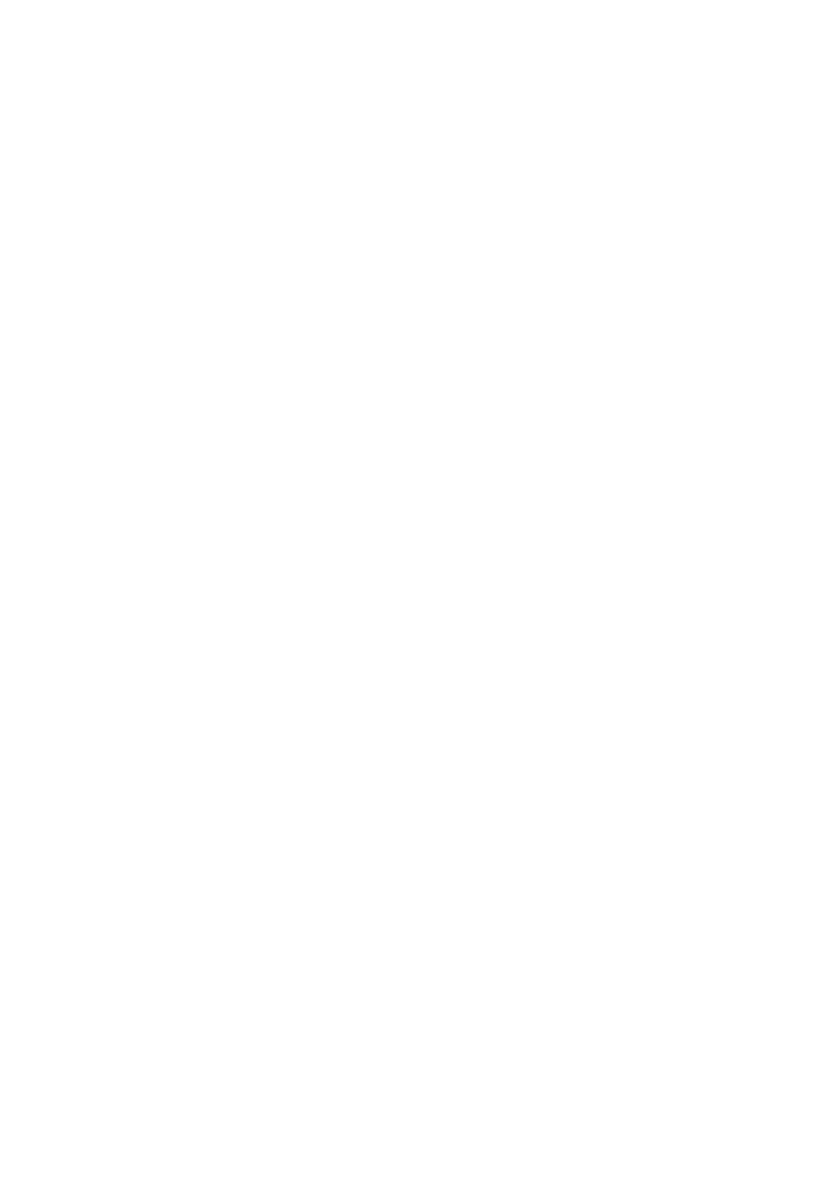
 (53 pages)
(53 pages)







Comments to this Manuals