Acer S1210 User Manual
Browse online or download User Manual for Data projectors Acer S1210. Acer S1213 User manual
- Page / 62
- Table of contents
- BOOKMARKS



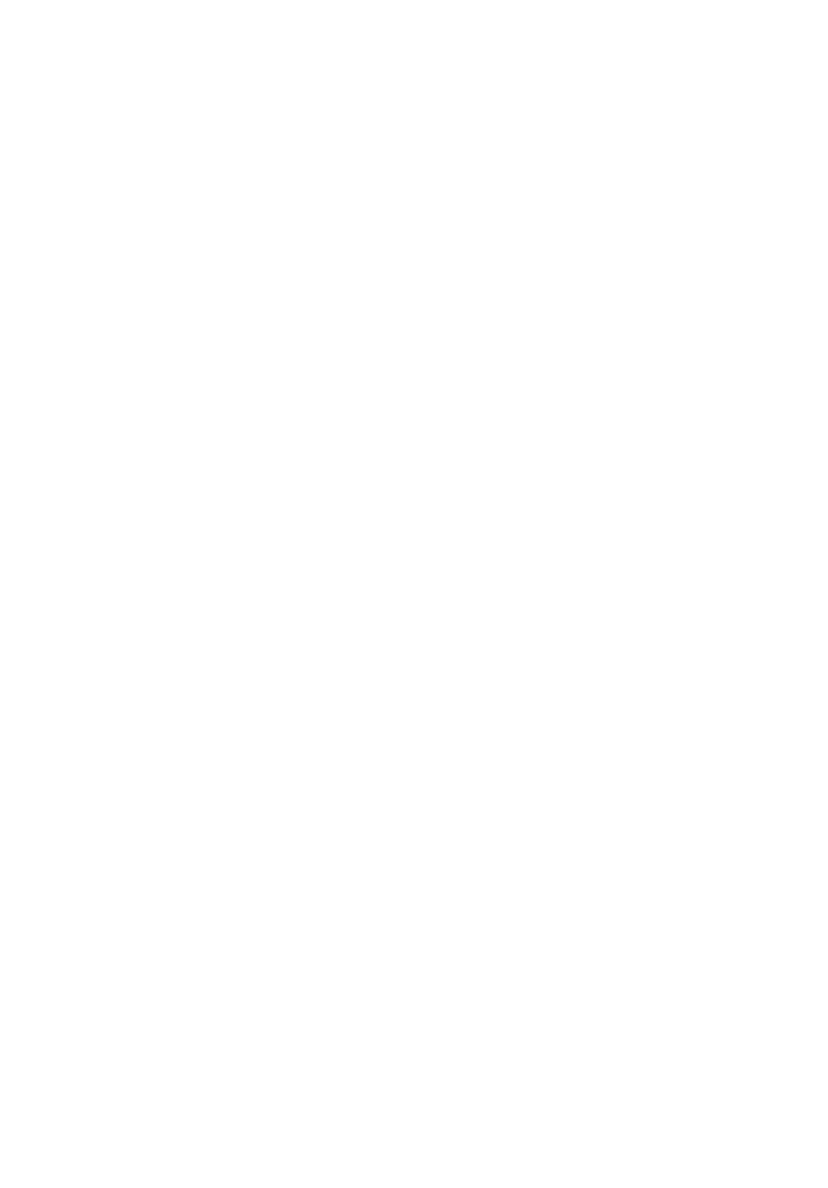
- Caution for Accessibility 3
- Using electrical power 4
- Product servicing 5
- Additional safety information 5
- Caution for Listening 7
- Disposal instructions 7
- Mercury advisory 7
- First Thing First 8
- Contents 9
- Introduction 11
- Package Overview 12
- Projector Overview 13
- Control Panel 14
- Remote Control Layout 15
- VZ.JDW00.001 16
- Getting Started 17
- HDTV adapter 18
- Turning the Projector On/Off 19
- Turning Off the Projector 20
- Adjusting the Projected Image 21
- Desired distance 22
- 81" 22
- 379" 23
- Distance and Zoom 24
- 50" 25
- User Controls 26
- Acer Empowering Technology 27
- Onscreen Display (OSD) Menus 28
- "1234" 35
- Administrator Password menu 37
- Management 39
- Language 41
- Appendices 42
- Problems with the Projector 44
- OSD Messages 45
- LED Messages 46
- Replacing the Lamp 47
- Ceiling Mount Installation 48
- Specifications 51
- Compatibility Modes 53
- S1310WHn/S1313WHn) 54
- 4 YPbPr Signal 55
- 5 Video, S-Video Signal 56
- List of applicable countries 59
- Declaration of Conformity 60
- Acer Incorporated 61
- New Taipei City 221, Taiwan 61
Summary of Contents
Acer ProjectorS1110/T200/XS-S10/S1210/T210/XS-X10/S1210Hn/S1213/T212/XS-X13/S1213Hn/T212DT/XS-X13HG/S1310W/T220/XS-W10/S1310WHn/S1313W/S1313WHn Series
Troubleshooting 30LED & Alarm Definition Listing 34Replacing the Lamp 35Ceiling Mount Installation 36Specifications 39Compatibility Modes 41
1EnglishIntroductionProduct FeaturesThis product is a single-chip DLP® projector, including the following outstanding features:• DLP® technology• S111
2EnglishPackage OverviewThis projector comes with all the items shown below. Check to make sure you have them all. Contact your dealer immediately if
3EnglishProjector OverviewProjector OutlookFront / upper sideRear side# Description # Description1 Control panel 5 Power key and Power indicator LED2
4EnglishControl Panel# Function Description1 LAMP Lamp Indicator LED2 Power key and Power indicator LEDRefer to the "Turning the Projector On/Off
5EnglishRemote Control Layout# Function Description1 POWER Refer to the "Turning the Projector On/Off" section.2 ASPECT RATIO To choose the
6English13 FREEZE To pause the screen image.14 HIDE Press "HIDE" to hide screen image; press again to display the image.15 SOURCE Chooses RG
7EnglishGetting StartedConnecting the Projector• S1110/T200/XS-S10/S1210/T210/XS-X10/S1310W/T220/XS-W10Note: To ensure the projector works well with y
8English• S1210Hn/S1213/T212/XS-X13/S1213Hn/T212DT/XS-X13HG/S1313W/S1310WHn/S1313WHnNote: To ensure the projector works well with your computer, pleas
9EnglishTurning the Projector On/Off Turning On the Projector1 Remove the lens cap.2 Ensure that the power cord and signal cable are securely connecte
Copyright © 2012. Acer Incorporated.All Rights Reserved.Acer Projector S1110/T200/XS-S10/S1210/T210/XS-X10/S1210Hn/S1213/T212/XS-X13/S1213Hn/T212DT/XS
10EnglishTurning Off the Projector1 To turn the projector off, press the power button. This message appears:"Please press the power button again
11EnglishAdjusting the Projected ImageAdjusting the Height of the Projected ImageThe projector is equipped with an elevator foot for adjusting the ima
12EnglishHow to Optimize Image Size and DistanceConsult the table below to find the optimal image sizes achievable when the projector is positioned at
13English• S1310W/T220/XS-W10/S1310WHn/S1313W/S1313WHnIf the projector is 4 m from the screen, good image quality is possible for image sizes around 3
14EnglishHow to Get a Preferred Image Size by Adjusting Distance and ZoomThe table below shows how to achieve a desired image size by adjusting either
15English• S1310W/T220/XS-W10/S1310WHn/S1313W/S1313WHnTo obtain an image size of 50" set the projector at a distance 0.5 m from the screen.Desire
16EnglishUser ControlsInstallation MenuThe Installation menu provides an onscreen display (OSD) for projector installation and maintenance. Use the OS
17EnglishAcer Empowering TechnologyEmpowering KeyAcer Empowering Key provides three Acer unique functions: "Acer eView Management", "Ac
18EnglishOnscreen Display (OSD) MenusThe projector has multilingual Onscreen Display (OSD) menus that allow you to make image adjustments and change a
19EnglishColorDisplay ModeThere are many factory presets optimized for various types of images.• Bright: For brightness optimization.• Presentation: F
iiiInformation for Your Safety and ComfortRead these instructions carefully. Keep this document for future reference. Follow all warnings and instruct
20EnglishNote: "Saturation" and "Tint" functions are not supported under computer mode.Color TemperatureAdjusts the color temperat
21EnglishImageProjection• Front-Desktop: The factory default setting.• Front-Ceiling: When you select this function, the projector inverts the image
22EnglishSharpnessAdjusts the sharpness of the image.• Press to decrease the sharpness.• Press to increase the sharpness.H. Position (Horizontal P
23EnglishNote: "H. Position", "V. Position", "Frequency" and "Tracking" functions are not supported under vide
24EnglishSettingMenu LocationChooses the OSD menu location on the display screen.HDMI Color Range (S1210Hn/S1213Hn/T212DT/XS-X13HG/S1310WHn/S1313WHn)A
25EnglishSecuritySecurityThis projector provides a useful security function for the administrator to manage the projector.Press to change the "
26EnglishAdministrator PasswordYou can enter "Administrator Password" when the "Enter Administrator Password" or "Enter Passw
27EnglishLAN Setting(for S1210Hn/S1213Hn/T212DT/XS-X13HG/S1310WHn/S1313WHn)To connect your projector to the network:1 Take a RJ45 cable and connect on
28EnglishNote: "HDMI Color Range" is only available when the input signal is HDMI.About LAN Setting (for S1210Hn/S1213Hn/T212DT/XS-X13HG/S13
29EnglishManagementECO ModeChoose "On" to dim the projector lamp, which will also lower the power consumption, reduce noise, and extend the
iv• To avoid damage of internal components and to prevent battery leakage, do not place the product on a vibrating surface.• Never use it under sporti
30EnglishAudioTimerVolume• Press to decrease the volume.• Press to increase the volume.Mute• Choose "On" to turn mute on.• Choose "
31EnglishLanguageLanguageSets a language for the OSD menus. Use to select your preferred language.• Press to confirm the selection.
30EnglishAppendicesTroubleshootingIf you experience a problem with your Acer projector, refer to the following troubleshooting guide. If the problem p
31English3 Partial, scrolling or incorrectly displayed image(For notebooks)• Press "RESYNC" on the control panel or remote control.• For an
32EnglishProblems with the Projector8 Image is stretched when displaying a "widescreen" DVD titleWhen you play a DVD encoded in anamorphic o
33EnglishOSD Messages# Condition Message Reminder1 Message Fan Fail - the system fan is not working.Projector Overheated - the projector has exceeded
34EnglishLED & Alarm Definition ListingLED MessagesMessage Power LED LAMP LED TEMP LEDRed Blue Red RedStandby(Power cord plugged in)V-- -- --Power
35EnglishReplacing the LampUse a screwdriver to remove the screw(s) from the cover, and then pull out the lamp.The projector will detect the lamp life
36EnglishCeiling Mount InstallationIf you wish to install the projector using a ceiling mount, please refer to the steps below:1 Drill four holes into
37English3 Use the appropriate number of screws for the projector size to attach the projector to the ceiling mount bracket.Note: It is recommended th
vProduct servicingDo not attempt to service this product yourself, as opening or removing covers may expose you to dangerous voltage points or other r
38English5 Adjust the angle and positioning as necessary.Note: The appropriate type of screw and washer for each model is listed in the table below. 3
39EnglishSpecificationsThe specifications below are subject to change without notice. For final specs, please refer to Acer's marketing documenta
40English* Design and specifications are subject to change without notice.Power consumption (typical)• S1110/T200/XS-S10/S1210/T210/XS-X10/S1210Hn/S13
41EnglishCompatibility Modes1 VGA Analog - PC SignalMode Resolution V.Frequency [Hz]H.Frequency [KHz]VGA_60640 x 48059.94 31.469VGA_72 72.809 37.861VG
42English2 HDMI - PC Signal (For S1210Hn/S1213Hn/T212DT/XS-X13HG/S1310WHn/S1313WHn) WXGA_601280 x 76859.87 47.776WXGA_75 74.893 60.289WXGA_85 84.837 6
43English3 HDMI - Video Signal (For S1210Hn/S1213Hn/T212DT/XS-X13HG/S1310WHn/S1313WHn) 4 YPbPr SignalUXGA_60 1600 x 1200 60 75Mac G4 640 x 480@60Hz 59
44English5 Video, S-Video Signal576p720 x 57650.00 31.25720p1280 x 72060.00 45.00720p1280 x 72050.00 37.501080i1920 x 108060.00 33.751080i1920 x 10805
45EnglishEnglishRegulations and safety noticesFCC noticeThis device has been tested and found to comply with the limits for a Class B digital device p
46EnglishRemarque à l'intention des utilisateurs canadiensCet appareil numérique de la classe B est conforme a la norme NMB-003 du Canada.Declara
47EnglishEnglishList of applicable countriesThis device must be used in strict accordance with the regulations and constraints in the country of use.
vimight cause fire or electric shock. In this case, unplug immediately and contact your dealer.• Do not keep using this product to break or drop it. I
48EnglishAcer Incorporated8F, 88, Sec. 1, Xintai 5th Rd., XizhiNew Taipei City 221, TaiwanDeclaration of ConformityWe,Acer Incorporated8F, 88, Sec. 1,
49EnglishEnglish Acer Incorporated8F, 88, Sec. 1, Xintai 5th Rd., XizhiNew Taipei City 221, TaiwanThe standards listed below are applied to the produc
50EnglishAcer America Corporation333 West San Carlos St., San JoseCA 95110, U. S. A.Tel: 254-298-4000Fax: 254-298-4147www.acer.comFederal Communicatio
viiCaution for ListeningTo protect your hearing, follow these instructions.• Increase the volume gradually until you can hear clearly and comfortably.
viiiFirst Thing FirstUsage NotesDo:• Turn off the product before cleaning.• Use a soft cloth moistened with mild detergent to clean the display housin
Information for Your Safety and Comfort iiiFirst Thing First viiiUsage Notes viiiPrecautions viiiIntroduction 1Product Features 1Package Overview
More documents for Data projectors Acer S1210






 (68 pages)
(68 pages)
 (57 pages)
(57 pages)







Comments to this Manuals