Acer P167Q User Manual
Browse online or download User Manual for Unknown Acer P167Q. Acer P167Q Quick Start Guide
- Page / 2
- Table of contents
- BOOKMARKS
Rated. / 5. Based on customer reviews




English
Acer LCD Monitor Quick Start Guide (QSG)
Important safety instructions
Please read the following instructions carefully.
1. To clean the LCD monitor screen:
• Turn off the LCD monitor and unplug the power cord.
• Spray a non-solvent cleaning solution onto a rag and clean the screen gently.
2. Do not place the LCD monitor near a window. Exposing the monitor to rain, moisture or sunlight can severely damage
it.
3. Do not apply pressure to the LCD screen. Excessive pressure may cause permanent damage to the display.
4. Do not remove the cover or attempt to service this unit yourself. An authorized technician should perform servicing of
any nature.
5. Store the LCD monitor in a room with a temperature of -20° to 60° C (-4° to140° F). Storing the LCD monitor outside
this range may result in permanent damage.
6. Immediately unplug your monitor and call an authorized technician if any of the following circumstances occur:
• Monitor-to-PC signal cable is frayed or damaged.
• Liquid spills onto the LCD monitor or the monitor is exposed to rain.
• The LCD monitor or case is damaged.
7. In order to prevent damage to the LCD pannel, do not place the monitor face down on a surface.
8. Acer monitor is purposed for video and visual display of information obtained from electronic devices.
Connecting your monitor to a computer
1. Turn off your computer and unplug your computer's power cord.
2. Connect the signal cable to the VGA (optional) input socket of the monitor, and the VGA (optional) output socket of
the graphics card on the computer. Then tighten the thumbscrews on the signal cable connector.
3. Insert the monitor power cable into the power port at the back of the monitor.
4. Connect the power adapter and power cord to the monitor, then to a properly grounded AC outlet.
VGA
External controls
Function key a. Monitor power off status Press to switch power on. In the normal display,
anytime to Press more than 5 seconds switch to turn off the power.
b. Blue indicates power on. Amber indicates standby/power saving mode. No
light display indicates Power off.
c. Press to any directions switch key to display First Menu. Press again to enter
next function in the First Menu.
d. First menu of "Function 1 & Function 2" allows users to customize, "Main
Menu"and"Brightness"arexedfunctionscan’tbechanged.
e. The single toggle button on the backside of the Display bezel operates like
a joystick. To move the cursor, simply toggle the button in four directions.
Press the button to select desires option. In Main Menu The Green indicates
operable, Grey indicates inoperable.
1
2
Summary of Contents
Page 1 - External controls
EnglishAcer LCD Monitor Quick Start Guide (QSG)Important safety instructionsPlease read the following instructions carefully.1. To clean the LCD moni
Page 2
EnglishRegulations and safety noticesFCC noticesThis device has been tested and found to comply with the limits for a Class B digital device pursuant
More documents for Unknown Acer P167Q
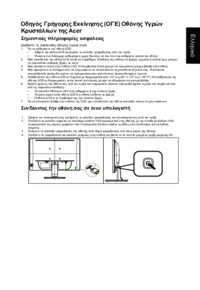
Acer P167Q User Manual
(3 pages)

Acer P167Q User Manual
(3 pages)

Acer P167Q User Manual
(2 pages)

Acer P167Q User Manual
(2 pages)

Acer P167Q User Manual
(2 pages)

Acer P167Q User Manual
(2 pages)
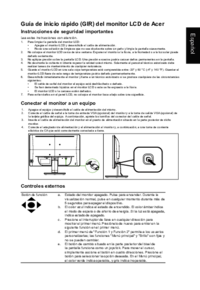
Acer P167Q User Manual
(2 pages)

Acer P167Q User Manual
(2 pages)

Acer P167Q User Manual
(2 pages)

Acer P167Q User Manual
(2 pages)

Acer P167Q User Manual
(2 pages)

Acer P167Q User Manual
(2 pages)
 (2 pages)
(2 pages) (2 pages)
(2 pages) (1 pages)
(1 pages) (56 pages)
(56 pages)







Comments to this Manuals