Acer H277HK User Manual
Browse online or download User Manual for Unknown Acer H277HK. Acer H277HK Quick Start Guide (typeC)
- Page / 2
- Table of contents
- BOOKMARKS
Rated. / 5. Based on customer reviews




English
Acer LCD Monitor Quick Start Guide (QSG)
Important safety instructions
Please read the following instructions carefully.
1 To clean the LCD monitor screen:
• Turn off the LCD monitor and unplug the power cord.
• Spray a non-solvent cleaning solution onto a rag and clean the screen gently.
• NEVER SPRAY OR POUR ANY LIQUID DIRECTLY ONTO THE SCREEN OR CASE.
• PLEASE DO NOT USE ANY AMMONIA OR ALCOHOL-BASED CLEANERS ON THE LCD DISPLAY SCREEN OR CASE.
• Acer will not be liable for damage resulting from use of any ammonia or alcohol-based cleaners.
2 Do not place the LCD monitor near a window. Exposing the monitor to rain, moisture or sunlight can severely damage it.
3 Do not apply pressure to the LCD screen. Excessive pressure may cause permanent damage to the display.
4 Do not remove the cover or attempt to service this unit yourself. An authorized technician should perform servicing of any nature.
5 Store the LCD monitor in a room with a temperature of -20° to 60° C (-4° to140° F). Storing the LCD monitor outside this range may
result in permanent damage.
6 Immediately unplug your monitor and call an authorized technician if any of the following circumstances occur:
• Monitor-to-PC signal cable is frayed or damaged.
• Liquid spills onto the LCD monitor or the monitor is exposed to rain.
• The LCD monitor or case is damaged.
Package contents
LCD monitor
Quick
start
guide
AC
Adapter
AC Power
cord
HDMI cable
(Optional)
USB 3.1
Type C
cable
(Optional)
DP cable
(Optional)
Attaching the monitor to the base
1 Carefully remove the monitor from its packaging.
2 Take only screen out from package and put on a clean and stable surface with screen face down.
3 Secure the monitor base with neck by turning the silver screws (at the bottom of the base).
4 Connect the stand to the screen.
Connecting your monitor to a computer
1 Turn off your computer and unplug your computer’s power cord.
2
Connect the signal cable to the HDMI (optional) and/or DP (optional) input socket of
the monitor, and the HDMI (optional) and/or DP (optional)
output socket of the
graphics card on the computer.
3
Connect one end of the adapter to the monitor and the other end to a properly
grounded, AC outlet.
4
Plug the power cords of your computer and your monitor into a nearby electrical outlet.
5 Connect one end of the USB 3.0 type A cable to your computer and connect the
other end to your electric devices.
6 Connect one end of the USB 3.1 type C cable to your computer and connect the
other end to your electric devices.
Note: Audio output is only for audio output model. Please check user
manual for more instruction.
Panel controls
No. Item Description
1 Power button/
indicator
Turns the monitor on/off. Blue indicates power on.
Blinking blue indicates standby/power saving mode.
2
< / > button Press the < / > button to navigate to the desired
function or to change the settings of the current
function.
3 Menu/Enter
button
Press to view the OSD menu. Press it again to enter a
selection in the OSD menu.
4 Auto/Exit button • When the OSD menu is active, press this button to
exit the OSD menu.
• When the OSD menu is inactive, press this button to
activate the Auto Adjustment function.
5 Empowering
Key
Press this button to open the Acer eColor Management
OSD and access the scenario modes.
FreeSync:
It can allow a FreeSync supported graphics source to dynamically adjust display refresh rate based on typical content frame rates for
power efcient, virtually stutter free and low-latency display update.
DPHDMIUSB
(Type C)
USB
(Type A)
USB
(Type A)
Power Jack
USB (Type C)
HDMI
DP
HDMI
∄ֻ
HDMI
USB port
-supporting fast charge
USB port
1234
5
1
2
Summary of Contents
Page 1 - FreeSync:
EnglishAcer LCD Monitor Quick Start Guide (QSG)Important safety instructionsPlease read the following instructions carefully.1 To clean the LCD mo
Page 2
EnglishRegulations and safety noticesFCC noticesThis device has been tested and found to comply with the limits for a Class B digital device pursuant
More documents for Unknown Acer H277HK

Acer H277HK User Manual
(2 pages)

Acer H277HK User Manual
(2 pages)

Acer H277HK User Manual
(2 pages)

Acer H277HK User Manual
(2 pages)

Acer H277HK User Manual
(2 pages)

Acer H277HK User Manual
(2 pages)

Acer H277HK User Manual
(3 pages)

Acer H277HK User Manual
(2 pages)

Acer H277HK User Manual
(2 pages)

Acer H277HK User Manual
(2 pages)

Acer H277HK User Manual
(2 pages)

Acer H277HK User Manual
(2 pages)

Acer H277HK User Manual
(2 pages)

Acer H277HK User Manual
(2 pages)
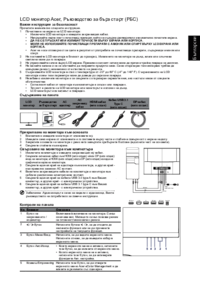
Acer H277HK User Manual
(2 pages)

Acer H277HK User Manual
(2 pages)

Acer H277HK User Manual
(2 pages)

Acer H277HK User Manual
(2 pages)
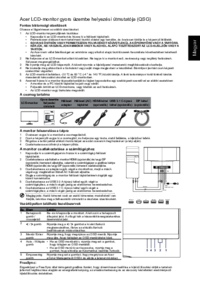
Acer H277HK User Manual
(2 pages)

Acer H277HK User Manual
(2 pages)

Acer H277HK User Manual
(2 pages)

Acer H277HK User Manual
(2 pages)

Acer H277HK User Manual
(2 pages)

Acer H277HK User Manual
(2 pages)

Acer H277HK User Manual
(2 pages)

Acer H277HK User Manual
(3 pages)

Acer H277HK User Manual
(2 pages)
 (2 pages)
(2 pages) (21 pages)
(21 pages) (54 pages)
(54 pages)

 (88 pages)
(88 pages)








Comments to this Manuals