Acer ER320HQ User Manual
Browse online or download User Manual for Unknown Acer ER320HQ. Acer ER320HQ Quick Start Guide
- Page / 2
- Table of contents
- BOOKMARKS
Rated. / 5. Based on customer reviews




English
Acer LCD Monitor Quick Start Guide (QSG)
Important safety instructions
Please read the following instructions carefully.
1. To clean the LCD monitor screen: Be sure that your monitor is electrically rated to operate with the AC power available in your
location.
• Turn off the LCD monitor and unplug the power cord.
• Spray a non-solvent cleaning solution onto a rag and clean the screen gently.
2. Do not place the LCD monitor near a window. Exposing the monitor to rain, moisture or sunlight can severely damage it.
3. Do not apply pressure to the LCD screen. Excessive pressure may cause permanent damage to the display.
4. Do not remove the cover or attempt to service this unit yourself. An authorized technician should perform servicing of any nature.
5. Store the LCD monitor in a room with a temperature of -20° to 60°C (-4° to 140°F). Storing the LCD monitor outside this range
may result in permanent damage.
6. Immediately unplug your monitor and call an authorized technician if any of the following circumstances occur:
• Monitor-to-PC signal cable is frayed or damaged.
• Liquid spills onto the LCD monitor or the monitor is exposed to rain.
• The LCD monitor or case is damaged.
Package contents
LCD monitor
Power cord
AC Adapter
Audio cable
(Optional)
VGA cable
(Optional)
DVI cable
(Optional)
HDMI cable
(Optional)
Quick start
guide
Attaching the monitor to the base
1. Remove the monitor base from the packaging and place it on a stable and level workspace.
2. Remove the monitor from the packaging.
3. Align the release button at the buttom of the monitor with the corresponding slot at the bottom of the base. A clicking sound
signies that the monitor has been securely attached to the base.
Connecting Your Monitor to a Computer
1. Turn off your monitor and unplug your computer’s power cord.
2. 2-1 Connect Video Cable
a. Make sure both the monitor and computer are switched off.
b. Connect the VGA video cable to the computer.
2-2 DVI Cable (Optional, only Dual-Input Model)
a. Make sure both the monitor and computer are powered-OFF.
b. Connect the DVI cable to the computer.
2-3 HDMI Cable (Optional, only HDMI-Input Model)
a. Make sure both the monitor and computer are powered-OFF.
b. Connect the HDMI cable to the computer.
3. Connect the Audio Cable. (Only Audio-Input Model) (Optional)
4. Connect one end of the adapter to the monitor and the other end to a
properly grounded, AC outlet.
5. Plug the power cords of your computer and your monitor into a nearby
electrical outlet.
External Controls
1234567
No. Icon Item Description
1, 2
Power button/
indicator
Turns the monitor on/off.
Blue indicates power on. Amber indicates standby/power saving mode.
3, 4
/
Minus / plus
If the OSD is active, press the Minus or Plus button to toggle between the
OSD options.
5
OSD functions Press to view the OSD. Press again to enter a selection in the OSD.
6
Auto adjust button /
exit
If the OSD is active, press Auto to exit the OSD. Once the OSD is inactive,
press Auto and the monitor will automatically optimize the display position,
focus, and clock of your display.
7
Empowering key
Press the Empowering Key to open the Acer eColor Management OSD and
access the scenario modes.
VGA
DVI-IN
AUDIO IN
AUDIO IN
HDMI
DVI-D IN
VGA IN
HDM
I
HDM
I
HDMI
AUDIO
1
2
Summary of Contents
Page 1 - External Controls
EnglishAcer LCD Monitor Quick Start Guide (QSG)Important safety instructionsPlease read the following instructions carefully. 1. To clean the LCD mon
Page 2
EnglishRegulations and safety noticesNotice: Shielded cablesAll connections to other computing devices must be made using shielded cables to maintain
More documents for Unknown Acer ER320HQ

Acer ER320HQ User Manual
(2 pages)
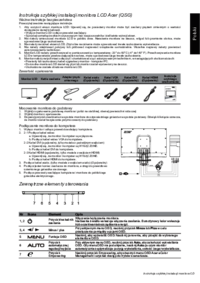
Acer ER320HQ User Manual
(2 pages)

Acer ER320HQ User Manual
(2 pages)

Acer ER320HQ User Manual
(2 pages)

Acer ER320HQ User Manual
(3 pages)

Acer ER320HQ User Manual
(2 pages)

Acer ER320HQ User Manual
(2 pages)

Acer ER320HQ User Manual
(2 pages)

Acer ER320HQ User Manual
(2 pages)

Acer ER320HQ User Manual
(2 pages)

Acer ER320HQ User Manual
(2 pages)

Acer ER320HQ User Manual
(2 pages)
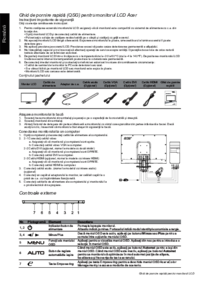
Acer ER320HQ User Manual
(2 pages)
 (12 pages)
(12 pages) (3 pages)
(3 pages) (2 pages)
(2 pages) (4 pages)
(4 pages) (1 pages)
(1 pages) (2 pages)
(2 pages) (96 pages)
(96 pages)







Comments to this Manuals