Acer XF250Q User Manual
Browse online or download User Manual for TVs & monitors Acer XF250Q. Acer XF250Q Quick Start Guide
- Page / 4
- Table of contents
- BOOKMARKS
Rated. / 5. Based on customer reviews




English
Acer LCD Monitor Quick Start Guide (QSG)
Important safety instructions
Please read the following instructions carefully.
1. To clean the LCD monitor screen:
• Turn off the LCD monitor and unplug the power cord.
• Spray a non-solvent cleaning solution onto a rag and clean the screen gently.
2. Do not place the LCD monitor near a window. Exposing the monitor to rain, moisture or sunlight can severely damage
it.
3. Do not apply pressure to the LCD screen. Excessive pressure may cause permanent damage to the display.
4. Do not remove the cover or attempt to service this unit yourself. An authorized technician should perform servicing of
any nature.
5. Store the LCD monitor in a room with a temperature of -20° to 60° C (-4° to140° F). Storing the LCD monitor outside
this range may result in permanent damage.
6. Immediately unplug your monitor and call an authorized technician if any of the following circumstances occur:
• Monitor-to-PC signal cable is frayed or damaged.
• Liquid spills onto the LCD monitor or the monitor is exposed to rain.
• The LCD monitor or case is damaged.
Attaching the monitor to the base
1. Remove the monitor from the packaging.
2. Attach the footstand to the base. (for selected models).
3. Turn clockwise to lock. Ensure that the base in locked onto the stand. (for selected models)
4. Secure the base to the stand by turning the screw using the intergrated tab or a suitable coin. (for selected models)
Connecting your monitor to a computer
1. Turn off your computer and unplug your computer's power cord.
2. Connect the signal cable to the DVI-D (optional) and /or DP (optional)
and/or HDMI/MHL (optional) input socket of the monitor, and the
DVI-D (optional) and/or DP (optional) and/or HDMI/MHL (optional)
output socket of the graphics card on the computer. Then tighten the
thumbscrews on the signal cable connector.
3. Optional: Connect the audio input socket (AUDIO IN) of the LCD
monitor and the line-out port on the computer with the audio cable.
4. Insert the monitor power cable into the power port at the back of the
monitor.
5. Plug the power cords of your computer and your monitor into a
nearby electrical outlet.
2
HDMI 2.0 DP AUDIO INDVI-D IN
FreeSync (DP/HDMI only):
It can allow a FreeSync supported graphics source to dynamically adjust display refresh rate based on typical content
frameratesforpowerefcient,virtuallystutterfreeandlow-latencydisplayupdate.
External controls
1&2
Power button Turns the monitor on/off.Blue indicates power on. Amber indicates standby/ power
saving mode.
3
Function key
/
a. Press to view Main page.Press again to enter Volume adjustment function.
b. When the Function Menu is active, press this key selected or move to the
next function.
Summary of Contents
Page 1 - External controls
EnglishAcer LCD Monitor Quick Start Guide (QSG)Important safety instructionsPlease read the following instructions carefully.1. To clean the LCD moni
Page 2
English4Function keyInput/a. Press to view Main page.Press again to enter Input select function.b. When the Function Menu is active, press this butt
Page 3 - SPECIFICATION
EnglishDisposal of waste equipment by user in private household in the European UnionThis symbol on the product or on its packaging indicates that thi
Page 4
EnglishExternalControls:Switch / ButtonsPower ButtonInput switchVolume Over driveGame modeMain Menu OSDPage Right/LeftFunctionsBlack levelBlue LightA
More documents for TVs & monitors Acer XF250Q
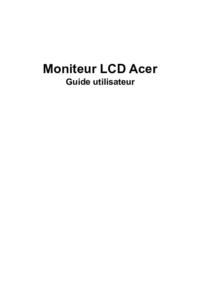
Acer XF250Q User Manual
(26 pages)

Acer XF250Q User Manual
(27 pages)

Acer XF250Q User Manual
(27 pages)

Acer XF250Q User Manual
(13 pages)

Acer XF250Q User Manual
(27 pages)

Acer XF250Q User Manual
(28 pages)

Acer XF250Q User Manual
(28 pages)

Acer XF250Q User Manual
(27 pages)

Acer XF250Q User Manual
(27 pages)

Acer XF250Q User Manual
(27 pages)

Acer XF250Q User Manual
(27 pages)
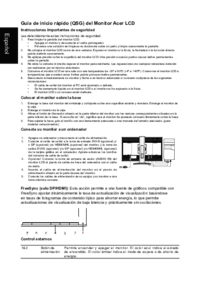
Acer XF250Q User Manual
(4 pages)

Acer XF250Q User Manual
(4 pages)

Acer XF250Q User Manual
(27 pages)
 (23 pages)
(23 pages) (23 pages)
(23 pages) (1 pages)
(1 pages)

 (28 pages)
(28 pages)
 (74 pages)
(74 pages)







Comments to this Manuals