Acer V275HL User's Guide
Browse online or download User's Guide for TVs & monitors Acer V275HL. Acer V275HL User manual User Manual
- Page / 29
- Table of contents
- TROUBLESHOOTING
- BOOKMARKS
- Acer LCD Monitor 1
- Safety instructions 3
- Special notes on LCD monitors 3
- Accessibility 4
- Safe listening 4
- Warnings 4
- Using electrical power 4
- Product servicing 5
- Additional safety information 6
- Disposal instructions 6
- LCD pixel statement 7
- Developing good work habits 8
- TABLE OF CONTENTS 9
- LCD monitor 10
- ATTACHING / REMOVING THE BASE 11
- SCREEN POSITION ADJUSTMENT 11
- CONNECTING THE POWER CORD 12
- SAFETY PRECAUTION 12
- CLEANING YOUR MONITOR 12
- POWER SAVING 13
- CONNECTOR PIN ASSIGNMENT 14
- STANDARD TIMING TABLE 16
- INSTALLATION 17
- MENU OSD functions 18
- AUTO Auto Adjust: 18
- Acer eColor Management 19
- Adjusting the OSD settings 20
- Adjusting the OSD position 21
- Adjusting the setting 22
- Product information 23
- TROUBLESHOOTING 24
- (DVI/HDMI Mode) 25
- Declaration of Conformity 26
- ENERGY STAR® 28
- What is ENERGY STAR? 28
- Congratulations! 29
Summary of Contents
User GuideAcer LCD Monitor
EN-1UNPACKINGPlease check the following items are present when you unpack the box, and save the packing materials in case you will need to ship or tra
EN-2ATTACHING / REMOVING THE BASESCREEN POSITION ADJUSTMENTIn order to optimize the best viewing position, you can adjust the tilt of the monitor by u
EN-3CONNECTING THE POWER CORDz Check first to make sure that the power cord you use is the correct type required for your area.z This monitor has a un
EN-4POWER SAVINGThe monitor will be driven into Power Saving” mode by the control signal from the display controller, as indicated by the amber-color
EN-5CONNECTOR PIN ASSIGNMENT15-Pin Color Display Signal CablePIN NO. DESCRIPTION PIN NO. DESCRIPTION1. Red 9. +5V2. Green 10. Logic Ground3. Blue 11.
EN-624-Pin Color Display Signal Cable* 19-Pin Color Display Signal Cable* * only for cert
EN-7STANDARD TIMING TABLEMode Resolution1 640 x 480 60 Hz2 MAC 640 x 480 66.66 Hz3 VESA 720 x 400 70 Hz4 SVGA 800 x 600 56 Hz5 SVGA 800 x 600 60 Hz6 X
EN-8INSTALLATIONTo install the monitor to your host system, please follow the steps as given below: Steps1. 1-1 Connect Video Cablea. Make sure both t
EN-9USER CONTROLSBase ControlsPower Switch / Power LED:To turn the monitor ON or OFF.Lights up to indicate the power is turned ON.W / X Minus / Plus:
EN-10Acer eColor ManagementOperation instructionsStep 1: Press “ ” Key to open the Acer eColor Management OSD and access the scenario modesStep 2: Pre
Changes may be made periodically to the information in this publication without obligation to notify any person of such revisions or changes. Such cha
EN-11Adjusting the OSD settingsThe OSD can be used for adjusting the settings of your LCD Monitor.Press the MENU key to open the OSD. You can use the
EN-12Adjusting the OSD position1 Press the MENU key to bring up the OSD.2 Using the directional keys, select OSD from the on screen display. Then na
EN-13Adjusting the setting1 Press the MENU key to bring up the OSD.2 Using the e/ f keys, select Setting from the OSD. Then navigate to the feature y
EN-14Product information1 Press the MENU key to bring up the OSD.2 Using the e/ f keys, select Information from the OSD. Then the basic information
EN-15TROUBLESHOOTINGBefore sending your LCD monitor for servicing, please check the trouble-shooting list below to see if you can self-diagnose the pr
EN-16(DVI/HDMI Mode)Problems Current Status Remedy No Picture LED ONz Using OSD, adjust brightness and contrast to maximum or reset to their default s
EN-17Acer Incorporated8F, 88, Sec. 1, Xintai 5th Rd., XizhiNew Taipei City 221, TaiwanDeclaration of ConformityWe,Acer Incorporated8F, 88, Sec. 1, Xin
EN-18Acer America Corporation333 West San Carlos St., San JoseCA 95110, U. S. A.Tel : 254-298-4000Fax : 254-298-4147www.acer.comFederal Communications
EN-19ENERGY STAR®Acer’s ENERGY STAR qualified products save you money by reducing energy costs and helps protect the environment without sacrificing f
TCOF1058 TCO Document, Ver. 2.0Congratulations!This display is designed for both you and the planet!The display you have just purchased carries the T
iiiInformation for your safety and comfortSafety instructionsRead these instructions carefully. Keep this document for future reference. Follow all wa
ivAccessibilityBe sure that the power outlet you plug the power cord into is easily accessible and located as close to the equipment operator as possi
vampere rating of the equipment plugged into the extension cord does not exceed the extension cord ampere rating. Also, make sure that the total ratin
viNote: Adjust only those controls that are covered by the operating instructions, since improper adjustment of other controls may result in damage an
viiNevertheless, some pixels may occasionally misfire or appear as black or red dots. This has no effect on the recorded image and does not constitute
viiiTaking care of your visionLong viewing hours, wearing incorrect glasses or contact lenses, glare, excessive room lighting, poorly focused screens,
TABLE OF CONTENTSUNPACKING....................... 1ATTACHING / REMOVING THE BASE.
More documents for TVs & monitors Acer V275HL
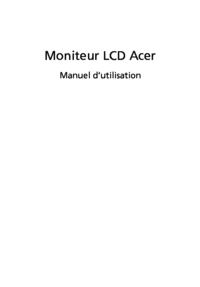














 (62 pages)
(62 pages) (33 pages)
(33 pages) (113 pages)
(113 pages)







Comments to this Manuals