Acer AT3265 Owner's Manual
Browse online or download Owner's Manual for LCD TVs Acer AT3265. Acer AT3265 User manual User Manual
- Page / 30
- Table of contents
- TROUBLESHOOTING
- BOOKMARKS



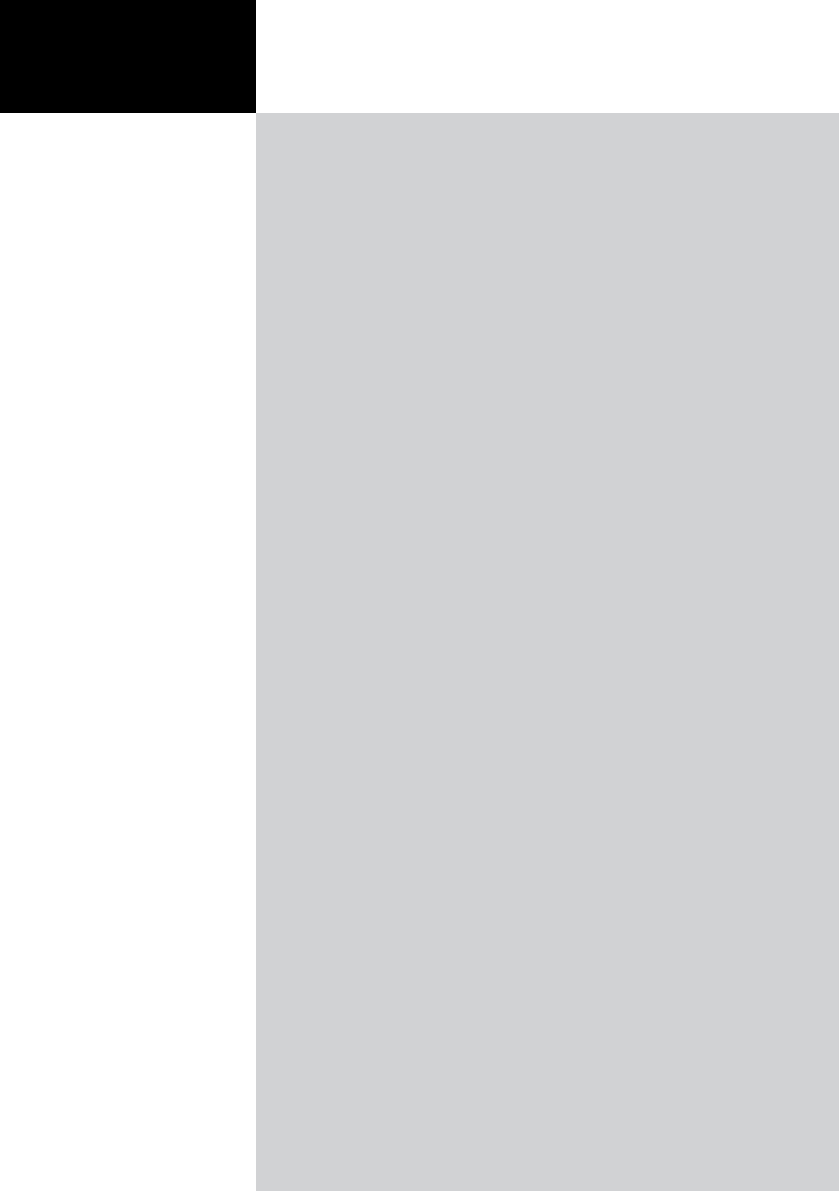
- Acer LCD TV 1
- Important safety instructions 3
- Disposal instructions 5
- Your TV overview 6
- Rear panel view 7
- Remote control 8
- Basic connections 9
- Getting started using your TV 10
- Connecting an antenna/cable 10
- Changing channels 11
- Adjusting the volume 11
- COMPONENT 12
- D-SubD-Sub 13
- Selecting the input source 14
- OSD navigation 15
- Adjusting the OSD settings 16
- Adjusting the Lock settings 17
- Storing favorite channels 18
- Advanced features 19
- AVL (Auto Volume Level) 20
- Scanning for channels 21
- Setting a password 22
- TV ratings 23
- Widescreen display mode 26
- Troubleshooting 27
- Product specifications 29
Summary of Contents
1AT3265 User GuideAcer LCD TVContentsImportant safety instructions ------------------------ 3Disposal instructions -----------------------------------
English10Getting started using your TV1 PowerTurn on the power switch at the side of the screen. or Press the power button on the remote control. 2 Se
English11Step 1. Select the setup language you prefer.Step 2. Select the correct Time Zone, DST (Daylight Saving Time) and Time Format using the rem
English12Connecting external audio/video devicesConnecting a DVD, VCR, STB or audio/video equipmentConnect your DVD player, VCR or audio/video equip
English13Connecting a PC or notebook computerTo display PC output on your TV, connect your PC or notebook computer to the TV as shown below.HDMI 1 VGA
English14Selecting the input sourceOnce you have connected your antenna or external equipment to the TV, you need to select the correct input source.P
English15OSD navigationMany of the advanced settings and adjustments are available through using the OSD (onscreen display) menus, as shown in the exa
English16Adjusting the OSD settingsThe OSD can be used for adjusting the settings of your TV.Press the MENU key to open the OSD. You can use the OSD t
English17Adjusting the Lock settings1 Press the MENU key to bring up the OSD. 2 Using the directional keys, select Lock from the OSD. Enter your pas
English18Favorite channel mode in TV mode Favorite channel allows you to store your favorite TV channels and flick between them at the touch of a butt
English19Advanced featuresAdvanced Picture AdjustmentMENUOKAdvanced Picture Adjustment1MENUPress the Menu key from the remote control hand set, to inv
2Manufactured under license from Dolby Laboratories. “Dolby” and the double-D symbol are trademarks of Dolby Laboratories.HDMI, the HDMI logo and High
English20AVL (Auto Volume Level)1MENUPress the Menu key from the remote control hand set, to invoke the OSD.2OKUsing the directional keys, navigate to
English21Scanning for channels1MENUPress the MENU key on the remote control to bring up the OSD.2Use the directional keys to navigate and select Cha
English22Locking TV contentLocking TV content is a handy feature that can block all TV sources. Locking TV content allows you to control who has acces
English23TV ratingsMost TV allows you to block content according to rating systems. The rating system available is dependent on region.TV Parental Gui
English24To set or change your TV ratings settings:1Navigate to the channel you wish to manage and make sure that the channel is unlocked.2MENUPress t
English25To open the channel list feature:1OKPress the OK key on the remote control. This will bring up the channel list menu.2The current channel wil
English26NormalFor 4:3 standard pictures. A side bar appears on each side.FullIn this mode, the screen will display 16:9 standard pictures.ZoomIn this
English27TroubleshootingBefore you call the Acer service center, please check the following items:Here is a list of possible situations that may arise
English28AT3265:PC input signal reference chartResolution Horizontal Frequency (kHz) Vertical Frequency (Hz) Standard1 640 x 480 31.5 60.0 VGA2 640 x
English29Product specificationsModel AT3265Panel specResolution (pixels
English33Important safety instructionsRead these instructions carefully. Please put them somewhere safe for future reference.1. Only use attachments/
English30Wall mount preparation / removing the baseCaution: Disassemble the base carefully otherwise the plastic parts and/or TV body may be damaged.1
English4d. If the product does not operate normally when the operating instructions are followed. Adjust only those controls that are covered by the o
English5Disposal instructionsDo not throw this electronic device into the rubbish bin / container when discarding. To minimize pollution and ensure ut
English6Your TV overviewFront panel view1 HDMI2 Service port3 AV-in (S-video), CVBS, Audio L/R4 Headphone* jack56789VOL+ VOL- MENU INPUTCH CHHDMI 3S-V
English7Rear panel view1 AC-in 2 HDMI x 2 3 Audio out 4 SPDIF out5 AV-in (Component) + Audio L/R x 2 6 VGA-in + PC Audio-in7 Tuner*ComponentSPDIFAudio
English8Remote controlOKDISPLAY MUTEWIDEINPUTMENURECALLVOL CHCC DOTEXITFAVMTS147951 POWER Press to turn your TV on/off.2 DISPLAY Press to display or
English9Connecting the power cord1 Connect the AC cord to the AC input on the back of the TV.2 Connect the plug to the wall outlet as shown.Basic co
More documents for LCD TVs Acer AT3265

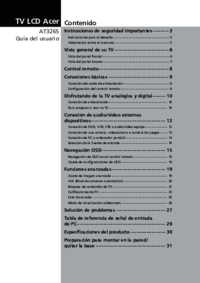
 (31 pages)
(31 pages) (46 pages)
(46 pages) (40 pages)
(40 pages)







Comments to this Manuals