Acer AT1916D User Manual
Browse online or download User Manual for LCD TVs Acer AT1916D. Acer AT1916D User manual
- Page / 34
- Table of contents
- BOOKMARKS




- User Manual 1
- TABLE OF CONTENT 2
- Batteries installed warning 3
- FOR YOUR SAFETY 3
- PRECAUTIONS AND REMINDERS 4
- IMPORTANT SAFETY INSTRUCTIONS 5
- PACKAGE CONTENTS 6
- PREPARATION 7
- Power Key 8
- PERIPHERAL CONNECTION GUIDE 9
- OPERATING INSTRUCTIONS 9
- USING THE SIDE PANEL CONTROLS 10
- USING THE REMOTE CONTROL 11
- VIEWING MODE ILLUSTRATIONS 13
- CONNECTING EQUIPMENT 14
- USING THE MENUS 20
- PICTURE MENU 20
- SOUND MENU 21
- FEATURES MENU 23
- PARENTAL MENU 23
- CA Module 24
- Smart Card 24
- OAD OPERATION 25
- Software ID : XXXXXXXX 26
- Programming 26
- PRODUCT SPECIFICATION 27
- BEFORE CALLING SERVICE 29
- GLOSSARY 30
- APPENDIX 31
- CE marking 33
Summary of Contents
MODEL:AT1916DLCD TV RECEIVERUser ManualPlease read this manual carefully beforeusing your television and keep this manualin a good place for future re
9USING THE SIDE PANEL CONTROLS12356471 VOL + VOL +: Press to increase the sound volume level.2. VOL - VOL - : Press to decrease the sound volume level
10USING THE REMOTE CONTROLPowerPOWERPress to turn ON/OFF (standby) the TV.Display In digital TV/ analog TV, press DISPLAY key to 1. show channel infor
111 Number key 12 Number key 23 Number key 34 Number key 45 Number key 56 Number key 67 Number key 78 Number key 89 Number key 90 Number key
12VIEWING MODE ILLUSTRATIONSNormal Mode The original content would be at the centre of the screen.16:9 Content 4:3 ContentWide ModeThe original cont
13CONNECTING EQUIPMENTCoaxial (RF)Using Your Antenna or Digital Cable for DTV.1. Turn off the TV.2. Connect the coaxial (RF) connector from your an
14Connecting Your TV Set-Top BoxUsing HDMITV Set-Top Boxes that have a HDMI digital interface should be connected to the HDMI input of the LCD TV for
15Using Component VideoConnecting your TV Set-Top Box :1. Turn off the TV and TV Set-Top Box.2. Connect the Pr (red colour) connector on your TV S
16Using Coax (RF)1. Turn off the TV and Set-Top Box.2. Using a Coax (RF) cable, connect one end to the TV OUT (RF) on your Set Top Box and the oth
17Using Component VideoConnecting your DVD Player 1. Turn off the TV and DVD player.2. Connect the Pr (red colour) connector on your DVD player to
18Using Composite (AV) VideoConnecting your DVD Player 1. Turn off the TV and DVD player.2. Connect the Video (yellow colour) connector on your DV
1TABLE OF CONTENTFOR YOUR SAFETY ...2PRECAUTIONS AND REMINDERS ..
19USING THE MENUS1. Press the MENU/BACK button to display or close the main menu2. Use the Navigation Ring to move around to select, adjust or con
20SOUND MENUThe Sound menu provides audio adjustment for user to modify the audio setting.1. Sound Mode: To set the TV to a predefined sound setting
21[Single RF Scan (Digital Only)] - Enter the Single RF Scan in the Channels submenu to scan digital channels.[Analog Manual Scan] - The television ca
22FEATURES MENUThe Features menu in TV mode shows as below. This menu gives users the most flexibilities to satisfy their generally demands. According
23settings apply to digital channels. Note: This function operates according to information from the broadcasting station. Therefore if the signal has
245. When module is removed, the “Common Interface” menu will disappear from the screen.OAD OPERATIONOAD for Software Update function:1. If you rece
25Software ID : XXXXXXXXProgramming...Warring : During the process. Please do not unplug the TV Setpower code as this lead to defective TV Set.69%Over
26PRODUCT SPECIFICATIONNOTE* This model complies with the specifications listed below.* Designs and specifications are subject to change without not
27WALL MOUNTING VESA-compatible wall bracket(W x H) 100 x 100 mmScrew type Metric 4x10 mmPOWERPower Consumption 50 WStandby < 1 WMains Power AC 10
28BEFORE CALLING SERVICEPlease make these simple checks before calling service. These tips may save you time and money since charges for receiver inst
2SYMBOL SYMBOL DEFINITIONSA 1965DANGEROUS VOLTAGE: The lightning flash with arrowhead symbol, within an equilateral triangle, is intended to alert the
29GLOSSARYTVTV displays are technically defined as being capable of displaying a minimum of 720p or 1080i active scan lines.HDMI InputsHigh-Definition
30APPENDIXAppendix 1VGA Timing tableItem H.Freq.(KHz) Mode Resolution V.Freq.(KHz) 19"1 31.469 IBM VGA 640x350 70.0862 31.469 IBM VGA 720x400 70.
31Appendix 2HDMI (High Definition Multimedia Interface) support format1. Support 480i/480p, 576i/576p, 720p, 1080i format with HDCP.2. Digital interfa
32INFORMATIONConnecting to PowerCheck that the voltage marked on the product corresponds with your supply voltage.This product is tted with a 16A plu
3PRECAUTIONS AND REMINDERSPlace unit on an even surface.Unplug immediately if there is a malfunction such as no picture, no video/audio, smoke or an o
4IMPORTANT SAFETY INSTRUCTIONSRead before operating equipment1. Read these instructions.2. Keep these instructions.3. Heed all warnings.4. Follow
521. Wall or Ceiling Mounting – The appliance should be mounted to a wall or ceiling only as recommended by the manufacturer.22. Power Lines – An
6PREPARATIONIMPORTANT: Do not apply pressure to the screen display area which may compromise the integrity of the display. The manufacturer’s warrant
72. Connect the antenna cable or CATV cable to the aerial socket TV ANTENNA at the back of the TV set.3. Remote control: Remove the cover of the
8PERIPHERAL CONNECTION GUIDEAC POWERSERVICE PORTཱཱཱིིེུུྲྀཹཻླྀཷ① COMMON INTERFACE (CI) – Conditional Access Module (CAM) use only. Please contact your s
More documents for LCD TVs Acer AT1916D
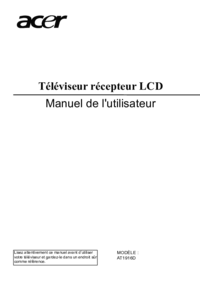


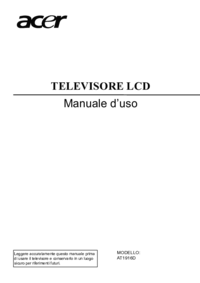
 (37 pages)
(37 pages) (80 pages)
(80 pages) (18 pages)
(18 pages) (46 pages)
(46 pages)







Comments to this Manuals