Acer KB.I140A.074 Technical Information
Browse online or download Technical Information for Keyboards Acer KB.I140A.074. Acer KB.I140A.084 User Manual
- Page / 100
- Table of contents
- TROUBLESHOOTING
- BOOKMARKS



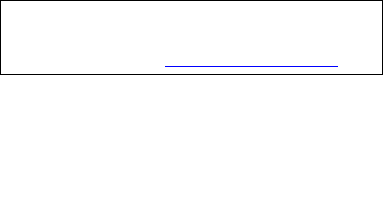
- Aspire 3810T/3810TZ Series 1
- Service Guide 1
- Revision History 2
- Copyright 3
- Disclaimer 3
- Conventions 4
- System Specifications 7
- Environment 9
- System Block Diagram 10
- Board Layout 11
- Bottom View 12
- Your Acer Notebook tour 13
- Closed Front View 14
- Left View 15
- Rear view 15
- Right View 16
- Base view 17
- Touchpad Basics 18
- Using the Keyboard 19
- Windows Keys 20
- Hot Keys 21
- Special Key 21
- The Euro symbol 22
- The US dollar sign 22
- Using the system utilities 23
- Acer Backup Manager 24
- Power management 25
- Acer eRecovery Management 25
- Burn backup discs 26
- Acer Arcade Deluxe 28
- General controls 29
- Navigation controls 29
- Player controls 29
- HomeMedia 30
- Advanced 30
- Editing Pictures 31
- Slideshow settings 31
- Online Media 32
- Key Board 35
- Software 35
- Power Management 35
- LED Status Indicator 36
- Security Features 36
- Physical Characteristics 36
- System Utilities 37
- Invoking BIOS Setup 38
- Parameter Description 39
- Security 41
- Setting a Password 42
- Removing a Password 43
- Changing a Password 43
- BIOS Flash Utility 46
- Chapter 3 47
- General Information 48
- Chapter 3 43 49
- Removing the Battery Pack 50
- Removing the HDD and RAM 51
- Remove keyboard 52
- Remove FFC of main board 52
- Type Number 53
- 48 Chapter 3 54
- 11. Remove the dummy card 54
- Chapter 3 49 55
- M2*5*3 2 55
- 50 Chapter 3 56
- M2*4(4.5D*0.5T) 2 56
- M2*4(4.5D*0.5T) 4 56
- Remove Main board 57
- 52 Chapter 3 58
- Remove I/O board and Panel 59
- 54 Chapter 3 60
- M2*4(4.5D*0.5) 2 60
- Chapter 3 55 61
- M2*4(4.5D*0.5T) 3 61
- Disassembly LCM module 62
- Chapter 3 57 63
- Disassembling the HDD Module 64
- Troubleshooting 65
- System Check Procedures 66
- Memory check 67
- Power System Check 67
- Touchpad Check 68
- Index of Error Messages 70
- Error Message List 72
- InsydeH2O BIOS Beep Codes 73
- LCD-Related Symptoms 77
- Indicator-Related Symptoms 77
- Power-Related Symptoms 77
- PCMCIA-Related Symptoms 78
- Memory-Related Symptoms 78
- Speaker-Related Symptoms 78
- Peripheral-Related Symptoms 80
- Modem-Related Symptoms 80
- Intermittent Problems 81
- Undetermined Problems 82
- Top View 83
- Chapter 5 83
- Chapter 6 85
- 80 Chapter 6 86
- Chapter 6 81 87
- 82 Chapter 6 88
- Aspire 3810T/3810TZ FRU List 89
- 84 Chapter 6 90
- Chapter 6 85 91
- 86 Chapter 6 92
- CASE/COVER/BRACKET ASSEMBLY 93
- 88 Chapter 6 94
- HDD/HARD DISK DRIVER 95
- HEATSINK 96
- KEYBOARD 96
- Chapter 6 91 97
- MIAN BOARD 98
- MICROPHONE 98
- MISCELLANEOUS 99
- 94 Chapter 6 100
Summary of Contents
Aspire 3810T/3810TZ SeriesService GuidePRINTED IN TAIWANService guide files and updates are availableon the ACER/CSD web; for more information, please
4 Chapter 1System Block Diagram
94 Chapter 6SPEAKERCategory Part Name and Description Acer Part No.SPEAKER 23.PCR0N.002
Chapter 1 5Board LayoutTop ViewAspire 3810T/3810TZ M/B layout and connector locationTOP viewNo. Name Description1 CN1 CCD cable CNTR2 CN2 MMB cable CN
6 Chapter 1Bottom ViewBottom viewNo. Name Description11 CN9 Battery CNTR12 CN10 PCI-E socket13 CN11 SIM card socket14 CN12 PCI-E socket15 CN13 Power c
Chapter 1 7Your Acer Notebook tourAfter setting up your computer as illustrated in the Just for Starters... poster, let us show you around your new Ac
8 Chapter 1Closed Front View7 Click buttons (left and right)The left and right buttons function like the left and right mouse buttons.8 Palmrest Comfo
Chapter 1 9Rear viewLeft ViewNo. Icon Item Description1 Battery bay Houses the computer's battery pack.No. Icon Item Description1 DC-in jack Conn
10 Chapter 1Right ViewNo. Icon Item Description1 5-in-1 card reader Accepts Secure Digital (SD), MultiMediaCard (MMC), Memory Stick (MS), Memory Stick
Chapter 1 11Base viewNo. Icon Item Description1 Battery bay Houses the computer's battery pack.2 Battery lock Locks the battery in position.3 Mem
12 Chapter 1Touchpad BasicsThe following teaches you how to use the touchpad: Move your finger across the touchpad (2) to move the cursor. Press th
Chapter 1 13Using the KeyboardThe keyboard has full-sized keys and an embedded keypad, separate cursor keys, two Windows keys and twelve function keys
IIRevision HistoryPlease refer to the table below for the updates made on Aspire 3810T/3810TZ service guide.Date Chapter Updates
14 Chapter 1Windows KeysThe keyboard has two keys that perform Windows-specific functions.Key DescriptionWindows keyPressed alone, this key has the sa
Chapter 1 15Hot KeysThe computer employs hotkeys or key combinations to access most of the computer's controls like screen brightness and volume
16 Chapter 1The Euro symbol1. Open a text editor or word processor.2. Hold <Alt Gr> and then press the<5> symbol at the upper-center of th
Chapter 1 17Using the system utilitiesAcer GridVista (dual-display compatible)NOTE: This feature is only available on certain models.To enable the dua
18 Chapter 13. Enjoy the convenience of a well-organized desktop.NOTE: Please ensure that the resolution setting of the second monitor is set to the m
Chapter 1 19If you wish to change your settings at any time, run Acer Backup Manager from the Start menu and go through the steps outlined above.Power
20 Chapter 1This chapter will guide you through each process. NOTE: This feature is only available on certain models. For systems that do not have a b
Chapter 1 21NOTE: Create a factory default image when you want to burn a bootable disc that contains your computer's entire operating system as i
22 Chapter 110. Remove the recovery disc from the optical drive once the restore is complete. Do this before rebooting your computer.NOTE: This featur
Chapter 1 23NOTE: While watching videos, optical discs or slideshows, your screensaver and power-saving features are unavailable.NOTE: For more detail
IIICopyrightCopyright © 2009 by Acer Incorporated. All rights reserved. No part of this publication may be reproduced, transmitted, transcribed, sto
24 Chapter 1Clicking the stop button will stop the movie playback, and return you to the Cinema main screen. At the bottom of the screen are buttons t
Chapter 1 25Audio:Use Speaker Environment to choose between Headphones, SPDIF, 2 Speakers or more speakers depending on your audio equipment.Output Mo
26 Chapter 1MusicFor convenient access to your music collection, click Music to open the Music homepage.Select the folder, CD or category that contain
Chapter 1 27Hardware Specifications and ConfigurationsProcessorSecond Level CacheSystem Memory Lan InterfaceWireless LANPointing DeviceItem Specificat
28 Chapter 1Bluetooth InterfaceHard Disk Drive InterfaceAudio InterfaceLCD panelCard SlotWebCAMItem SpecificationModule FOX_BRM_2.0 F/W T60H928.11Ante
Chapter 1 29Key BoardI/OButtonSoftwarePower ManagementItem SpecificationController Darfon AC4TType (AVAP) Silm 13.3" 301.12 x 113.44 x 4.7 (Max/T
30 Chapter 1LED Status IndicatorSecurity FeaturesFANPhysical CharacteristicsItem SpecificationPower Status 1 (Blue/Orange flash)1st Battery Status 1
Chapter 2 31BIOS Setup UtilityThe BIOS Setup Utility is a hardware configuration program built into your computer’s BIOS (Basic Input/Output System).Y
32 Chapter 2Invoking BIOS SetupThe setup function can only be invoked by pressing F2 when Press <F2> to enter Setup message is prompted on th
Chapter 2 33MainThe Main screen displays a summary of your computer hardware information, and also includes basic setup parameters. It allows the user
IVConventionsThe following conventions are used in this manual:SCREEN MESSAGESDenotes actual messages that appear on screen.NOTE Gives bits and pieces
34 Chapter 2The table below describes the parameters in this screen. Settings in boldface are the default and suggested parameter settings.NOTE: The s
Chapter 2 35SecurityThe Security screen contains parameters that help safeguard and protect your computer from unauthorized use.
36 Chapter 2The table below describes the parameters in this screen. Settings in boldface are the default and suggested parameter settings.NOTE: When
Chapter 2 374. If desired, you can opt to enable the Password on boot parameter.5. When you are done, press u to save the changes and exit the BIOS Se
38 Chapter 2If the current password entered does not match the actual current password, the screen will show you the Setup Warning.If the new password
Chapter 2 39ExitThe Exit screen contains parameters that help safeguard and protect your computer from unauthorized use.The table below describes the
40 Chapter 2BIOS Flash UtilityThe BIOS flash memory update is required for the following conditions: New versions of system programs New features or
Chapter 3 41This chapter contains step-by-step procedures on how to disassemble the notebook computer Aspire 3810T/3810TZ for maintenance and troubles
42 Chapter 3General InformationBefore You BeginBefore proceeding with the disassembly procedure, make sure that you do the following:1. Turn off the p
Chapter 3 43Disassembly Procedure FlowchardThe flowchart on the succeeding page gives you a graphic representation on the entire disassembly sequence
VPrefaceBefore using this information and the product it supports, please read the following general information.1. This Service Guide provides you wi
44 Chapter 3Removing the Battery Pack1. Release the battery.2. Slide the battery latch then remove the battery.NOTE: Battery has been highlighted with
Chapter 3 45Removing the HDD and RAM3. Remove three screws on the HDD cover and remove HDD. 4. Remove the screw on RAM cover and remove Both of RAMNOT
46 Chapter 3Remove keyboard5. Disconnect five latches on the keyboard. 6. Remove the FFC behind the keyboard.7. Remove Touch Pad FFC and lamp FFC.Remo
Chapter 3 479. Remove all of the screws on the back of the notebook.10. Remove screw on the upper case.Type NumberM2*5(4.5D*0.8T) 15(Red)M2*4(4.5D*0.5
48 Chapter 311. Remove the dummy card.12. Remove upper case and disconnect the connection between the audio board and upper case.13. Disconnect all of
Chapter 3 4915. Remove the FFC of Bluetooth and SSD board.16. Remove the connector of camera and the FFC of card reader board.Remove wireless card and
50 Chapter 318. Release the screw of fan and take off it.19. Loose four screws and remove it.Type NumberM2*4(4.5D*0.5T) 2Type NumberM2*4(4.5D*0.5T) 4
Chapter 3 51Remove Main board20. Remove connection CRT board and USB board.21. Loose two screw on the main board.Type NumberM2*4(4.5D*0.5T) 2
52 Chapter 322. Remove DC in connector and remove the whole main board.23. Remove four screws on the thermal pipe and remove it.Type NumberM2*3 4
Chapter 3 53Remove I/O board and Panel24. Remove seven screws on the bezel.25. Release connection of audio board and panel and remove the panel.Type N
54 Chapter 326. Loose two screws on SSD board and remove it.27. Loose two screws on the Card Reader board and remove it.Type NumberM2*4(4.5D*0.5) 2Typ
Chapter 3 5528. Loose two screws on Audio board and Remove it.29. Remove three screws on VGA board and remove it.Type NumberM2*4(4.5D*0.5T) 2Type Numb
56 Chapter 330. Remove three screws on USB board and remove it.NOTE: Replace the USB Board need to flash new UUIDDisassembly LCM module31. Remove four
Chapter 3 5734. Remove four steal parts to take off panel.35. Remove LCM cable on the back of panel.
58 Chapter 3Disassembling the External ModuleDisassembling the HDD Module1. Remove the four screws from both side of HDD and divide them.Type NumberM2
Chapter 4 59Use the following procedure as a guide for computer problems.NOTE: The diagnostic tests are intended to test only Acer products. Non-Acer
60 Chapter 4System Check ProceduresExternal Diskette Drive CheckDo the following to isolate the problem to a controller, driver, or diskette. A write-
Chapter 4 61Memory checkMemory errors might stop system operations, show error messages on the screen, or hang the system.1. Boot from the diagnostics
62 Chapter 4From Hardware:1. Power off the computer. 2. Remove the battery pack and measure the voltage between battery terminals 1(+) and 6(ground).
Chapter 4 63Power-On Self-Test (POST) Error Message The POST error message index lists the error message and their possible causes. The most likely ca
Chapter 1 1FeaturesBelow is a brief summary of the computer’s many feature:Operating system Genuine Windows Vista®NOTE: Windowsl® Vista® Capable PCs
64 Chapter 4Index of Error MessagesError Code ListError Message List Error Codes Error Messages006 Equipment Configuration ErrorCauses:1. CPU BIOS Upd
Chapter 4 65System battery is dead - Replace and run SetupReplace RTC battery and Run BIOS Setup Utility to reconfigure system time, then reboot syste
66 Chapter 4Error Message ListInvalid System Configuration Data BIOS ROMSystem boardI/O device IRQ conflict Run “Load Default Settings” in BIOS Setup
Chapter 4 67InsydeH2O BIOS Beep CodesCode Beeps POST Routine Description02h Verify Real Mode03h Disable Non-Maskable Interrupt (NMI)04h Get CPU type06
68 Chapter 445h POST device initialization46h 2-1-2-3 Check ROM copyright notice48h Check video configuration against CMOS49h Initialize PCI bus and d
Chapter 4 698Ah Initialize Extended BIOS Data Area8Bh Test and initialize PS/2 mouse8Ch Initialize floppy controller8Fh Determine number of ATA drives
70 Chapter 4C5h PnPnd dual CMOS (optional)C6h Initialize notebook docking (optional)C7h Initialize notebook docking lateC8h Force check (optional)C9h
Chapter 4 71Index of Symptom-to-FRU Error MessageLCD-Related SymptomsIndicator-Related SymptomsPower-Related SymptomsSymptom / Error Action in Sequenc
72 Chapter 4PCMCIA-Related SymptomsMemory-Related SymptomsSpeaker-Related SymptomsPower Management-Related SymptomsThe system doesn’t power-off. Power
Chapter 4 73The system doesn’t enter standby mode after closing the LCDSee “Save to Disk (S4)” on page 29.LCD cover switchSystem boardThe system doesn
2 Chapter 1Storage subsystem 2.5" hard disk drive/ solid state drive 5-in-1 card readerCommunication Integrated Acer Crystal Eye webcam* Wi-F
74 Chapter 4Peripheral-Related SymptomsKeyboard/Touchpad-Related SymptomsModem-Related SymptomsNOTE: If you cannot find a symptom or an error in this
Chapter 4 75Intermittent ProblemsIntermittent system hang problems can be caused by a variety of reasons that have nothing to do with a hardware defec
76 Chapter 4Undetermined ProblemsThe diagnostic problems does not identify which adapter or device failed, which installed devices are incorrect, whet
Chapter 5 77Top ViewAspire3810T/3810TZ M/B layout and connector locationTOP viewNo. Name Description1 CN1 CCD cable CNTR2 CN2 MMB cable CNTR3 CN3 LVDS
78 Chapter 5Bottom ViewBottom viewNo. Name Description11 CN9 Battery CNTR12 CN10 PCI-E socket13 CN11 SIM card socket14 CN12 PCI-E socket15 CN13 Power
Chapter 6 79This chapter gives you the FRU (Field Replaceable Unit) listing in global configurations of Aspire 3810T/3810TZ. Refer to this chapter whe
80 Chapter 6Aspire 3810T/3810TZ Exploded Diagram
Chapter 6 81
82 Chapter 6
Chapter 6 83Aspire 3810T/3810TZ FRU ListAccessoryAdapterCategory Part Name and Description Acer Part No.WIRELESS ANTENNA LEFT 50.PCR0N.013WIRELESS ANT
Chapter 1 3Environment Temperature:z operating: 5°C to 35°Cz Non-operating: -20°C to 65°C Humidity (non-condensing):z operating: 20%~80%z Non-operat
84 Chapter 6BatteryBoardCategory Part Name and Description Acer Part No.BATTERY PANASONIC LI-ION 3S2P PANASONIC 6 CELL 5800MAH MAIN COMMON W/ HALOGEN
Chapter 6 85OPTION 3G MODULE GTM382EL LC.21300.007QUALCOMM 3G MODULE GOBI2000 LC.21300.011SSD TRANSFER BOARD 55.PCR0N.005CARD READER BOARD 55.PCR0N.00
86 Chapter 6CableCategory Part Name and Description Acer Part No.POWER CORD 3PIN EUR 27.AAMVN.002POWER CORD 3PIN SOUTH AFRICA 27.AAMVN.008POWER CORD 3
Chapter 6 87CamraCASE/COVER/BRACKET ASSEMBLYTOUCHPAD CABLE 50.PCR0N.009LED BOARD CABLE 50.PCR0N.001CCD CABLE 50.PCR0N.012LED LCD CABLE 50.PCR0N.011Cat
88 Chapter 6FANHDD CONNECTOR 20.PCR0N.001HDD BRACKET 33.PCR0N.002LCD COVER 13.3" SILVER 60.PCR0N.006LCD BEZEL 13.3" W/CCD HOLE 60.PCR0N.005L
Chapter 6 89HDD/HARD DISK DRIVERCategory Part Name and Description Acer Part No.HDD SEAGATE 2.5" 5400RPM 160GB ST9160310AS CROCKETT SATA LF F/W:0
90 Chapter 6HEATSINKKEYBOARDCategory Part Name and Description Acer Part No.THERMAL PIPE 60.PCR0N.004HEATSINK 60.PCR0N.003Category Part Name and Descr
Chapter 6 91LCMKEYBOARD ACER AC4G JM41 INTERNAL 14 STANDARD 87KS BLACK SPANISH GLOSSYKB.I140A.079KEYBOARD ACER AC4G JM41 INTERNAL 14 STANDARD 86KS BLA
92 Chapter 6MIAN BOARDMEMORYMICROPHONECategory Part Name and Description Acer Part No.MAINBOARD JM31_MS INTEL LF GS45 UMA SU9400MB.PCR0B.001MAINBOARD
Chapter 6 93MISCELLANEOUSSCREWCategory Part Name and Description Acer Part No.LCD CUSHION 47.PCR0N.002LCD BUMPER 47.PCR0N.001DUMMY CARD 42.PCR0N.003RU
 (98 pages)
(98 pages) (226 pages)
(226 pages)
 (357 pages)
(357 pages)







Comments to this Manuals