Acer KB.I140A.015 Datasheet Page 22
- Page / 224
- Table of contents
- TROUBLESHOOTING
- BOOKMARKS
Rated. / 5. Based on customer reviews


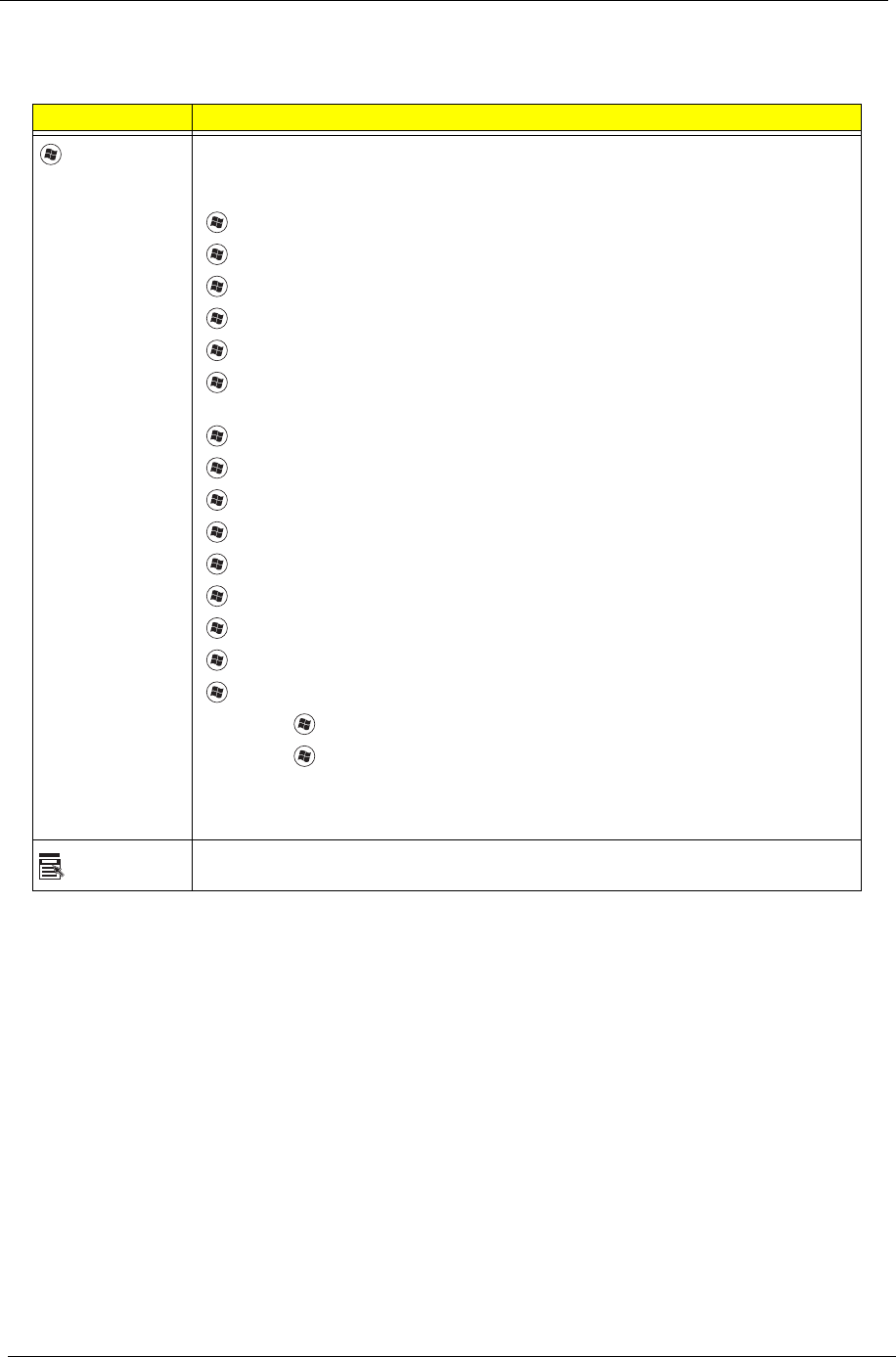
12 Chapter 1
Windows Keys
The keyboard has two keys that perform Windows-specific functions.
Key Description
Windows key Pressed alone, this key has the same effect as clicking on the Windows Start button;
it launches the Start menu. It can also be used with other keys to provide a variety of
functions:
<>: Open or close the Start menu
<> + <D>: Display the desktop
<> + <E>: Open Windows Explore
<> + <F>: Search for a file or folder
<> + <G>: Cycle through Sidebar gadgets
<> + <L>: Lock your computer (if you are connected to a network domain), or
switch users (if you're not connected to a network domain)
<> + <M>: Minimizes all windows
<> + <R>: Open the Run dialog box
<> + <T>: Cycle through programs on the taskbar
<> + <U>: Open Ease of Access Center
<> + <X>: Open Windows Mobility Center
<> + <BREAK>: Display the System Properties dialog box
<> + <SHIFT+M>: Restore minimized windows to the desktop
<> + <TAB>: Cycle through programs on the taskbar by using Windows Flip 3-D
<> + <SPACEBAR>: Bring all gadgets to the front and select Windows Sidebar
<CTRL> +
<> + <F>: Search for computers (if you are on a network)
<CTRL> + <> + <TAB>: Use the arrow keys to cycle through programs on the
taskbar by using Windows Flip 3-D
Note: Depending on your edition of Windows Vista, some shortcuts may not function
as described.
Application
key
This key has the same effect as clicking the right mouse button; it opens the
application's context menu.
- Aspire 5935 Series 1
- Service Guide 1
- Revision History 2
- Copyright 3
- Disclaimer 3
- Conventions 4
- Table of Contents 10
- System Specifications 11
- Environment 13
- System Block Diagram 14
- Your Acer Notebook tour 15
- Closed Front View 16
- Rear View 17
- Left View 17
- Right View 18
- Using the Keyboard 21
- Windows Keys 22
- Hot Keys 23
- Special Key 24
- Using the System Utilities 25
- Item Specification 28
- System Utilities 33
- Information 34
- Advanced 36
- Security 38
- Setting a Password 39
- Removing a Password 39
- Set Supervisor Password 40
- Chapter 2 33 43
- BIOS Flash Utilities 45
- DOS Flash Utility 46
- Chapter 2 37 47
- WinFlash Utility 48
- Using Boot Sequence Selector 51
- Write Product Name to EEPROM 52
- 44 Chapter 2 54
- Disassembly Requirements 55
- Chapter 3 55
- General Information 56
- Removing the Battery Pack 58
- Chapter 3 49 59
- Removing the SD Dummy Card 60
- Removing the Lower Covers 61
- Chapter 3 55 65
- Step Size Quantity Screw Type 65
- HDD Carrier M3*3 4 65
- Removing the DIMM Modules 66
- Removing the WLAN Module 67
- 58 Chapter 3 68
- Main Unit Disassembly Process 69
- Removing the Keyboard 71
- 62 Chapter 3 72
- Removing the Upper Cover 73
- Chapter 3 65 75
- Removing the Media Board 76
- Chapter 3 67 77
- Removing the Launch Board 78
- Chapter 3 69 79
- Removing the Speaker Module 80
- Chapter 3 71 81
- Chapter 3 73 83
- Removing the MIC Board 85
- 78 Chapter 3 88
- Removing the TouchPad Bracket 89
- Removing the LCD Module 91
- 82 Chapter 3 92
- Chapter 3 83 93
- 84 Chapter 3 94
- 86 Chapter 3 96
- Removing the Saddles 97
- 88 Chapter 3 98
- Removing the USB Board 99
- Removing the Subwoofer 100
- Removing the Bluetooth Module 101
- 92 Chapter 3 102
- Removing the Hinge Wells 104
- Removing the Mainboard 105
- Removing the RTC Battery 106
- Removing the VGA/MXM Card 107
- Removing the Thermal Module 108
- Chapter 3 99 109
- Removing the CPU 110
- Replacing the CPU 111
- Replacing the Thermal Module 112
- Replacing the VGA/MXM Card 113
- Replacing the Mainboard 114
- Replacing the Hinge Wells 115
- Replacing the Subwoofer 117
- Replacing the USB Board 117
- Replacing the Saddles 118
- Replacing the LCD Module 119
- Replacing the Upper Case 122
- Chapter 3 113 123
- 114 Chapter 3 124
- 118 Chapter 3 128
- Replacing the Function Board 129
- Replacing the Keyboard 130
- Replacing the Switch Cover 131
- Replacing the WLAN Module 131
- Replacing the DIMM Modules 133
- Replacing the ODD Module 134
- Replacing the Lower Covers 135
- Replacing the SD Dummy Card 136
- Replacing the Battery 136
- Troubleshooting 137
- Power On Issue 138
- No Display Issue 139
- Random Loss of BIOS Settings 140
- LCD Failure 141
- Built-In Keyboard Failure 141
- TouchPad Failure 142
- Internal Speaker Failure 142
- Sound Problems 143
- Internal Microphone Failure 144
- HDD Not Operating Correctly 145
- ODD Failure 146
- Discs Do Not Play 147
- Discs Do Not Burn Properly 147
- Playback is Choppy 147
- Drive Not Detected 148
- Drive Read Failure 148
- Modem Function Failure 149
- Wireless Function Failure 149
- Thermal Unit Failure 150
- External Mouse Failure 150
- Other Failures 151
- Intermittent Problems 152
- Undetermined Problems 152
- Post Codes 153
- Top View 159
- Chapter 5 159
- Bottom View 160
- LS-5011P LCD Backlight Board 161
- LS-5012P Launch Board 162
- LS-5013P Media Board 163
- LS-5014P VR Board 164
- LS-5015P Finger printer Board 165
- LS-5016P USB Board 166
- LS-5017P IO Board 167
- LS-5018P POWER SAVING Board 168
- Chapter 5 159 169
- Item Description 169
- SW1 T/P left button 169
- SW2 T/P right button 169
- JP1 FP FFC Connector 169
- LS-501AP HDMI Board 170
- Clearing Password Check 171
- BIOS Recovery by Crisis Disk 172
- Chapter 6 173
- Main Assembly 174
- Base Assembly 175
- Aspire 5935 Series FRU List 176
- Chapter 6 167 177
- 168 Chapter 6 178
- Chapter 6 169 179
- 170 Chapter 6 180
- Chapter 6 171 181
- Screw List 182
- Chapter 6 173 183
- Appendix A 184
- Appendix A 202 212
- Test Compatible Components 213
- Microsoft 214
- Vista Environment Test 214
- 208 Appendix B 218
- Online Support Information 219
- 210 Appendix C 220
 (233 pages)
(233 pages) (226 pages)
(226 pages)
 (357 pages)
(357 pages)







Comments to this Manuals